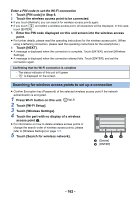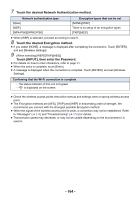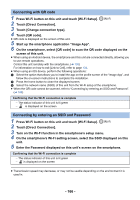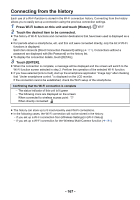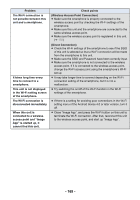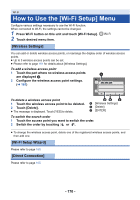Panasonic HC-V380 Advanced Operating Manual - Page 165
Setting up a direct connection to a smartphone
 |
View all Panasonic HC-V380 manuals
Add to My Manuals
Save this manual to your list of manuals |
Page 165 highlights
Setting up a direct connection to a smartphone Check the [Direct Connection Password] setting in [Wi-Fi Setup]. (l 171) ≥ The default setting is [OFF]. Select [ON] as needed, for example when the setting seems necessary for your Wi-Fi environment. ≥ When [Direct Connection Password] is set to [OFF] j Proceed to the following section, "When [Direct Connection Password] is set to [OFF]" in "Using [Link to Cell] with a direct connection". (l 133) ≥ When [Direct Connection Password] is set to [ON] If your smartphone is compatible with WPS, refer to "[WPS Connection]". If not, refer to "Connecting with QR code". [HC-W580PP]/[HC-V380PP]: Enter SSID and Password or scan QR code to connect. j Proceed to the following [WPS Connection] j Proceed to the "Connecting with QR code" (l 166) j Proceed to the "Connecting by entering an SSID and Password" (l 166) When the Wi-Fi connection is complete, refer to "When [Direct Connection Password] is set to [ON]" in "Using [Link to Cell] with a direct connection". (l 134) [WPS Connection] 1 Press Wi-Fi button on this unit and touch [Wi-Fi Setup]. 2 Touch [Direct Connection]. 3 Touch [Change connection type]. 4 Touch [WPS Connection]. 5 Turn on the Wi-Fi function in the smartphone's setup menu. 6 Set the smartphone to WPS Mode. Confirming that the Wi-Fi connection is complete j The status indicator of this unit is lit green j is displayed on the screen - 165 -