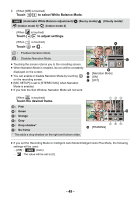Panasonic HC-V380 Advanced Operating Manual - Page 54
Intelligent Auto Plus, Creative Control, Touch, to adjust settings., Start recording.
 |
View all Panasonic HC-V380 manuals
Add to My Manuals
Save this manual to your list of manuals |
Page 54 highlights
Intelligent Auto Plus Please refer to page 52 for details about the effect of each mode. (Portrait)/ (Scenery)/ (Spotlight)*1/ (Low Light)*1/ (Night Scenery)*2/ (Macro)*2/ (Normal)*1/ (Normal)*2 *1 In Motion Picture Recording Mode only *2 In Still Picture Recording Mode only ≥ Change the Recording Mode to / . (l 51) 1 (When adjusting the brightness) Touch . (When adjusting the color balance) Touch . ≥ R side: Sets the balance to a reddish tone. B side: Sets the balance to a bluish tone. ≥ Except for when adjusting the brightness or color balance, if you do not touch the screen for a while, the Touch Menu will disappear. To display it again, touch . 2 Touch / to adjust settings. ≥ Touch while adjusting the brightness, or touch the display of the adjustment bar disappear. 3 Start recording. while adjusting the color balance to make Creative Control ≥ Set [REC FORMAT] to [AVCHD]. (l 76) ≥ Change the Recording Mode to . (l 51) Select the desired Creative Control Mode, then touch [Enter]. Mode Effect [Miniature Effect] You can record motion pictures with a diorama effect like recording a miniature by intentionally creating focused area and out of focused area in the peripheral of the image and recording motion picture with an interval. (l 55) ≥ Motion pictures recorded with this function will look as if the frame rate is low. [8mm movie] [Silent movie] [Time Lapse Rec] You can record motion pictures with a faded retro effect. (l 56) You can record motion pictures that are similar to black-and-white silent films by lowering the amount of incoming light. (l 56) You can record a scene that moves slowly over a long period of time as a short time motion picture by recording one frame at each set time lapse. (l 57) ≥ Still pictures cannot be taken. - 54 -