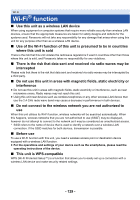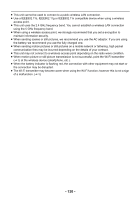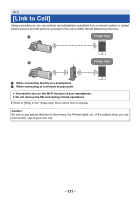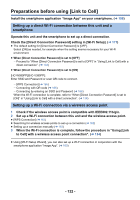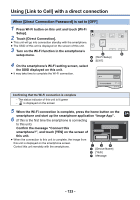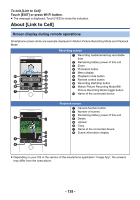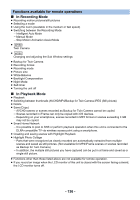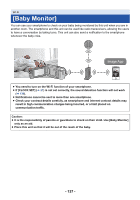Panasonic HC-V380 Advanced Operating Manual - Page 134
Using [Link to Cell] with a wireless access point connection
 |
View all Panasonic HC-V380 manuals
Add to My Manuals
Save this manual to your list of manuals |
Page 134 highlights
When [Direct Connection Password] is set to [ON] ≥ Proceed to Step 5 when your Wi-Fi connection has been made via [Direct Connection] in [Wi-Fi Setup] (l 165). 1 Press Wi-Fi button on this unit and touch [Link to Cell]. ≥ (If you have touched [Link to Cell] for the first time) A message will be displayed asking whether to connect to a wireless access point. Touch [NO]. ≥ If a wireless access point is already registered in [Wireless Settings] in [Wi-Fi Setup], priority will be given to a connection using the wireless access point. A connection using the wireless access point will be established for remote operations. 2 Touch [Wi-Fi]. ≥ It will go into connection standby for remote operation. 3 Turn on the Wi-Fi function in the smartphone's setup menu. 4 On the smartphone's Wi-Fi setting screen, select the SSID displayed on this unit. ≥ If this is the first time the smartphone is connecting to this unit via Wi-Fi, enter the Password displayed on this unit's screen into the smartphone. ≥ It may take time to complete the Wi-Fi connection. 5 When the Wi-Fi connection is complete, press the home button on the smartphone and start up the smartphone application "Image App". ≥ When the connection to this unit is complete, the image from this unit is displayed on the smartphone screen. Control this unit remotely with the smartphone. To exit [Link to Cell] Touch [EXIT] or press Wi-Fi button. ≥ The message is displayed. Touch [YES] to close the indication. ≥ The following operations allow you to register up to ten smartphones. If the number exceeds ten, smartphone information with the oldest registration date and time will be deleted. j Setting [Direct Connection Password] to [OFF] and connecting this unit and a smartphone directly. Using [Link to Cell] with a wireless access point connection ≥ Proceed to Step 2 when your Wi-Fi connection has been made via [Wireless Settings] in [Wi-Fi Setup] (l 161 to 164). 1 Press Wi-Fi button on this unit. 2 Touch [Link to Cell] on the Wi-Fi menu screen. ≥ It will go into connection standby for remote operation. 3 Connect the smartphone to a wireless access point. 4 Start up the smartphone application "Image App". ≥ When the connection to this unit is complete, the image from this unit is displayed on the smartphone screen. Control this unit remotely with the smartphone. - 134 -