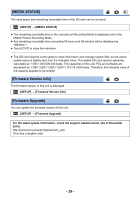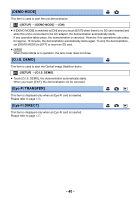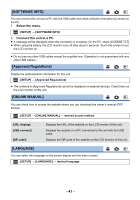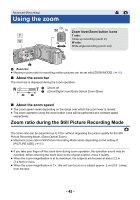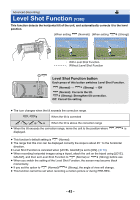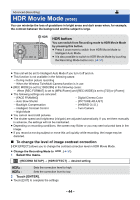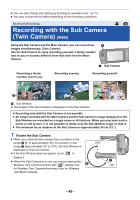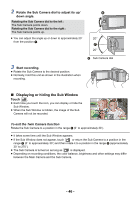Panasonic HC-V380 Advanced Operating Manual - Page 41
SOFTWARE INFO], Approved Regulations], ONLINE MANUAL], LANGUAGE], Select the menu.
 |
View all Panasonic HC-V380 manuals
Add to My Manuals
Save this manual to your list of manuals |
Page 41 highlights
[SOFTWARE INFO] You can connect this unit and a PC with the USB cable and check software information (License) on the PC. 1 Select the menu. MENU : [SETUP] # [SOFTWARE INFO] 2 Connect this unit to a PC. ≥ A message will be displayed when the connection is complete. On the PC, check [LICENSE.TXT]. ≥ When using the battery, the LCD monitor turns off after about 5 seconds. Touch the screen to turn the LCD monitor on. ≥ Do not use any other USB cables except the supplied one. (Operation is not guaranteed with any other USB cables.) [Approved Regulations] Display the authentication information for this unit. MENU : [SETUP] # [Approved Regulations] ≥ The contents in [Approved Regulations] cannot be displayed on external devices. Check them on the LCD monitor of this unit. [ONLINE MANUAL] You can check how to access the website where you can download the owner's manual (PDF format). MENU : [SETUP] # [ONLINE MANUAL] # desired access method [URL display]: [USB connect]: [QR code]: Displays the URL of the website on the LCD monitor of this unit. Displays the website on a PC connected to this unit with the USB cable. Displays the QR code of the website on the LCD monitor of this unit. [LANGUAGE] You can select the language on the screen display and the menu screen. MENU : [SETUP] # [LANGUAGE] # desired language - 41 -