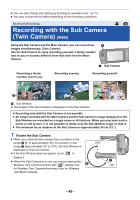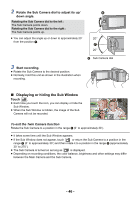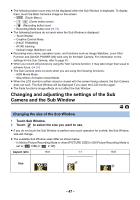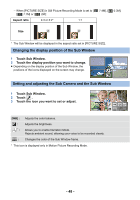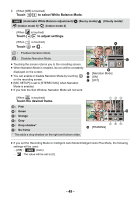Panasonic HC-V380 Advanced Operating Manual - Page 50
Recording with the Backup for Twin Camera Function
 |
View all Panasonic HC-V380 manuals
Add to My Manuals
Save this manual to your list of manuals |
Page 50 highlights
Advanced (Recording) Recording with the Backup for Twin Camera Function When simultaneously recording two images with the Main Camera and Sub Camera, you can also record the Main Camera's image as a separate scene. (Backup for Twin Camera) A Twin Camera B Backup for Twin Camera C SD card ≥ Even when using the Wireless Twin/Multi-Camera function, you can save the image being recorded with the Main Camera as a separate scene. (l 177) ≥ Set [REC FORMAT] to [AVCHD] and [REC MODE] to [PH]/[HA]/[HG]/[HE]. (l 76, 77) MENU : [RECORD SETUP] # [Backup for Twin Camera] # [ON] ≥ will be displayed on the screen. ≥ When Twin Camera recording starts, this unit also starts recording the Main Camera's image without the Sub Window image as a separate scene. To play back scenes recorded as Backup for Twin Camera, touch the play mode select icon on the thumbnail screen in Playback Mode, and select . (l 27) ≥ When recording with [Backup for Twin Camera], use an SD card conforming to Class 10 of the SD Speed Class Rating. ≥ Scenes recorded as Backup for Twin Camera and scenes that show the Sub Window's image will be saved on the same media. This causes the remaining recordable time to be halved. ≥ When [ON] is selected, two separate dates are used to record scenes simultaneously. As a result, compared to when [OFF] is selected, recording can be performed on fewer days. ≥ Backup for Twin Camera operates when it is set to [ON], even if you hide the Sub Window. ≥ You cannot record still pictures while recording with the Backup for Twin Camera function. ≥ Backup for Twin Camera is not available when any of the following functions is being used: j Creative Control Mode j HDR Movie Mode ( W580 ) j Home monitoring - 50 -