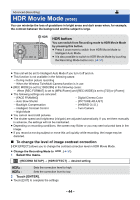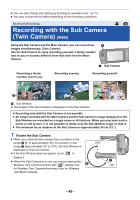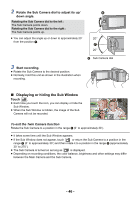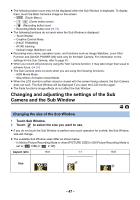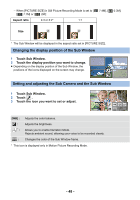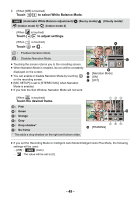Panasonic HC-V380 Advanced Operating Manual - Page 49
Touch, to select White Balance Mode., to adjust settings., Touch the desired frame.
 |
View all Panasonic HC-V380 manuals
Add to My Manuals
Save this manual to your list of manuals |
Page 49 highlights
4 (When [WB] is touched) Touch / to select White Balance Mode. AWB (Automatic White Balance adjustment)/ (Indoor mode 1)/ (Indoor mode 2) (Sunny mode)/ (Cloudy mode)/ (When is touched) Touch / to adjust settings. (When is touched) Touch or . : Enables Narration Mode. : Disables Narration Mode. ≥ Touching the screen returns you to the recording screen. ≥ When Narration Mode is enabled, its icon will be constantly displayed on the screen. A [Narration Mode] ≥ You can enable or disable Narration Mode by touching B [ON] on the recording screen. C [OFF] ≥ [MIC SETUP] is set to [STEREO MIC] when Narration Mode is enabled. ≥ If you hide the Sub Window, Narration Mode will not work. (When is touched) Touch the desired frame. 1 : Pink 2 : Green 3 : Orange 4 : Gray 5 : Drop shadow* 6 : No frame * This adds a drop shadow on the right and bottom sides. D [FRAMING] ≥ If you set the Recording Mode to Intelligent Auto Mode/Intelligent Auto Plus Mode, the following settings will be used: j [WB] : AWB (Auto) j : The value will be set to [0]. - 49 -