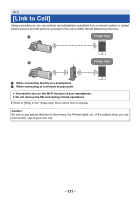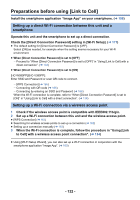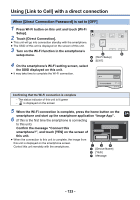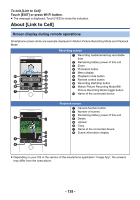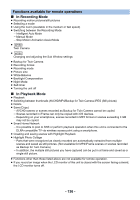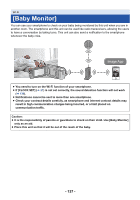Panasonic HC-V380 Advanced Operating Manual - Page 136
In Recording Mode, In Playback Mode, Functions available for remote operations
 |
View all Panasonic HC-V380 manuals
Add to My Manuals
Save this manual to your list of manuals |
Page 136 highlights
Functions available for remote operations ∫ In Recording Mode ≥ Recording motion pictures/still pictures ≥ Selecting a mode ≥ Using the zoom (Available in the medium or fast speed) ≥ Switching between the Recording Mode: j Intelligent Auto Mode j Manual Mode j Stop Motion Animation Assist Mode ≥ W580 Twin Camera ≥ W580 Changing and adjusting the Sub Window settings ≥ Backup for Twin Camera ≥ Recording format ≥ Recording mode ≥ Picture size ≥ White Balance ≥ Backlight Compensation ≥ Night Mode ≥ Self-timer ≥ Turning the unit off ∫ In Playback Mode ≥ Playback ≥ Switching between thumbnails (AVCHD/MP4/Backup for Twin Camera/JPEG (Still picture)) ≥ Delete ≥ Save (Copy) j AVCHD scenes or scenes recorded as Backup for Twin Camera cannot be copied. j Scenes recorded in iFrame can only be copied with iOS devices. j Depending on your smartphone, scenes recorded in MP4 format or scenes exceeding 4 GB may not be copied. ≥ Smart Home Network j It is possible to post to SNS or perform playback operation when this unit is connected to the DLNA-compatible TV via wireless access point using a smartphone. ≥ Creating and saving scenes with Highlight Playback ≥ Highlight Photo Collage j Parts that were recognized as clearly recorded are automatically extracted from multiple scenes and saved as still pictures. (Not available for MP4/iFrame scenes or scenes recorded as Backup for Twin Camera) j In addition, the multiple still pictures you have captured can be put in a frame and saved as a single still picture. ≥ Functions other than those listed above are not available for remote operation. ≥ If you record an image when the LCD monitor of this unit is closed with the screen facing outward, the LCD monitor turns off. - 136 -