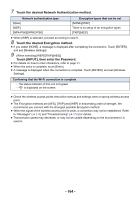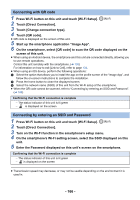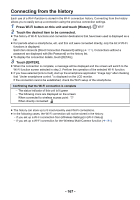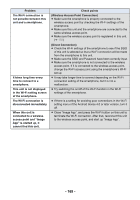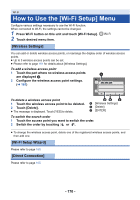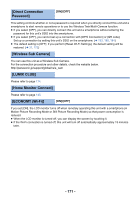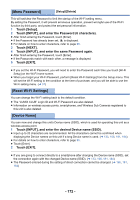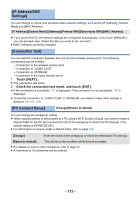Panasonic HC-V380 Advanced Operating Manual - Page 169
Wireless Access Point Connection, Direct Connection
 |
View all Panasonic HC-V380 manuals
Add to My Manuals
Save this manual to your list of manuals |
Page 169 highlights
Problem The Wi-Fi connection is not possible between this unit and a smartphone. It takes long time every time to connect to a smartphone. This unit is not displayed in the Wi-Fi setting screen of the smartphone. The Wi-Fi connection is disconnected immediately. When this unit is connected to a wireless access point and "Image App" is started up, it cannot find this unit. Check points (Wireless Access Point Connection) ≥ Make sure the smartphone is properly connected to the wireless access point by checking the Wi-Fi settings of the smartphone. ≥ Make sure this unit and the smartphone are connected to the same wireless access point. ≥ Make sure the wireless access point is registered in this unit. (l 170) (Direct Connection) ≥ Check the Wi-Fi settings of the smartphone to see if the SSID of this unit is selected so that a Wi-Fi connection will be made from the smartphone to this unit. ≥ Make sure the SSID and Password have been correctly input. ≥ Make sure the smartphone is not connected to the wireless access point. If it is connected to the wireless access point, change the Wi-Fi access point using the smartphone's Wi-Fi set up. ≥ It may take longer time to connect depending on the Wi-Fi connection setting of the smartphone, but it is not a malfunction. ≥ Try switching the on/off of the Wi-Fi function in the Wi-Fi settings of the smartphone. ≥ If there is a setting for avoiding poor connections in the Wi-Fi setting menu of the Android device 4.0 or later version, turn it off. ≥ Close "Image App", and press the Wi-Fi button on this unit to terminate the Wi-Fi connection. After that, reconnect this unit to the wireless access point, and start up "Image App". - 169 -