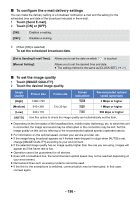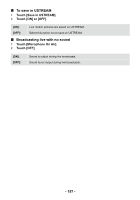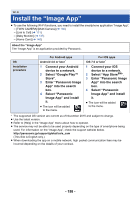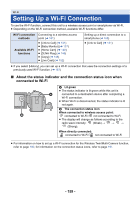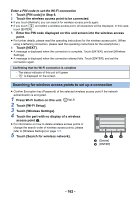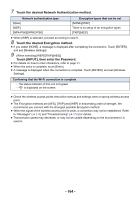Panasonic HC-V380 Advanced Operating Manual - Page 159
Setting Up a Wi-Fi Connection
 |
View all Panasonic HC-V380 manuals
Add to My Manuals
Save this manual to your list of manuals |
Page 159 highlights
Wi-Fi Setting Up a Wi-Fi Connection To use the Wi-Fi function, connect this unit to a wireless access point or smartphone via Wi-Fi. ≥ Depending on the Wi-Fi connection method, available Wi-Fi functions differ. Wi-Fi connection methods Available Wi-Fi functions Connecting to a wireless access point (l 161) ≥ [Link to Cell] (l 131) ≥ [Baby Monitor] (l 137) ≥ [Home Cam] (l 140) ≥ [DLNA Play] (l 146) ≥ [Copy] (l 148) ≥ [Live Cast] (l 152) Setting up a direct connection to a smartphone (l 165) ≥ [Link to Cell] (l 131) ≥ If you select [History], you can set up a Wi-Fi connection that uses the connection settings of a previously used Wi-Fi function. (l 167) ∫ About the status indicator and the connection status icon when connected to Wi-Fi A Lit green ≥ The status indicator is lit green while this unit is connected to a destination device after completing a Wi-Fi connection. ≥ When Wi-Fi is disconnected, the status indicator is lit red again. B The connection status icon When connected to wireless access point: connected to Wi-Fi/ not connected to Wi-Fi ≥ The display will change as follows according to the radio wave intensity: (Weak) # # # (Strong). When directly connected: connected to Wi-Fi/ not connected to Wi-Fi ≥ For information on how to set up a Wi-Fi connection for the Wireless Twin/Multi-Camera function, refer to page 180; for information on the connection status icons, refer to page 191. - 159 -