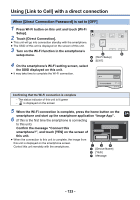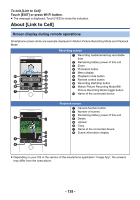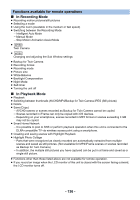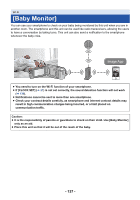Panasonic HC-V380 Advanced Operating Manual - Page 138
Preparations before using [Baby Monitor], Using [Baby Monitor], To exit [Baby Monitor]
 |
View all Panasonic HC-V380 manuals
Add to My Manuals
Save this manual to your list of manuals |
Page 138 highlights
Preparations before using [Baby Monitor] 1 Check if the wireless access point is compatible with IEEE802.11b/g/n. 2 Install the smartphone application "Image App" on your smartphone. (l 158) 3 Set up a Wi-Fi connection between this unit and the wireless access point. ≥ [WPS Connection] (l 161) ≥ Searching for wireless access points to set up a connection (l 162) ≥ Setting up a connection manually (l 163) 4 When the Wi-Fi connection is complete, follow the procedure in "Using [Baby Monitor]". ≥ Using [Wi-Fi Setup Wizard], you can also set up a Wi-Fi connection in conjunction with the smartphone application "Image App". (l 160) Using [Baby Monitor] ≥ Proceed to Step 2 when your Wi-Fi connection has been made via [Wireless Settings] in [Wi-Fi Setup] (l 161 to 164). 1 Press Wi-Fi button on this unit. 2 Touch [Baby Monitor] on the Wi-Fi menu screen. ≥ The SSID of the wireless access point to which this unit is connected is displayed. 3 Connect the smartphone to a wireless access point. ≥ To connect it, select the SSID of the wireless access point displayed on the screen of this unit. 4 Start up the smartphone application "Image App". ≥ When this unit is connected to the Internet via the wireless access point, the notification function, which sends notifications from this unit to the smartphone, becomes available. ≥ When the connection to this unit is complete, the screen of this unit turns off. To turn on the screen again, touch the screen. To exit [Baby Monitor]: Touch [EXIT] displayed on the screen of this unit or press the Wi-Fi button. ≥ The message is displayed. Touch [YES] to close the indication. - 138 -