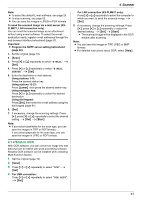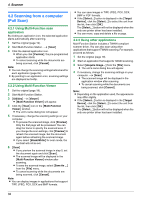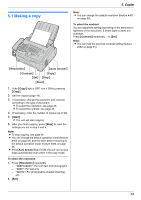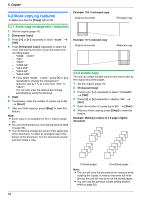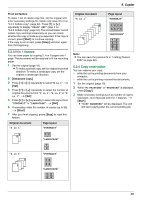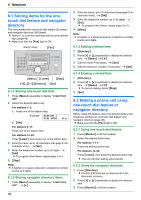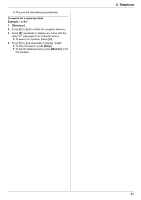Panasonic KX-FLM661 User Manual - Page 36
Telephone, Automatic Dialing
 |
View all Panasonic KX-FLM661 manuals
Add to My Manuals
Save this manual to your list of manuals |
Page 36 highlights
6. Telephone 6AuTteolmepahtiocnDeialing 6.1 Storing items for the onetouch dial feature and navigator directory The unit provides the one-touch dial feature (22 items) and navigator directory (300 items). L Station 1 to 3 can be used alternatively as broadcast keys (page 40). L Make sure that the {Fax} light is ON. Station keys {Fax} {Menu} {Lower} {Stop} {V}{^}{>}{Directory} {Set} 6.1.1 Storing one-touch dial item 1 Press {Menu} repeatedly to display "DIRECTORY SET". 2 Select the desired station key. For stations 1-3: 1. Press one of the station keys. Example: STATION 1 DIAL MODE [V^] 2. {Set} For stations 4-11: Press one of the station keys. For stations 12-22: Press {Lower}, then press one of the station keys. 3 Enter the name, up to 16 characters (see page 61 for character entry). i {Set} 4 Enter the telephone number, up to 32 digits. i {Set} L To program other items, repeat steps 2 to 4. 5 {Stop} Note: L A hyphen or a space entered in a telephone number counts as 2 digits. 6.1.2 Storing navigator directory items 1 Press {Menu} repeatedly to display "DIRECTORY SET". i {>} 36 2 Enter the name, up to 16 characters (see page 61 for character entry). i {Set} 3 Enter the telephone number, up to 32 digits. i {Set} L To program other items, repeat steps 2 to 3. 4 {Menu} Note: L A hyphen or a space entered in a telephone number counts as 2 digits. 6.1.3 Editing a stored item 1 {Directory} 2 Press {V} or {^} repeatedly to display the desired item. i {Menu} i {*} 3 Edit the name if necessary. i {Set} 4 Edit the telephone number if necessary. i {Set} 6.1.4 Erasing a stored item 1 {Directory} 2 Press {V} or {^} repeatedly to display the desired item. i {Menu} i {#} L To cancel erasing, press {Stop}. 3 {Set} 6.2 Making a phone call using one-touch dial feature or navigator directory Before using this feature, store the desired names and telephone numbers in one-touch dial feature and navigator directory (page 36). L Make sure that the {Fax} light is ON. 6.2.1 Using one-touch dial feature 1 Press {Monitor} or lift the handset. 2 Select the desired station key. For stations 1-11: Press the desired station key. For stations 12-22: Press {Lower}, then press the desired station key. L The unit will start dialing automatically. 6.2.2 Using the navigator directory 1 Press {Directory}. L Confirm that there are no documents in the document entrance. 2 Press {V} or {^} repeatedly to display the desired item. 3 Press {Monitor} or lift the handset.