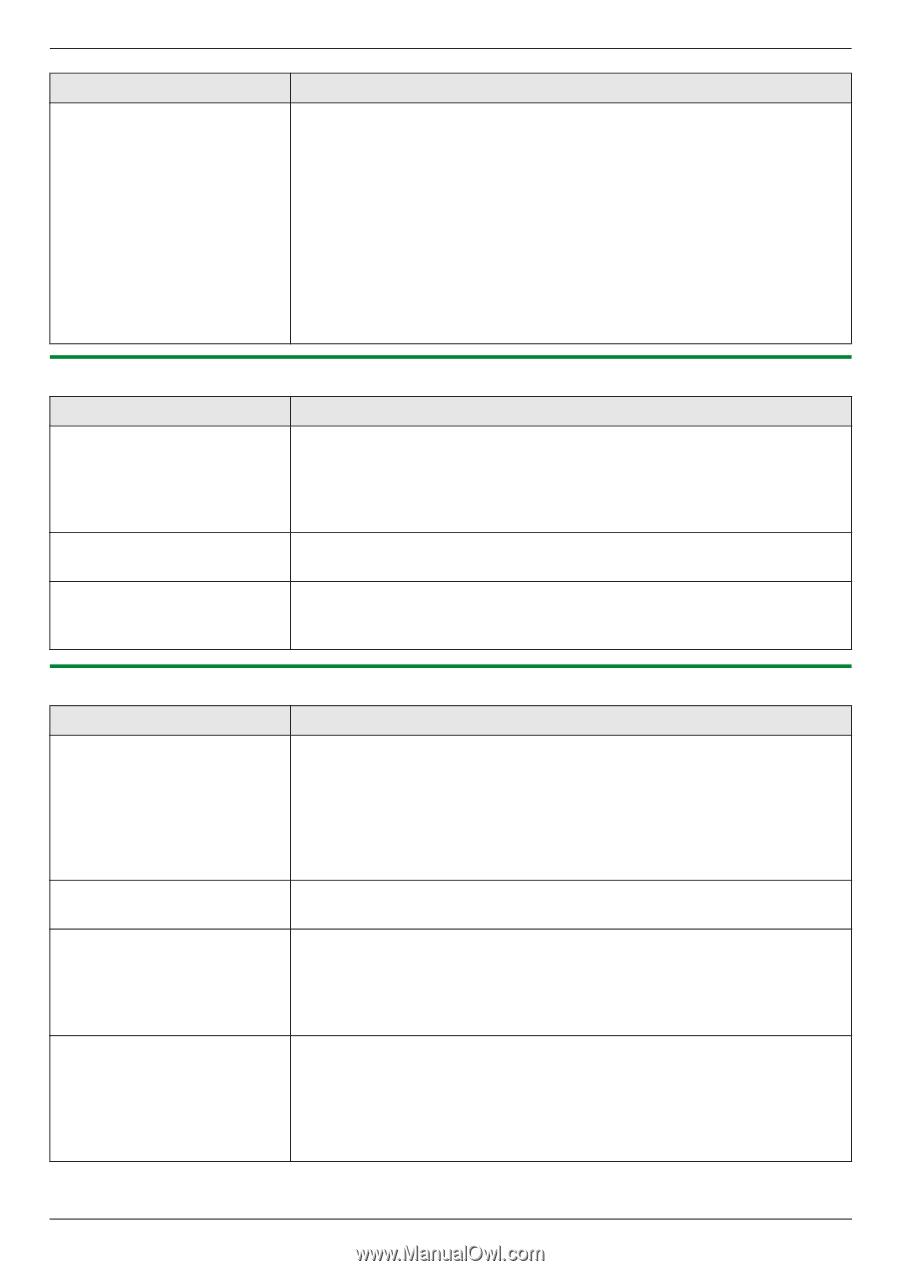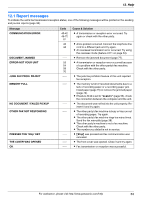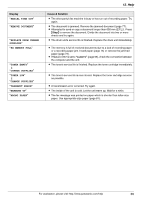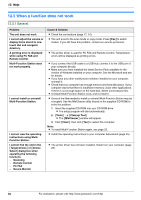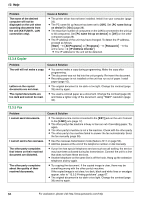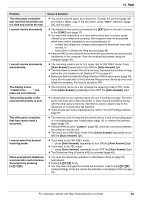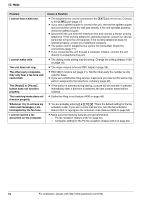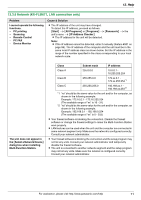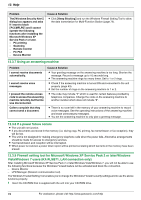Panasonic KX-FLM661 User Manual - Page 68
Copier, 3.5 Fax, IP Address Checker
 |
View all Panasonic KX-FLM661 manuals
Add to My Manuals
Save this manual to your list of manuals |
Page 68 highlights
12. Help Problem The name of the desired computer will not be displayed on the unit when scanning documents from the unit (KX-FLM671, LAN connection only). Cause & Solution L The printer driver has not been installed. Install it on your computer (page 23). L The PC name list up feature has been set to [Off]. Set [PC name list up on device] to [On] (page 26). L The maximum number of computers on the LAN is connected to the unit (up to 30 computers). Set [PC name list up on device] to [Off] on the other computers (page 26). L The IP address of the unit may have changed. To detect the IP address, proceed as follows. [Start] i [All Programs] or [Programs] i [Panasonic] i the unit's name i [IP Address Checker] L The IP address for the unit will be detected. 12.3.4 Copier Problem Cause & Solution The unit will not make a copy. L You cannot make a copy during programming. Make the copy after programming. L The document was not fed into the unit properly. Re-insert the document. L Recording paper is not installed or the unit has run out of paper. Install paper (page 15). Letters on the copied documents are not clear. L The original document is too dark or too light. Change the contrast (page 33) and try again. The copied documents are too dark and cannot be read. L You used a colored paper as a document. Change the contrast (page 33) and make a lighter copy of the document, using "TEXT" resolution (page 33). 12.3.5 Fax Problem I cannot send documents. I cannot send a fax overseas. The other party complains that letters on their received document are distorted. The other party complains about the quality of their received documents. Cause & Solution L The telephone line cord is connected to the [EXT] jack on the unit. Connect to the [LINE] jack (page 17). L The other party's fax machine is busy or has run out of recording paper. Try again. L The other party's machine is not a fax machine. Check with the other party. L The other party's fax machine failed to answer the fax automatically. Send the fax manually (page 38). L Use the overseas transmission mode (feature #411 on page 53). L Add two pauses at the end of the telephone number or dial manually. L If your line has special telephone services such as call waiting, the service may have been activated during fax transmission. Connect the unit to a line that does not have these services. L Another telephone on the same line is off the hook. Hang up the extension telephone and try again. L Try copying the document. If the copied image is clear, there may be something wrong with the other party's machine. If the copied image is not clear, too dark, black and white lines or smudges appear, refer to "12.3.2 Printing problems", page 67. L The original document is too dark or too light. Change the contrast (page 38) and try again. 68 For assistance, please visit http://www.panasonic.com/help