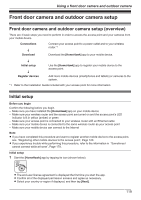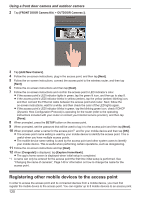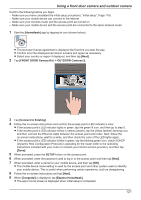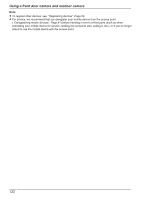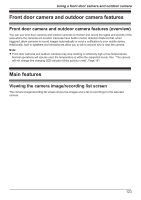Panasonic KX-HNC500 HomeHawk App Users Guide - Page 124
Taking snapshots, HomeHawk]
 |
View all Panasonic KX-HNC500 manuals
Add to My Manuals
Save this manual to your list of manuals |
Page 124 highlights
Using a front door camera and outdoor camera To access the camera image/recording list screen, tap the desired camera from the [HomeHawk] app home screen ( "Front door camera and outdoor camera home screen", Page 24). AB C A D E F G H I J K L A Used to switch between available cameras C Shows the access point's name E Shows the live camera image G Takes snapshots ( "Taking snapshots", Page 127) I Enables talking with the camera ( "Talking to the camera", Page 128) K Displays a recording list of all images of the selected camera ( "Viewing the recording list screen", Page 128) B Shows the camera's name D Shows the battery level ( "Camera battery level", Page 135) F Indicates that by tapping the camera image (E) or this icon (F), the camera image can be enlarged and the live camera image screen ( "Viewing the live camera image screen", Page 125) can be accessed H Starts/stops recording ( "Recording camera images (manual recording)", Page 127) J Turns sound on/off ( "Turning the camera audio on and off", Page 126) L Shows today's recorded image list for the selected camera 124