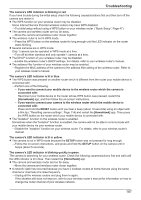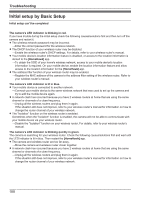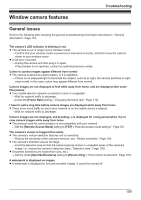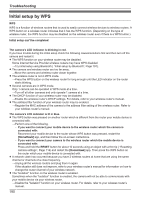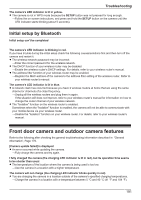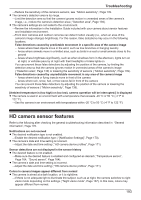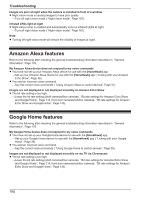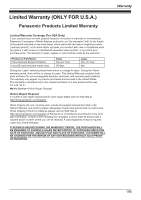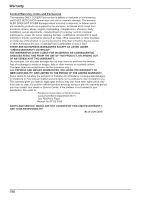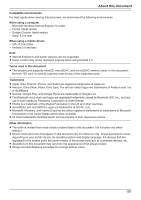Panasonic KX-HNC500 HomeHawk App Users Guide - Page 192
Frame Rate], No sound is heard in camera recordings
 |
View all Panasonic KX-HNC500 manuals
Add to My Manuals
Save this manual to your list of manuals |
Page 192 highlights
Troubleshooting No sound is heard in camera recordings R If is displayed next to the recording in the recording list, the system is configured to not record audio when recording camera images. →Change the [Recording with Sound] setting ( "Recording with sound", Page 137). R The volume is turned down on your mobile device. →Adjust the volume of your mobile device. Colors in camera images appear different from normal R The camera is aimed at a dark location, or it is nighttime. →If there is not adequate light to illuminate the subject, such as at night, the camera switches to night vision mode depending on the settings ( "Using night vision", Page 137). In this case, colors may appear different from normal. Colors in front door camera images appear washed out R Lighting conditions are poor or inconsistent. →Adjust the camera's brightness ( "Changing the brightness", Page 138). →Place the camera in a different location or position. Condensation forms on the camera R Extreme temperature changes are causing condensation to form. →Wipe the outer surface of the camera with a soft dry cloth. →Use the camera in a location that does not have extreme temperature changes. There is a long delay when talking to the camera while away from home R Your mobile device's network connection is slow or congested. →Wait for network traffic to decrease. →Lower the [Frame Rate] setting ( "Changing the frame rate", Page 138). Images are poor at night when the camera is installed in front of a window R Night vision mode is causing images to have poor quality. →Turn off night vision mode ( "Using night vision", Page 137). LEDs light at night R Night vision mode is enabled and automatically turns on LEDs at night. →Turn off night vision mode or set it to [Monochrome] ( "Using night vision", Page 137). Note: R Turning off night vision mode will reduce the visibility of images at night. Camera images are not displayed at first while away from home, and are displayed after some time passes R Your mobile device's network connection is slow or congested. →Wait for network traffic to decrease. →Lower the [Frame Rate] setting ( "Changing the frame rate", Page 138). I have to wait a long time before camera images are displayed while away from home R There is too much traffic on your home network or on the mobile device's network. →Wait for network traffic to decrease. Camera images are not displayed, and [Loading...] is displayed for a long period when I try to view camera images while away from home R The protocol used for communication is not compatible with your network. →Set the [Remote Access Mode] setting to [TCP] ( "Remote access mode settings", Page 35). The camera's sensor is triggered too easily R The camera's motion detection features are too sensitive. 192