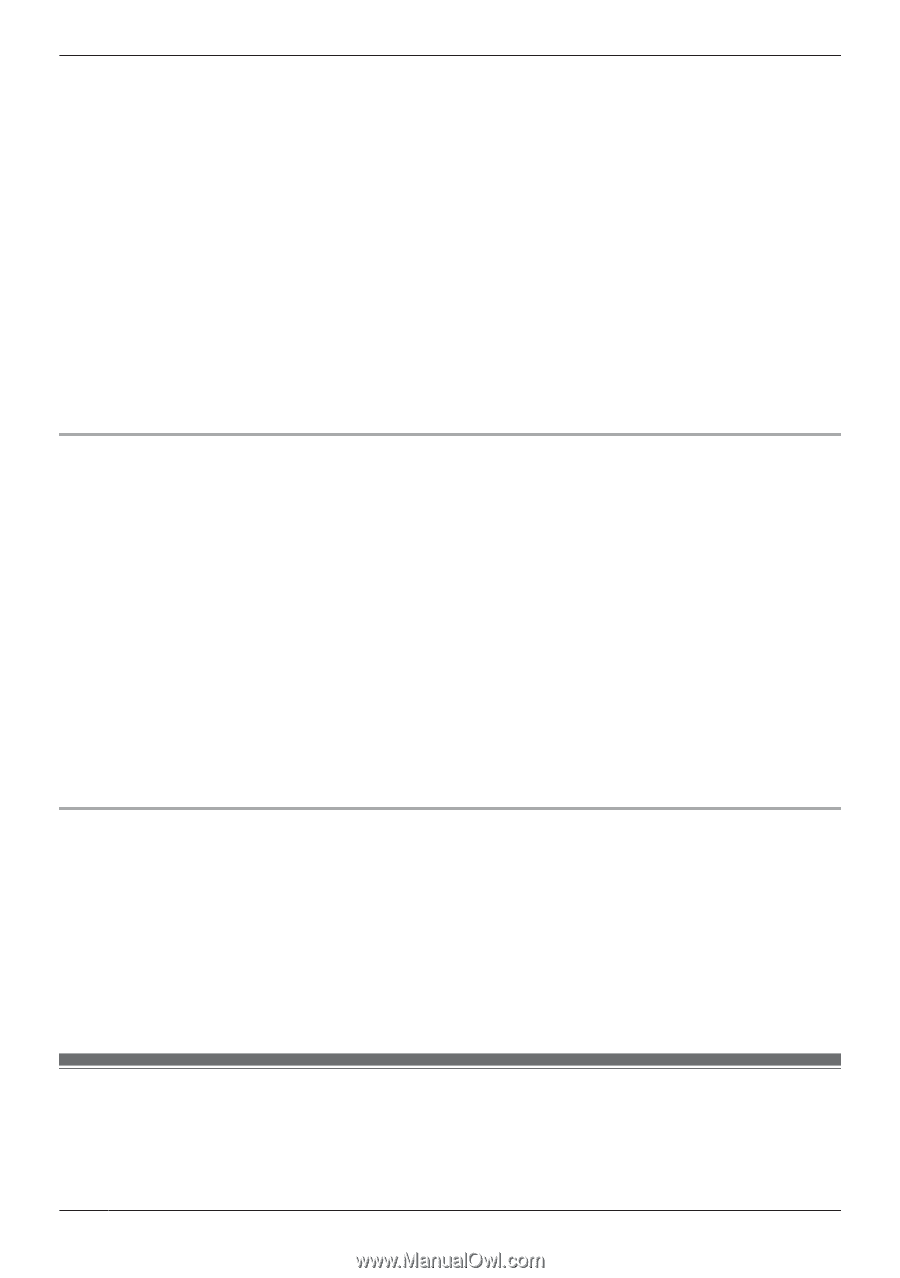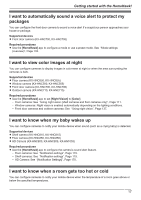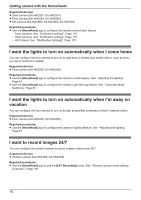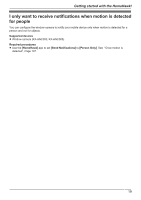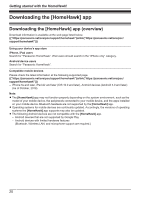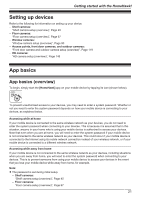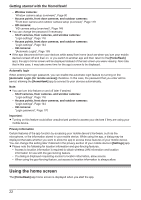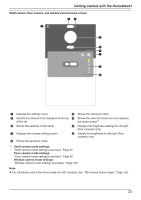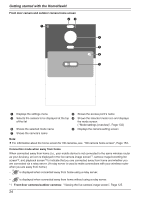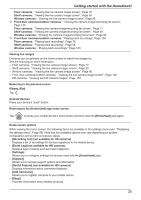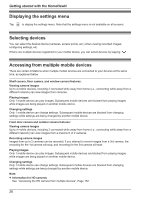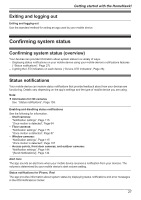Panasonic KX-HNC500 HomeHawk App Users Guide - Page 22
Using the home screen, Window cameras
 |
View all Panasonic KX-HNC500 manuals
Add to My Manuals
Save this manual to your list of manuals |
Page 22 highlights
Getting started with the HomeHawk! - Window cameras: "Window camera setup (overview)", Page 90 - Access points, front door cameras, and outdoor cameras: "Front door camera and outdoor camera setup (overview)", Page 119 - HD cameras: "HD camera setup (overview)", Page 148 R You can change the password if necessary. - Shelf cameras, floor cameras, and window cameras: "Login settings", Page 116 - Access points, front door cameras, and outdoor cameras: "Login settings", Page 144 - HD cameras: "[Automatic Login]", Page 169 R If the app disconnects from your devices while away from home (such as when you turn your mobile device's screen off and then on, or you switch to another app and then return to the [HomeHawk] app), the app's home screen will be displayed instead of the last screen you were viewing. Also note that in this case, it may take some time for the app's screen to be displayed. Automatic login When entering the login password, you can enable the automatic login feature by turning on the [Automatic Login (for remote access)] checkbox. In this case, the password that you enter will be saved, allowing the [HomeHawk] app to connect to your devices automatically. Note: R You can turn this feature on and off later if desired. - Shelf cameras, floor cameras, and window cameras: "Login settings", Page 116 - Access points, front door cameras, and outdoor cameras: "Login settings", Page 144 - HD cameras: "Login password", Page 170 Important: R Turning on this feature could allow unauthorized parties to access your devices if they are using your mobile device. Privacy information Certain features of the app function by accessing your mobile device's hardware, such as the microphone, or the information stored in your mobile device. While using the app, a dialog may be displayed that asks whether you want to allow the app to access these features of your mobile device. You can change this setting later if desired in the privacy section of your mobile device's [Settings] app. R Please note the following for location information and geo-fencing features. - Access to location information is required to obtain wireless LAN information and location information for use with the geo-fencing feature. - If a dialog is displayed requesting access to location information, allow access. - When using the geo-fencing feature, set access to location information to always allow. Using the home screen The [HomeHawk] app home screen is displayed when you start the app. 22