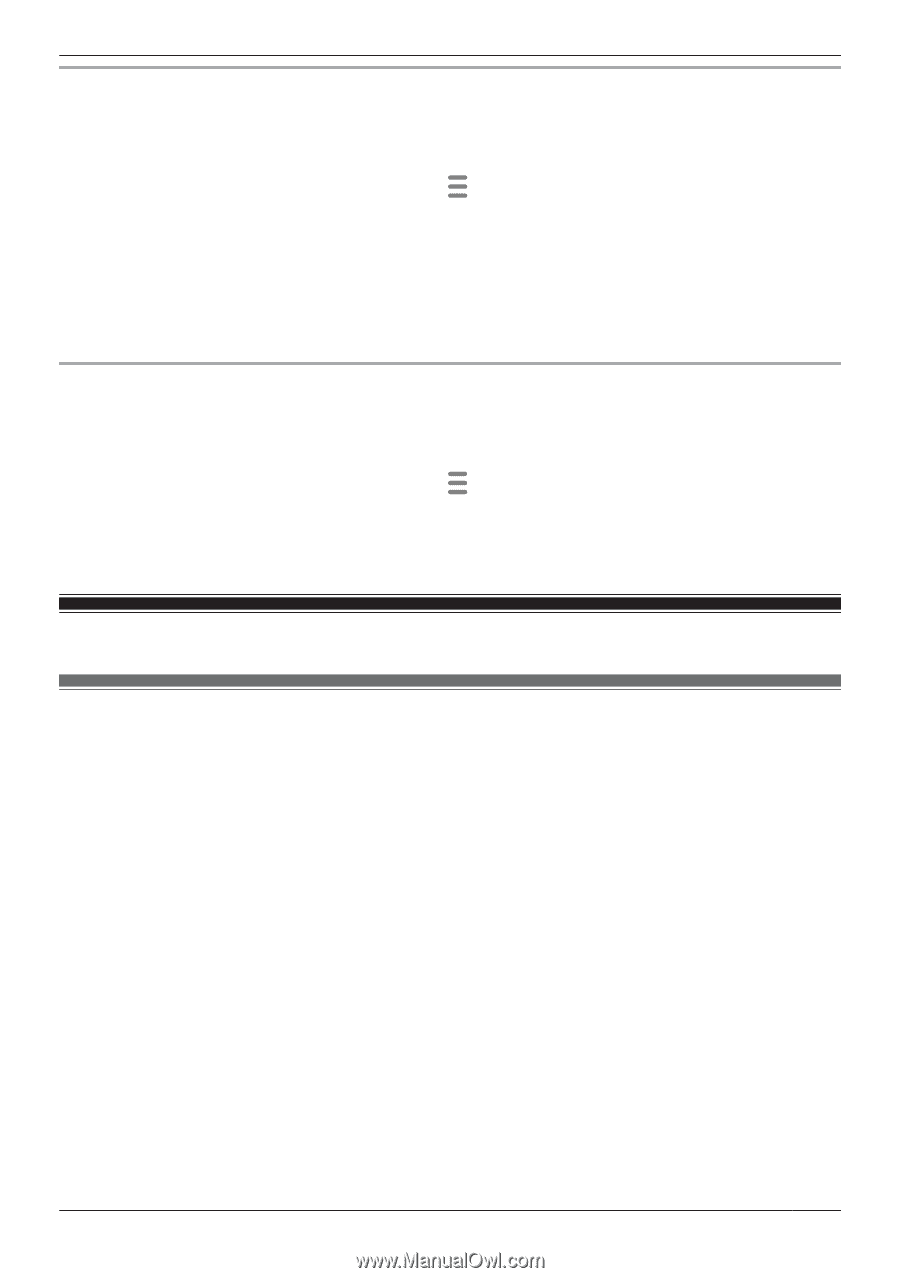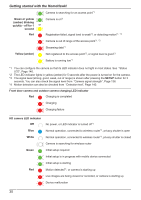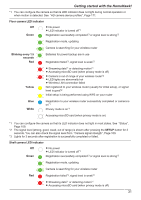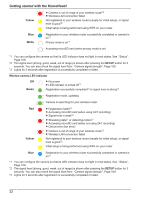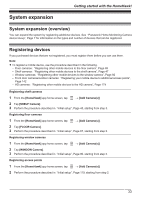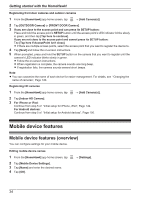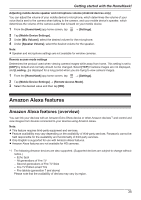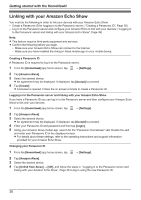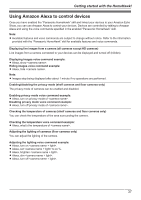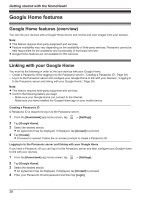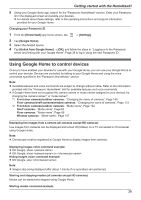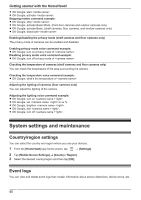Panasonic KX-HNC500 HomeHawk App Users Guide - Page 35
Amazon Alexa features
 |
View all Panasonic KX-HNC500 manuals
Add to My Manuals
Save this manual to your list of manuals |
Page 35 highlights
Getting started with the HomeHawk! Adjusting mobile device speaker and microphone volume (Android devices only) You can adjust the volume of your mobile device's microphone, which determines the volume of your voice that is sent to the camera when talking to the camera, and your mobile device's speaker, which determines the volume of the camera audio that is heard on your mobile device. 1 From the [HomeHawk] app home screen, tap ® [Settings]. 2 Tap [Mobile Device Settings]. 3 Under [Mic Volume], select the desired volume for the microphone. 4 Under [Speaker Volume], select the desired volume for the speaker. Note: R Speaker and microphone settings are not available for window cameras. Remote access mode settings Determines the protocol used when viewing camera images while away from home. This setting is set to [UDP] by default and normally should not be changed. Select [TCP] if camera images are not displayed, and [Loading...] is displayed for a long period when you are trying to view camera images. 1 From the [HomeHawk] app home screen, tap ® [Settings]. 2 Tap [Mobile Device Settings] ® [Remote Access Mode]. 3 Select the desired value and then tap [OK]. Amazon Alexa features Amazon Alexa features (overview) You can link your devices with an Amazon Echo Show device or other Amazon devices*1 and control and view images from devices connected to your devices using Amazon Alexa. Note: R This feature requires third-party equipment and services. R Feature availability may vary depending on the availability of third-party services. Panasonic cannot be held responsible for the availability and functionality of third-party services. R Only English is supported for use with Amazon Alexa features. R Amazon Alexa features are not available for HD cameras. *1 The following Amazon devices are also supported. (Supported devices are subject to change without notice.) - Echo Spot - All generations of Fire TV - Second generations of Fire TV Stick - Fire TV Edition smart TVs - Fire tablets (generation 7 and above) Please note that the availability of devices may vary by region. 35