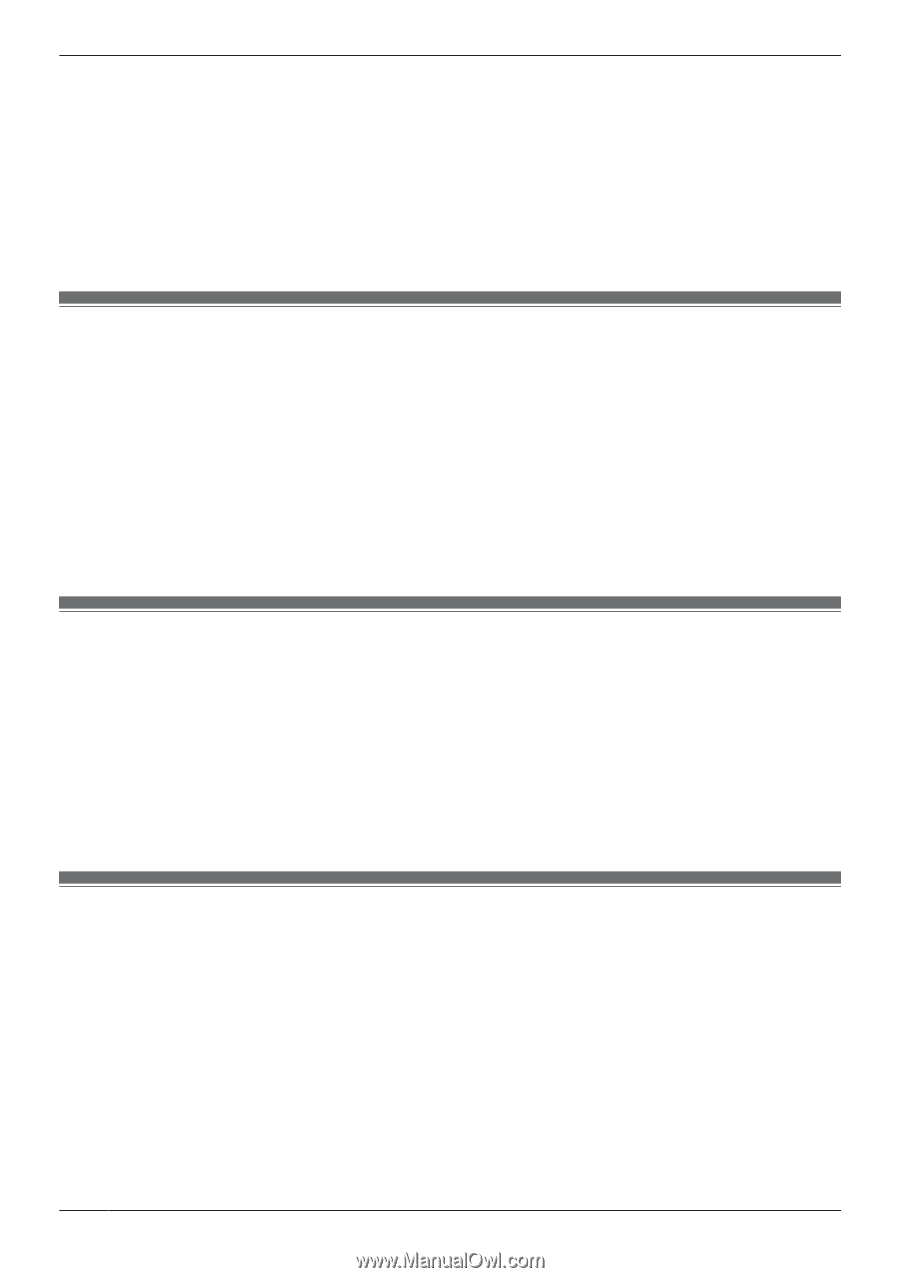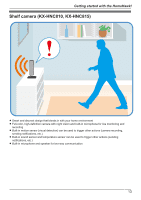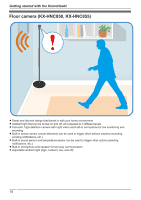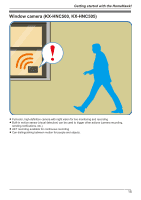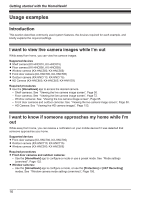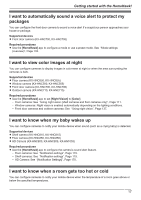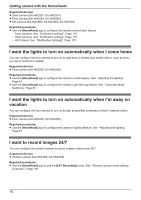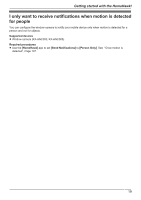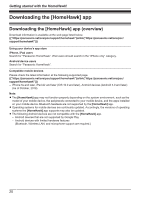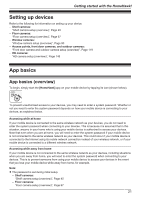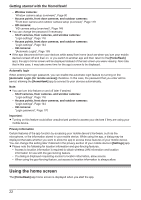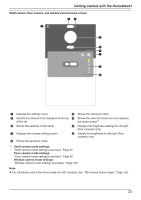Panasonic KX-HNC500 HomeHawk App Users Guide - Page 18
I want the lights to turn on automatically when I come home, I want to record images 24/7
 |
View all Panasonic KX-HNC500 manuals
Add to My Manuals
Save this manual to your list of manuals |
Page 18 highlights
Getting started with the HomeHawk! Supported devices R Shelf camera (KX-HNC810, KX-HNC815) R Floor camera (KX-HNC850, KX-HNC855) R HD Camera (KX-HNC800, KX-HNC805, KX-HN1003) Required procedures R Use the [HomeHawk] app to configure the camera's sound alert feature. - Floor cameras: See "Notification settings", Page 115. - Shelf cameras: See "Notification settings", Page 115. - HD Camera: See "[Notification Settings]", Page 170. I want the lights to turn on automatically when I come home You can configure the floor camera to turn on its light when it detects your mobile device, such as when you return home from outside. Supported devices R Floor camera (KX-HNC850, KX-HNC855) Required procedures R Use the [HomeHawk] app to configure the camera's mode feature. See "Adjusting the lighting", Page 81. R Use the [HomeHawk] app to configure the camera's geo-fencing feature. See "Automatic Mode Switching", Page 87. I want the lights to turn on automatically when I'm away on vacation You can configure the floor camera to turn on its light at specified schedules or when it detects motion. Supported devices R Floor camera (KX-HNC850, KX-HNC855) Required procedures R Use the [HomeHawk] app to configure the camera's lighting feature. See "Adjusting the lighting", Page 81. I want to record images 24/7 You can configure the window camera to record images continuously 24/7. Supported devices R Window camera (KX-HNC500, KX-HNC505) Required procedures R Use the [HomeHawk] app to use the [24/7 Recording] mode. See "Window camera mode settings (overview)", Page 106. 18