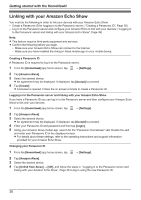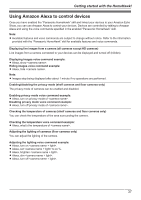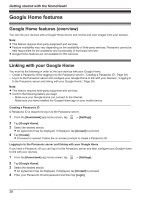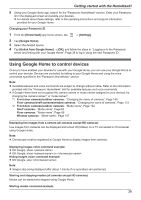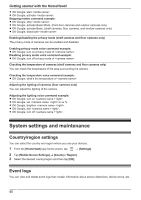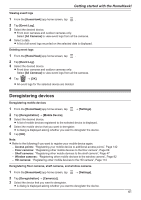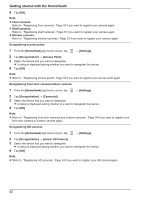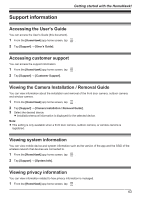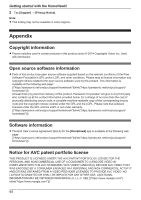Panasonic KX-HNC500 HomeHawk App Users Guide - Page 41
Deregistering devices, Mobile Device]
 |
View all Panasonic KX-HNC500 manuals
Add to My Manuals
Save this manual to your list of manuals |
Page 41 highlights
Getting started with the HomeHawk! Viewing event logs 1 From the [HomeHawk] app home screen, tap . 2 Tap [Event Log]. 3 Select the desired device. R Front door cameras and outdoor cameras only: Select [All Cameras] to view event logs from all the cameras. 4 Select a date. R A list of all event logs recorded on the selected date is displayed. Deleting event logs 1 From the [HomeHawk] app home screen, tap . 2 Tap [Event Log]. 3 Select the desired device. R Front door cameras and outdoor cameras only: Select [All Cameras] to view event logs from all the cameras. 4 Tap ® [OK]. R All event logs for the selected device are deleted. Deregistering devices Deregistering mobile devices 1 From the [HomeHawk] app home screen, tap ® [Settings]. 2 Tap [Deregistration] ® [Mobile Device]. 3 Select the desired device. R A list of mobile devices registered to the selected device is displayed. 4 Select the mobile device that you want to deregister. R A dialog is displayed asking whether you want to deregister the device. 5 Tap [OK]. Note: R Refer to the following if you want to register your mobile device again. - Access points: "Registering your mobile device to additional access points", Page 142 - Floor cameras: "Registering other mobile devices to the floor camera", Page 69 - Shelf cameras: "Registering other mobile devices to the shelf camera", Page 47 - Window cameras: "Registering other mobile devices to the window camera", Page 92 - HD cameras: "Registering other mobile devices to the HD camera", Page 174 Deregistering floor cameras, shelf cameras, and window cameras 1 From the [HomeHawk] app home screen, tap ® [Settings]. 2 Tap [Deregistration] ® [Camera(s)]. 3 Select the device that you want to deregister. R A dialog is displayed asking whether you want to deregister the device. 41