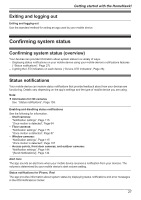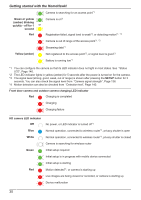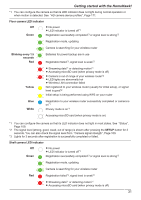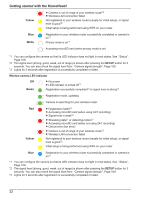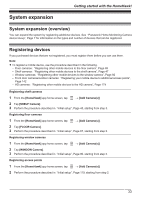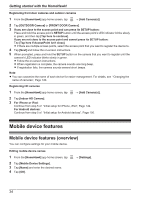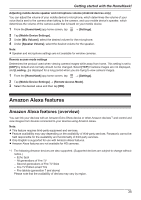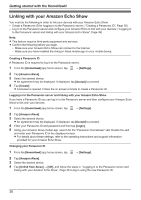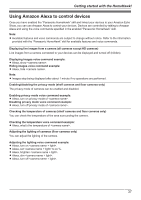Panasonic KX-HNC500 HomeHawk App Users Guide - Page 32
Yellow, White, SETUP, Window camera LED indicator, Green, Registration mode, updating
 |
View all Panasonic KX-HNC500 manuals
Add to My Manuals
Save this manual to your list of manuals |
Page 32 highlights
Getting started with the HomeHawk! Yellow R Camera is out of range of your wireless router*2 R Wireless LAN connection failed Not registered to your wireless router (usually for initial setup), or signal level is good*2 Initial setup is being performed using WPS on your router Blue White Registration to your wireless router successfully completed or camera is on*1 Privacy mode is on*1 Accessing microSD card (when privacy mode is on) *1 You can configure the camera so that its LED indicator does not light in most states. See "Status", Page 109. *2 The signal level (strong, good, weak, out of range) is shown after pressing the SETUP button for 3 seconds. You can also check the signal level from "Camera signal strength", Page 109. *3 Lights for 3 seconds after registration is successfully completed or failed. Window camera LED indicator Off Green R No power R LED indicator is turned off*1 Registration successfully completed*3 or signal level is strong*2 Registration mode, updating Camera is searching for your wireless router Red Yellow R Registration failed*3 R Accessing microSD card (when using 24/7 recording) R Signal level is weak*2 R Streaming data*1 or detecting motion*1 R Accessing microSD card (when not using 24/7 recording) R Device error (fan error) R Camera is out of range of your wireless router*2 R Wireless LAN connection failed Not registered to your wireless router (usually for initial setup), or signal level is good*2 Initial setup is being performed using WPS on your router Blue Registration to your wireless router successfully completed or camera is on*1 *1 You can configure the camera so that its LED indicator does not light in most states. See "Status", Page 109. *2 The signal level (strong, good, weak, out of range) is shown after pressing the SETUP button for 3 seconds. You can also check the signal level from "Camera signal strength", Page 109. *3 Lights for 3 seconds after registration is successfully completed or failed. 32