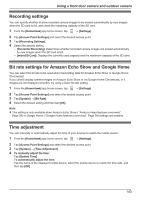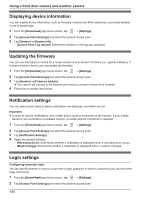Panasonic KX-HNC500 HomeHawk App Users Guide - Page 139
Detection settings, Detection area, Motion sensitivity
 |
View all Panasonic KX-HNC500 manuals
Add to My Manuals
Save this manual to your list of manuals |
Page 139 highlights
Using a front door camera and outdoor camera Detection settings Detection area You can select which areas of the camera image are monitored for motion detection. This allows you to ignore motion in certain areas of the camera's image. 1 From the [HomeHawk] app home screen, tap ® [Settings]. 2 Tap [Camera Settings] and select the desired camera. 3 Tap [Detection] ® [Set Detection Area]. 4 Tap the desired areas of the camera image. R Gray areas of the camera image indicate areas for which image detection is disabled. 5 When finished, tap [Set]. Motion sensitivity You can adjust the sensitivity of the camera's motion detection features. 1 From the [HomeHawk] app home screen, tap ® [Settings]. 2 Tap [Camera Settings] and select the desired camera. 3 Tap [Detection] ® [Motion Sensitivity]. 4 Select the desired setting. If you want to use the same sensitivity level for the IR sensor and video motion sensor: - [High]: The sensors are very sensitive to changes, i.e., even a small change will trigger the sensors. - [Normal]: The sensors are moderately sensitive to changes. - [Low]: The sensors are somewhat sensitive to changes. If you want to use different sensitivity levels for the IR sensor and video motion sensor: Tap [Advanced]. - [IR Sensor]: Determines sensitivity levels for the IR sensor. - [Video Motion]: Determines sensitivity levels for the video motion sensor. 5 When finished, tap [OK]. Disabling detections when leaving your house (front door cameras only) You can disable detections for when people leave your house. This is convenient when you only want to detect people approaching your house and do not want to detect people leaving your house. 1 From the [HomeHawk] app home screen, tap ® [Settings]. 2 Tap [Camera Settings] and select the desired camera. 3 Tap [Detection]. 139