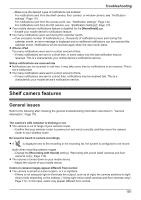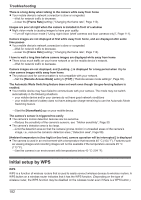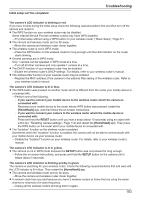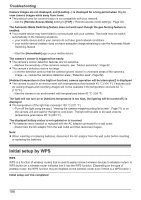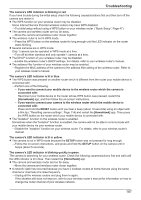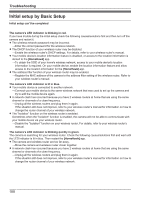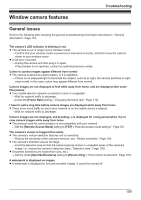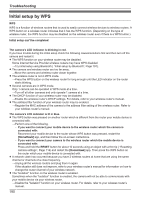Panasonic KX-HNC500 HomeHawk App Users Guide - Page 185
Floor camera features, General issues
 |
View all Panasonic KX-HNC500 manuals
Add to My Manuals
Save this manual to your list of manuals |
Page 185 highlights
Troubleshooting Floor camera features General issues Refer to the following after checking the general troubleshooting information described in "General information", Page 176. The camera's LED indicator is blinking in red. R The camera is out of range of your wireless router. →Confirm that your wireless router is powered on and wired correctly, and then move the camera closer to your wireless router. No sound is heard in camera recordings R If is displayed next to the recording in the recording list, the system is configured to not record audio when recording camera images. →Change the [Recording with Sound] setting ( "Recording with sound (shelf cameras and floor cameras only)", Page 110). R The volume is turned down on your mobile device. →Adjust the volume of your mobile device. Colors in camera images appear different from normal R The camera is aimed at a dark location, or it is nighttime. →If there is not adequate light to illuminate the subject, such as at night, the camera switches to night vision mode depending on the settings ( "Using night vision (shelf cameras and floor cameras only)", Page 111). In this case, colors may appear different from normal. There is a long delay when talking to the camera while away from home R Your mobile device's network connection is slow or congested. →Wait for network traffic to decrease. →Lower the [Frame Rate] setting ( "Changing the frame rate", Page 112). Images are poor at night when the camera is installed in front of a window R Night vision mode is causing images to have poor quality. →Turn off night vision mode ( "Using night vision (shelf cameras and floor cameras only)", Page 111). The light turns on at night by itself R The light will automatically turn on at night if [Color] is selected for the night vision mode and you view or record images with the camera. →Turn off night vision mode or set it to [Monochrome] ( "Using night vision (shelf cameras and floor cameras only)", Page 111). Note: R Turning off night vision mode will reduce the visibility of images at night. Camera images are not displayed at first while away from home, and are displayed after some time passes R Your mobile device's network connection is slow or congested. →Wait for network traffic to decrease. →Lower the [Frame Rate] setting ( "Changing the frame rate", Page 112). I have to wait a long time before camera images are displayed while away from home R There is too much traffic on your home network or on the mobile device's network. →Wait for network traffic to decrease. 185