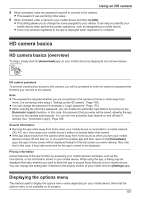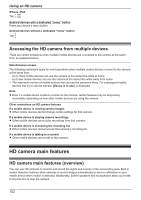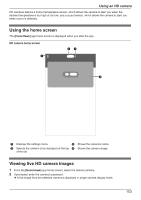Panasonic KX-HNC500 HomeHawk App Users Guide - Page 156
Recording HD camera images (manual recording), Viewing the HD camera recording list, Talk]
 |
View all Panasonic KX-HNC500 manuals
Add to My Manuals
Save this manual to your list of manuals |
Page 156 highlights
Using an HD camera The [Talk] feature is turned on. Your voice will be heard at the camera. 1 View live images from the desired camera. 2 Tap and hold [Talk]. 3 When you are finished talking or you want to hear the other party, release [Talk]. Note: R To adjust the camera's speaker volume, open the options menu (see "Displaying the options menu", Page 151) and tap [Camera Speaker Volume]. Recording HD camera images (manual recording) You can record camera images while viewing live camera images. Recordings are saved on the camera's SD card. 1 View live images from the desired camera. 2 Tap [Recording] to start recording. 3 Tap [Stop] to stop recording. Note: R Recordings include both audio and video. R You can use smart recording scenarios to record images. See "Smart recording features (overview)", Page 161. R The maximum recording time is 15 minutes. R If the camera's SD card is full, erase unneeded recordings (see "Erasing HD camera recordings", Page 158). R For information about SD cards and how recordings are saved, see "HD camera SD cards", Page 158. Viewing the HD camera recording list You can use the recording list to play back recordings saved on the camera's SD card and to confirm details about each recording. 1 View live images from the desired camera. 2 Tap [Videos]. R A list of recording dates is displayed. 3 Select a recording date. R A list of all recordings recorded on the selected date is displayed. R The icons displayed indicate details about each recording. The recording was recorded when a sensor was triggered. The recording was recorded according to a timer. 156