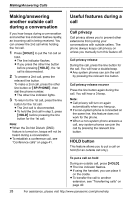Panasonic KX-TS4300B 4-line/16 Ext.phone - Page 33
Finding and calling a, phonebook item, Editing items in the, phonebook
 |
UPC - 037988477449
View all Panasonic KX-TS4300B manuals
Add to My Manuals
Save this manual to your list of manuals |
Page 33 highlights
Finding and calling a phonebook item Phonebook items can be searched for alphabetically by scrolling through the phonebook items or by entering the first initial. Searching for a name alphabetically by scrolling through all items 1 Press {PHONEBOOK}. 2 Select "View Records", then press { MENU/SET} . 3 Press {V} or {^} to select the desired item. 4 Lift the handset or press {SP-PHONE} or a line button to dial the phone number. Searching for a name by initial 1 Press {PHONEBOOK}. 2 Press the dialing key ({0} to {9}, {#}, or {*}) that corresponds to the first letter you are searching for (see "Character table" on page 31). Example: "LISA" Press {5} repeatedly to display the first phonebook entry starting with the initial "L" and go to step 3. L If there is no item corresponding to the letter you selected, "No Entries" is displayed. 3 Press {V} or {^} to select the desired item. 4 Lift the handset or press {SP-PHONE} or a line button to dial the phone number. Phonebook Editing items in the phonebook Important: L Make sure that the unit is in standby mode. 1 Press {PHONEBOOK}. 2 Select "View Records", then press { MENU/SET} . 3 Press {V} or {^} to select the desired item, then press { MENU/SET} . L To search for the item by initial, see "Searching for a name by initial" on page 33. 4 Select "Edit", then press { MENU/SET} . 5 Edit the name if necessary (see "Character table" on page 31). 6 Select "Done", then press { MENU/SET} . L To cancel, select "Cancel", then press {MENU/SET}. 7 Edit the phone number if necessary. L If required, you can insert {FLASH}, {REDIAL/PAUSE} or {*} (TONE) in a phone number. 8 Select "Done", then press { MENU/SET} . L To cancel, select "Cancel", then press {MENU/SET}. 9 Press {PHONEBOOK} to return to standby mode. Note: L To return to the previous menu, press {