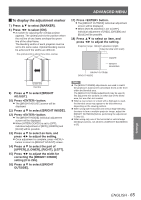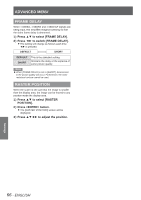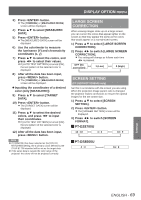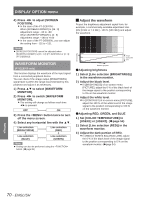Panasonic PTDS8500U PTDS8500U User Guide - Page 69
Large Screen Correction, Screen Setting (pt-dz8700/pt-ds8500 Only), Pt-dz8700u
 |
UPC - 885170010994
View all Panasonic PTDS8500U manuals
Add to My Manuals
Save this manual to your list of manuals |
Page 69 highlights
DISPLAY OPTION menu 3333 Press button. zzThe [709MODE] or [MEASURED MODE] screen will be displayed. 4444 Press ▲▼ to select [MEASURED DATA]. 5555 Press button. zzThe [MEASURED DATA] screen will be displayed. 6666 Use the colorimeter to measure the luminance (Y) and chromaticity coordinates (x, y) 7777 Press ▲▼ to select the colors, and press ◄► to select their values. zzIf [AUTO TEST PATTERN] is turned [ON], the test pattern of the selected color is displayed. 8888 After all the data has been input, press button. zzThe [709MODE] or [MEASURED MODE] screen will be displayed. QQInputting the coordinates of a desired color (only [MEASURED]) 9999 Press ▲▼ to select [TARGET DATA]. 1111 Press button. zzThe [TARGET DATA] screen will be displayed. 1111 Press ▲▼ to select the desired colors, and press ◄► to input their coordinates. zzIf [AUTO TEST PATTERN] is turned [ON], the test pattern of the selected color is displayed. 11111After all the data has been input, press button. Note zzIf [709MODE] has been selected as the [COLOR MATCHING] setting, the 3 primary colors defined by the ITU-R BT.709 standard will be set as the target data. zzIf the target data is outside the color range of the projector, the colors will not be projected correctly. LARGE SCREEN CORRECTION When viewing images close up on a large screen, you can correct the colors that appear lighter on the screen so that they appear the same as the colors that would appear on a normal-sized screen. 1111 Press ▲▼ to select [LARGE SCREEN CORRECTION]. 2222 Press ◄► to switch [LARGE SCREEN CORRECTION]. zzThe setting will change as follows each time ◄► is pressed. OFF (No correction) 1 (Low) 2 (High) SCREEN SETTING (PT-DZ8700/PT-DS8500 only) Set this in accordance with the screen you are using. When the projection image aspect ratio is changed, the projector makes corrections to ensure the optimal images for the set screen size. 1111 Press ▲▼ to select [SCREEN SETTING]. 2222 Press button. zzThe [SCREEN SETTING] screen will be displayed. 3333 Press ◄► to switch [SCREEN FORMAT]. JJPT-DZ8700U 16 : 10 4 : 3 16 : 9 JJPT-DS8500U 4 : 3 16 : 9 Settings ENGLISH - 69