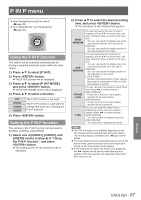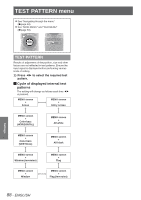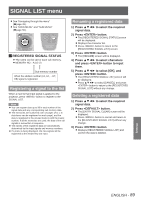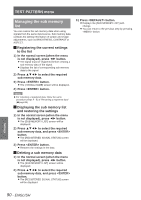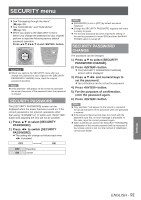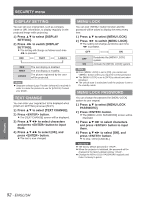Panasonic PTDS8500U PTDS8500U User Guide - Page 92
Display Setting, Text Change, Menu Lock, Menu Lock Password, Press ▲▼ To Select [menu Lock].
 |
UPC - 885170010994
View all Panasonic PTDS8500U manuals
Add to My Manuals
Save this manual to your list of manuals |
Page 92 highlights
SECURITY menu DISPLAY SETTING You can set your original text, such as company name or URL information, to display regularly on the projected image while projecting. 1111 Press ▲▼ to select [DISPLAY SETTING]. 2222 Press ◄► to switch [DISPLAY SETTING]. zzThe setting will change as follows each time ◄► is pressed. OFF TEXT LOGO1 OFF TEXT LOGO1 The text display is disabled. The text display is enabled. The picture registered by the user will be projected. Note zzSeparate software [Logo Transfer Software] is required in order to create the pictures to use for [LOGO1]. Consult your dealer. TEXT CHANGE You can enter your original text to be displayed when [DISPLAY SETTING] is turned [TEXT]. 1111 Press ▲▼ to select [TEXT CHANGE]. 2222 Press button. zzThe [TEXT CHANGE] screen will be displayed. 3333 Press to select characters and press button to input them. 4444 Press to select [OK], and press button. zzThe text is now changed. MENU LOCK You can lock button function and the password will be asked to display the menu every time. 1111 Press ▲▼ to select [MENU LOCK]. 2222 Press ◄► to switch [MENU LOCK]. zzThe setting will change as follows each time ◄► is pressed. OFF ON OFF ON Deactivate the [MENU LOCK] system. Activate the [MENU LOCK] system. Note zzOnce [MENU LOCK] is set to [ON], you cannot use button unless you input the correct password. zzThe [MENU LOCK] is set to [OFF] by default and when initialized. zzThe unlock state is maintained until the projector is set to the standby mode. MENU LOCK PASSWORD You can change the password for [MENU LOCK] system to your original. 1111 Press ▲▼ to select [MENU LOCK PASSWORD]. 2222 Press button. zzThe [MENU LOCK PASSWORD] screen will be displayed. 3333 Press to select characters and press button to input them. 4444 Press to select [OK], and press button. zzTo stop, select [CANCEL]. Attention zzThe factory default password is "AAAA". zzWhen the projector is initialized, the password will be changed to the factory default setting, "AAAA". zzChange the MENU LOCK PASSWORD regularly and make it uneasy to guess. Settings 92 - ENGLISH