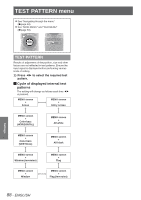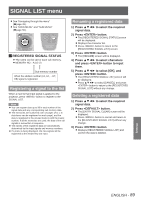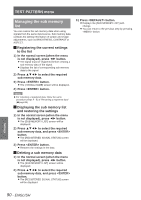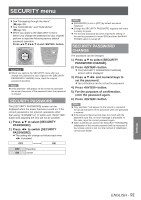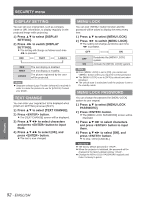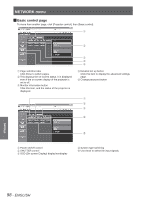Panasonic PTDS8500U PTDS8500U User Guide - Page 93
Control Device Setup, Jcontrol Panel Jremote Controller
 |
UPC - 885170010994
View all Panasonic PTDS8500U manuals
Add to My Manuals
Save this manual to your list of manuals |
Page 93 highlights
CONTROL DEVICE SETUP Control from the remote control and main unit controls can be restricted. 1111 Press ▲▼ to select [CONTROL DEVICE SETUP]. 2222 Press button. zzThe [CONTROL DEVICE SETUP] screen will be displayed. 3333 Press ▲▼ to select [CONTROL PANEL] or [REMOTE CONTROLLER]. 4444 Press button. zz[CONTROL PANEL] screen or [REMOTE CONTROLLER] screen will be displayed. JJCONTROL PANEL zzRestriction of control from the main unit controls can be set. ENABLE DISABLE Enables control from the main unit controls. Disables control from the main unit controls. JJREMOTE CONTROLLER zzRestriction of control from the remote control can be set. ENABLE DISABLE Enables control from the remote control. Disables control from the remote control. 5555 Press ▲▼ to select [ENABLE] or [DISABLE], and press button. zzThe confirmation screen will be displayed. 6666 Press ◄► to select [OK], and press button. Note zzIf an attempt is made to control the projector from the remote control or main unit controls when [DISABLE] is set, the [SECURITY PASSWORD] screen appears. To change a setting, enter the security password and change the operation setting. zzThe [SECURITY PASSWORD] screen disappears if button is pressed or no operation is performed for 10 seconds. zzIf you [DISABLE] both of the [CONTROL PANEL] and [REMOTE CONTROLLER] buttons, you cannot return to the standby mode. Use this function with utmost care. zzIf a setting is reflected, the on-screen menu disappears. To continue operation, press button to display the main menu. SECURITY menu ENGLISH - 93 Settings