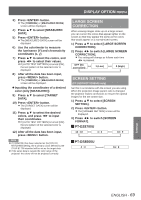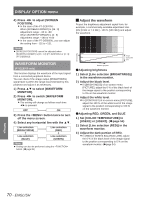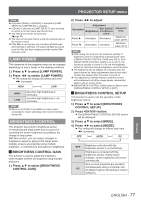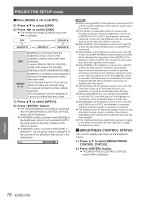Panasonic PTDS8500U PTDS8500U User Guide - Page 73
Hdmi In, Sdi In (pt-dz8700/pt-ds8500 Only), On-screen Display, Osd Position - pt ds8500 manual
 |
UPC - 885170010994
View all Panasonic PTDS8500U manuals
Add to My Manuals
Save this manual to your list of manuals |
Page 73 highlights
DISPLAY OPTION menu 6666 Press ◄► to switch [DVI SIGNAL LEVEL]. zzThe setting will change as follows each time ◄► is pressed. 0-255 : PC 16-235 0-255 : PC 16-235 Select this when, for example, an external device (PC, etc.) is connected via the DVI terminal output. Select this when, for example, an external device (DVD player, etc.) is connected via the HDMI terminal output using a conversion cable. Note zzThe optimal setting differs depending on the output setting of the connected external device. Refer to the instruction manual of the external device. zzIf the setting is changed, the data for plug and play changes. For the plug and play compatible resolutions, refer to "List of compatible signals" (Æpage 122). HDMI IN Change this setting if video does not display normally when the projector and an external device are connected via HDMI. 1111 Press ▲▼ to select [HDMI IN]. 2222 Press button. zzThe [HDMI IN] screen will be displayed. 3333 Press ◄► to switch [HDMI SIGNAL LEVEL]. zzThe setting will change as follows each time ◄► is pressed. 0-1023 64-940 0-1023 64-940 Select this when, for example, a DVI terminal output of an external device (PC etc.) is connected to HDMI IN using a conversion cable, etc. Select this when, for example, an HDMI terminal output of an external device (DVD player, etc.) is connected to HDMI IN. Note zzThe optimal setting differs depending on the output setting of the connected external device. Refer to the instruction manual for the external device. zzThe displayed HDMI signal level is the value when the input is 30 bit. SDI IN (PT-DZ8700/PT-DS8500 only) You can select signal amplitude type. Available with YPBPR or RGB of HD-SDI signal. 1111 Press ▲▼ to select [SDI IN]. 2222 Press button. zzThe [SDI IN] screen will be displayed. 3333 Press ◄► to switch [SDI SIGNAL LEVEL]. zzThe setting will change as follows each time ◄► is pressed. 64-940 4-1019 64-940 4-1019 Normal setting For when grey color is too close to black ON-SCREEN DISPLAY The user can specify the on-screen display. 1111 Press ▲▼ to select [ON-SCREEN DISPLAY]. 2222 Press button. zzThe [ON-SCREEN DISPLAY] screen will be displayed. 3333 Press ▲▼ to select the desired item, and press ◄► to change the setting. JJOSD POSITION This sets the position of the on-screen display (OSD). 2 (Left center of the screen) 3 (Bottom left of the screen) 1 (Top left of the screen) 9 (Bottom right of the screen) 4 (Top center of the screen) 5 (Center of the screen) 6 (Bottom center of the screen) 8 (Right center of the screen) 7 (Top right of the screen) Settings ENGLISH - 73