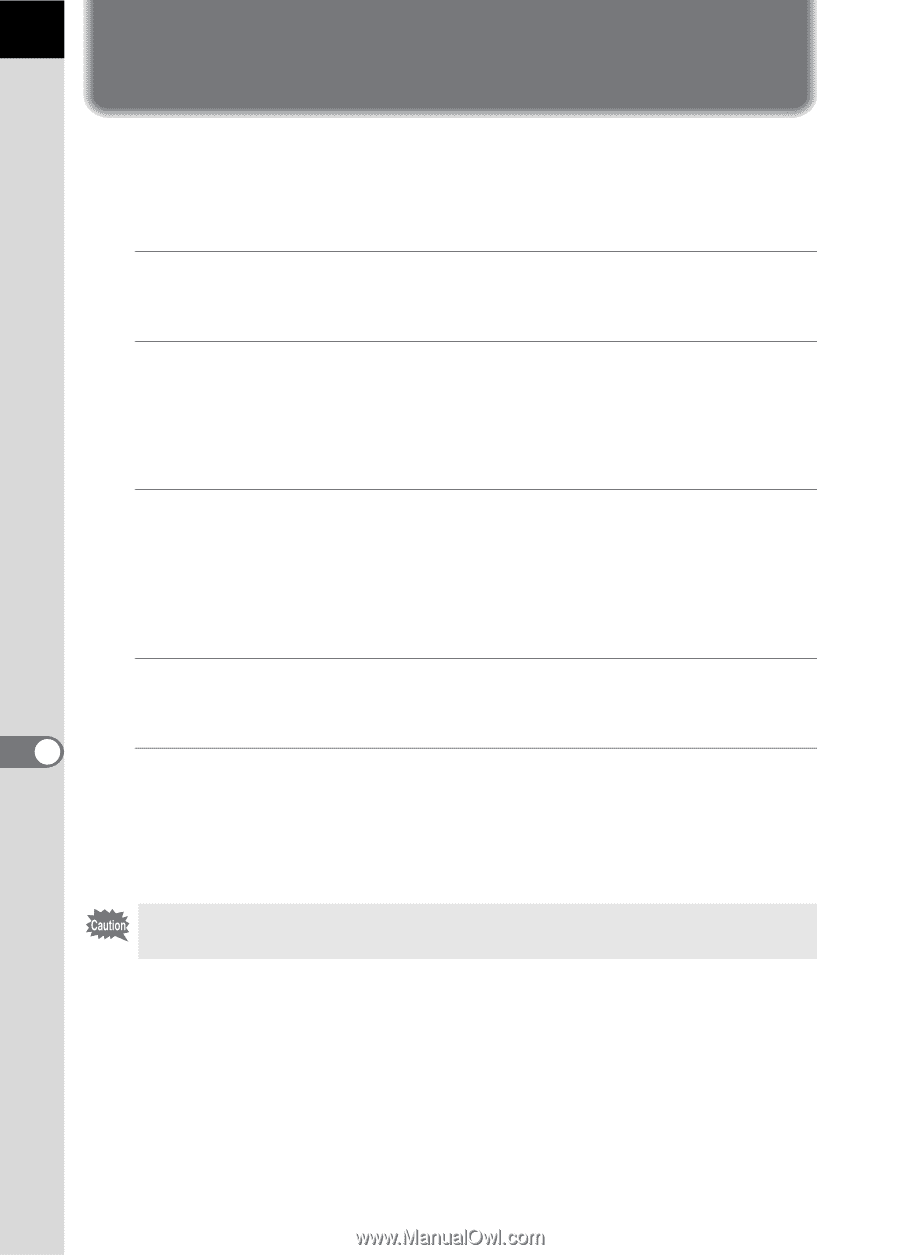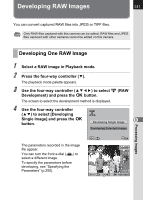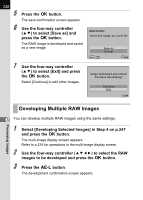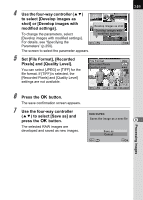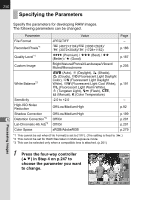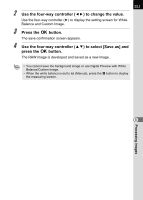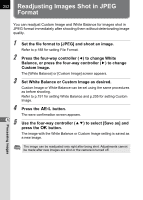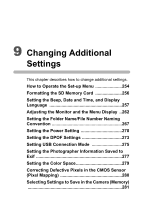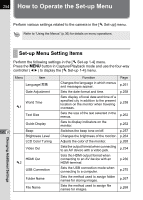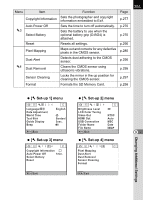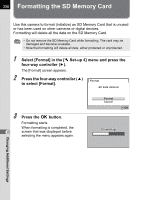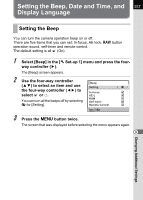Pentax K-7 K-7 Manual - Page 254
Readjusting Images Shot in JPEG Format
 |
UPC - 027075155145
View all Pentax K-7 manuals
Add to My Manuals
Save this manual to your list of manuals |
Page 254 highlights
252 Readjusting Images Shot in JPEG Format You can readjust Custom Image and White Balance for images shot in JPEG format immediately after shooting them without deteriorating image quality. 1 Set the file format to [JPEG] and shoot an image. Refer to p.188 for setting File Format. 2 Press the four-way controller (4) to change White Balance, or press the four-way controller (5) to change Custom Image. The [White Balance] or [Custom Image] screen appears. 3 Set White Balance or Custom Image as desired. Custom Image or White Balance can be set using the same procedures as before shooting. Refer to p.191 for setting White Balance and p.205 for setting Custom Image. 4 Press the L button. The save confirmation screen appears. 5 8 Use the four-way controller (23) to select [Save as] and press the 4 button. The image with the White Balance or Custom Image setting is saved as a new image. The image can be readjusted only right after being shot. Adjustments cannot be made after new images are shot or the camera is turned off. Processing Images