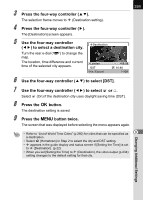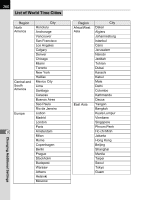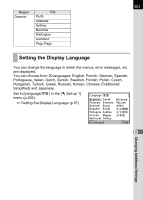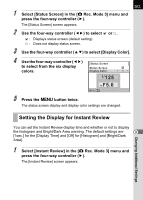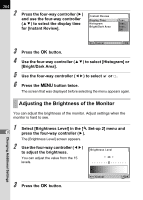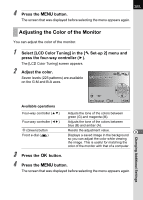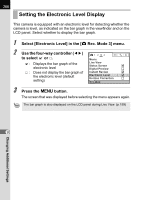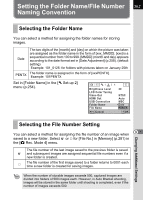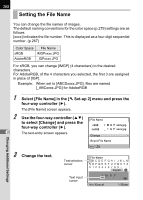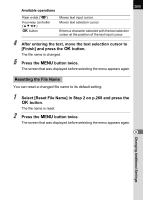Pentax K-7 K-7 Manual - Page 266
Adjusting the Brightness of the Monitor, Select [Brightness Level] in
 |
UPC - 027075155145
View all Pentax K-7 manuals
Add to My Manuals
Save this manual to your list of manuals |
Page 266 highlights
264 2 Press the four-way controller (5) Instant Review and use the four-way controller Display Time 1sec. (23) to select the display time Histogram 3sec. for [Instant Review]. Bright/Dark Area 5sec. Off MENU Cancel OK OK 3 Press the 4 button. 4 Use the four-way controller (23) to select [Histogram] or [Bright/Dark Area]. 5 Use the four-way controller (45) to select O or P. 6 Press the 3 button twice. The screen that was displayed before selecting the menu appears again. Adjusting the Brightness of the Monitor You can adjust the brightness of the monitor. Adjust settings when the monitor is hard to see. 1 9 2 Select [Brightness Level] in the [R Set-up 2] menu and press the four-way controller (5). The [Brightness Level] screen appears. Use the four-way controller (45) to adjust the brightness. You can adjust the value from the 15 levels. Brightness Level ±0 Changing Additional Settings 3 Press the 4 button. MENU Cancel OK OK