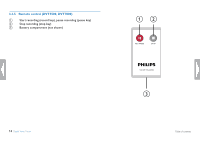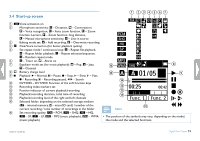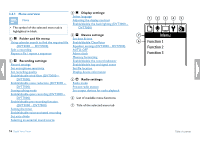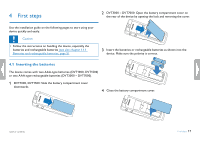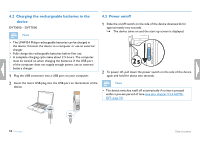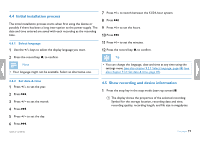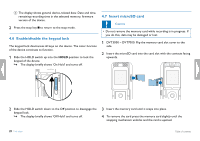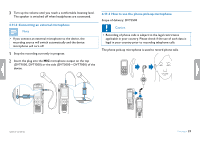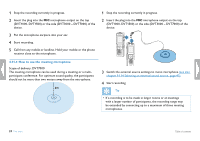Philips DVT1500 User manual - Page 19
Initial installation process, 5 Show recording and device information
 |
View all Philips DVT1500 manuals
Add to My Manuals
Save this manual to your list of manuals |
Page 19 highlights
4.4 Initial installation process The initial installation process starts when first using the device or possibly if there has been a long interruption to the power supply. The date and time entered are saved with each recording as the recording time. 7 Press + / - to switch between the 12/24-hour system. 8 Press b. 9 Press + / - to set the hours. 10 Press b. 4.4.1 Select language 1 Use the + / - keys to select the display language you want. 11 Press + / - to set the minutes. 12 Press the record key, g, to confirm. 2 Press the record key, g, to confirm. Tip Note • Your language might not be available. Select an alternative one. • You can change the language, date and time at any time using the settings menu (see also chapter 9.2.1 Select language, page 48) (see also chapter 9.3.1 Set date & time, page 49). 4.4.2 Set date & time 1 Press + / - to set the year. 2 Press b. 3 Press + / - to set the month. 4 Press b. 5 Press + / - to set the day. 6 Press b. Table of contents 4.5 Show recording and device information 1 Press the stop key in the stop mode (start-up screen) j. a The display shows the properties of the selected recording: Symbol for the storage location, recording date and time, recording quality, recording length, and file size in megabytes. First steps 19