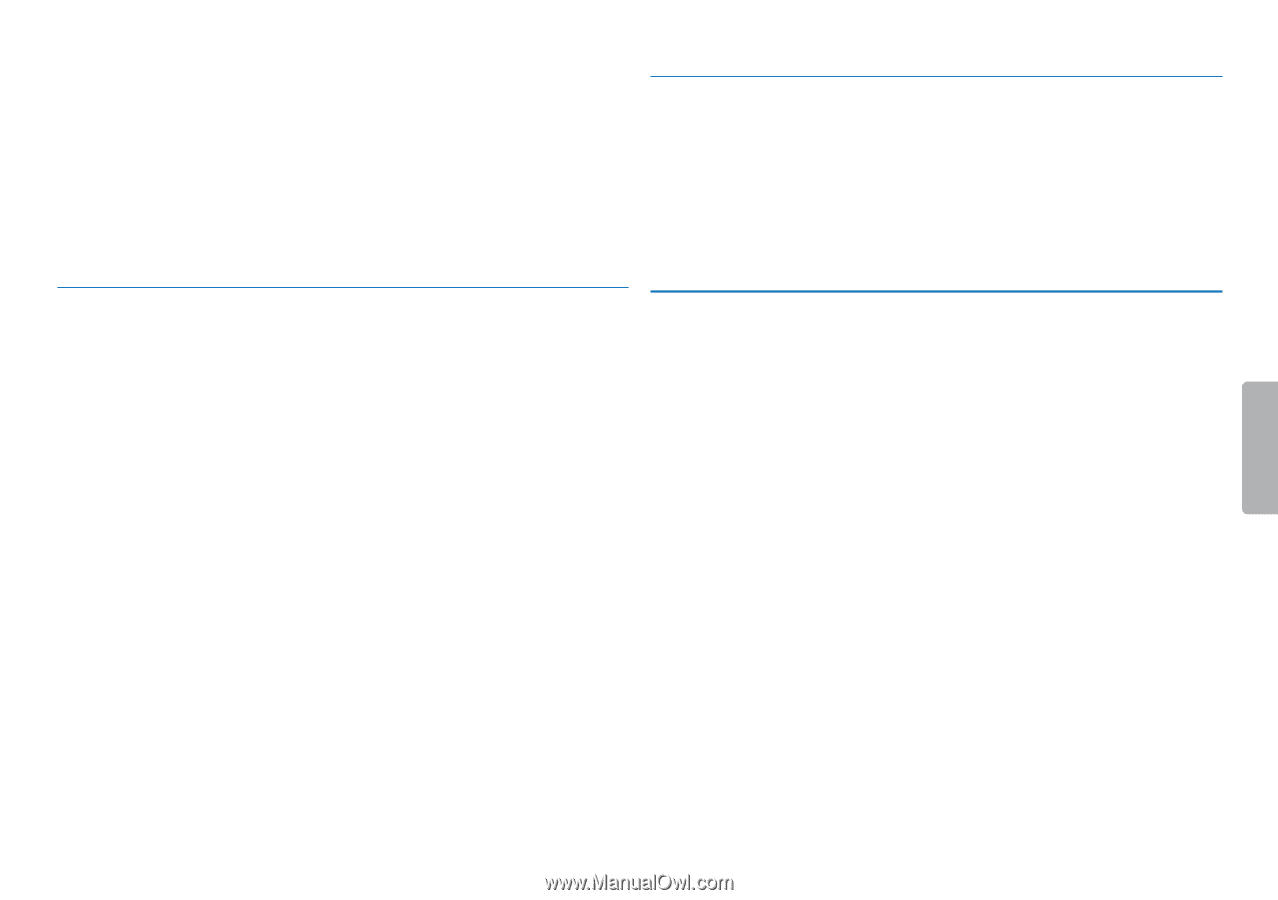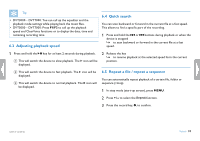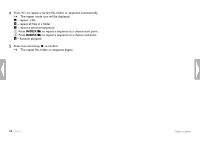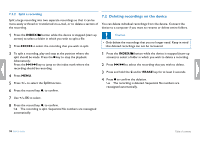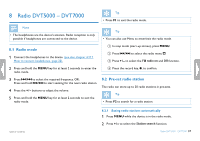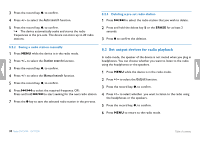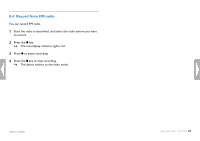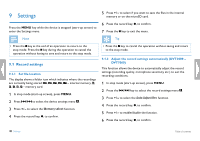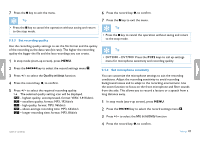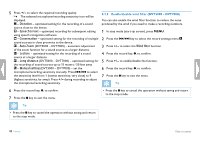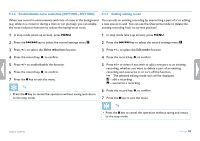Philips DVT1500 User manual - Page 38
Set output devices for radio playback
 |
View all Philips DVT1500 manuals
Add to My Manuals
Save this manual to your list of manuals |
Page 38 highlights
3 Press the record key, g, to confirm. 4 Press + / - to select the Auto search function. 5 Press the record key, g, to confirm. XX The device automatically seeks and stores the radio frequencies in the pre-sets. The device can store up to 20 radio stations. 8.2.3 Deleting a pre-set radio station 1 Press h / b to select the radio station that you wish to delete. 2 Press and hold the delete key z or the ERASE for at least 2 seconds. 3 Press g to confirm the deletion. 8.2.2 Saving a radio station manually 1 Press MENU while the device is in the radio mode. 2 Press + / - to select the Station search function. 3 Press the record key, g, to confirm. 4 Press + / - to select the Manual search function. 5 Press the record key, g, to confirm. 6 Press h / b to select the required frequency. OR: Press and hold h / b to start seeking for the next radio station. 7 Press the g key to save the selected radio station in the pre-sets. 8.3 Set output devices for radio playback In radio mode, the speaker of the device is not muted when you plug in headphones. You can choose whether you want to listen to the radio using the headphones or the speakers. 1 Press MENU while the device is in the radio mode. 2 Press + / - to select the Output function. 3 Press the record key, g, to confirm. 4 Press + / - to select whether you want to listen to the radio using the headphones or the speakers. 5 Press the record key, g, to confirm. 6 Press MENU to return to the radio mode. 38 Radio DVT5000 - DVT7000 Table of contents