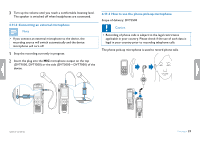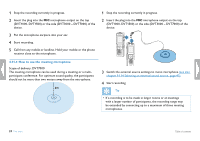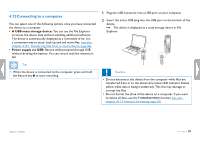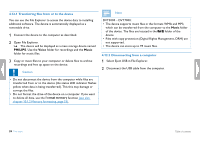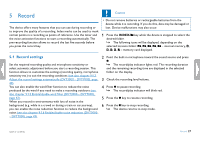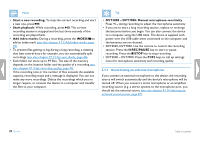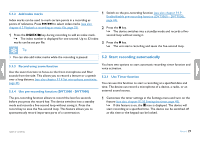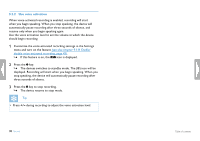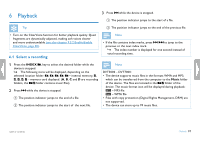Philips DVT1500 User manual - Page 26
PHILIPS, Voice, Music
 |
View all Philips DVT1500 manuals
Add to My Manuals
Save this manual to your list of manuals |
Page 26 highlights
4.12.1 Transferring files from or to the device You can use the File Explorer to access the device data to installing additional software. The device is automatically displayed as a removable drive. 1 Connect the device to the computer as described. 2 Open File Explorer. XX The device will be displayed as a mass storage device named PHILIPS. Use the Voice folder for recordings and the Music folder for music files. 3 Copy or move files to your computer or delete files to archive recordings and free up space on the device. Caution Note DVT3000 - DVT7000: • The device supports music files in the formats WMA and MP3, which can be transferred from the computer to the Music folder of the device. The files are located in the y/ä folder of the device. • Files with copy protection (Digital Rights Management, DRM) are not supported. • The device can store up to 99 music files. 4.12.2 Disconnecting from a computer 1 Select Eject USB in File Explorer. 2 Disconnect the USB cable from the computer. • Do not disconnect the device from the computer while files are transferred from or to the device (the status LED indicator flashes yellow when data is being transferred). This this may damage or corrupt the files. • Do not format the drive of the device on a computer. If you want to delete all data, use the Format memory function (see also chapter 10.1.2 Memory formatting, page 53). 26 First steps Table of contents