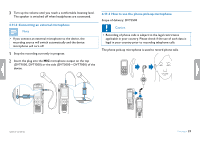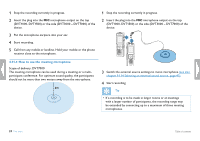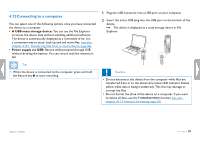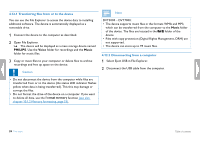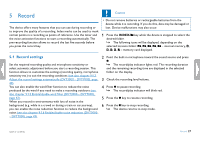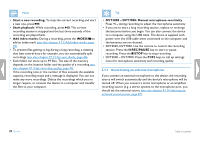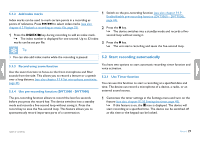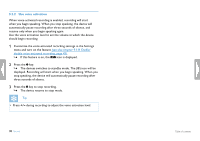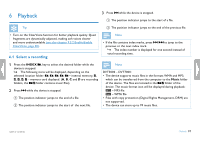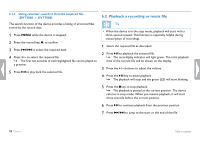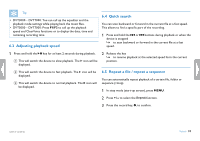Philips DVT1500 User manual - Page 28
Start a new recording, Start playback, Add index marks, INDEX, DVT3000 - DVT7000: Manual microphone
 |
View all Philips DVT1500 manuals
Add to My Manuals
Save this manual to your list of manuals |
Page 28 highlights
Note • Start a new recording: To stop the current recording and start a new one, press b. • Start playback: While recording, press e. The current recording session is stopped and the last three seconds of the recording are played back. • Add index marks: During a recording, press the INDEX/a to add an index mark (see also chapter 5.1.2 Add index marks, page 29). • To prevent files getting to big during a long recording, a meeting that lasts several hours for example, you can automatically split recordings (see also chapter 9.1.12 Set auto divide, page 46). • Each folder can store up to 99 files. The size of the memory depends on the location folder and the quality of a recording (see also chapter 9.1.3 Set recording quality, page 41). If the recording time or the number of files exceeds the available capacity, recording stops and a message is displayed. You can not make any more recordings. Delete the recordings which you no longer require, or connect the device to a computer and transfer the files to your computer. Tip • DVT3000 - DVT7000: Manual microphone sensitivity Press + / - during recording to adjust the microphone sensitivity. • If you are to start a long recording session, replace or recharge the batteries before you begin. You can also connect the device to a computer using the USB cable. The device is supplied with power over the USB cable when connected to the computer and the batteries are not drained. • DVT5500, DVT7000: Use the remote to control the recording session. Press the { REC/PAUSE key to start or pause recording. Press the j STOP key to stop recording. • DVT5000 - DVT7000: Press the F1/F2 keys to call up settings menu for microphone sensitivity and recording quality. 5.1.1 Record using an external microphone If you connect an external microphone to the device, the recording source will switch automatically and the device's microphone will be turned off. When you connect a mono microphone or an amplified recording source (e.g. a stereo system) to the microphone port, you should set the external source (see also chapter 9.1.14 Selecting an external sound source, page 47). 28 Record Table of contents