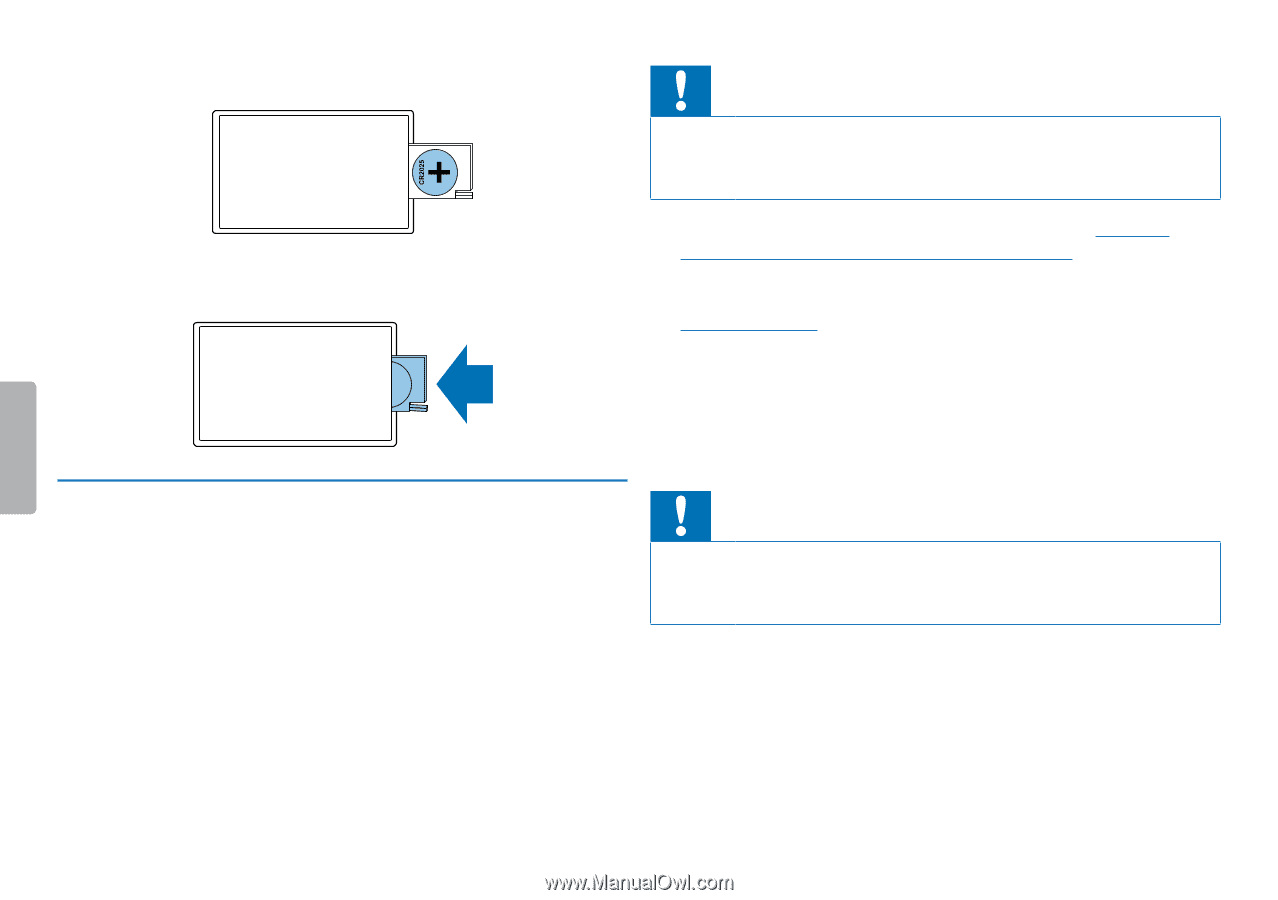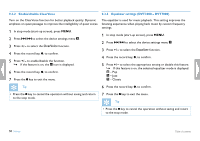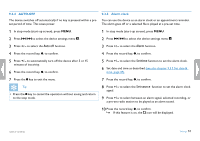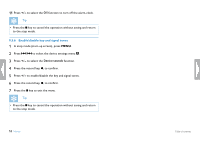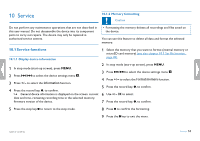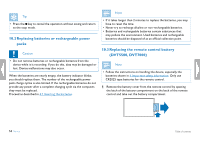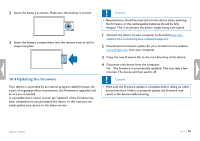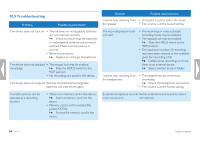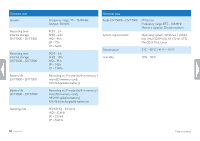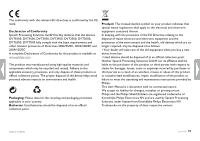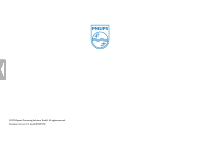Philips DVT1500 User manual - Page 55
Updating the firmware
 |
View all Philips DVT1500 manuals
Add to My Manuals
Save this manual to your list of manuals |
Page 55 highlights
2 Insert the battery as shown. Make sure the polarity is correct. 3 Insert the battery compartment into the remote control until it snaps into place. 10.4 Updating the firmware Your device is controlled by an internal program called firmware. As a part of ongoing product maintenance, the firmware is upgraded and errors are corrected. It is possible that a newer version (an "update") of the firmware has been released since you purchased the device. In this case you can easily update your device to the latest version. Caution • New batteries should be inserted into the device when updating the firmware, or the rechargeable batteries should be fully charged. This is to prevent the power supply being interrupted. 1 Connect the device to your computer as described (see also chapter 4.12 Connecting to a computer, page 25). 2 Download the firmware update for your model from the website www.philips.com onto your computer. 3 Copy the new firmware file to the root directory of the device. 4 Disconnect the device from the computer. XX The firmware is automatically updated. This may take a few minutes. The device will then switch off. Caution • Wait until the firmware update is complete before calling up other device functions. Failure to properly update the firmware may result in the device malfunctioning. Table of contents Service 55