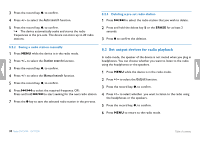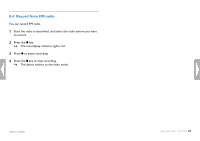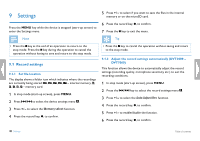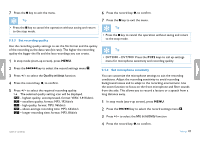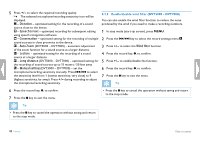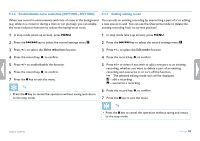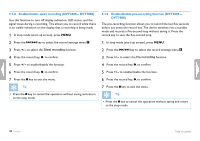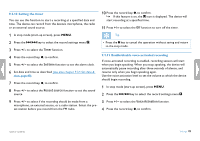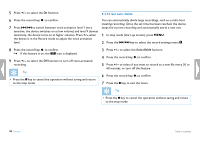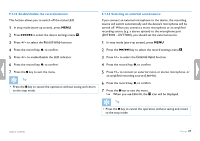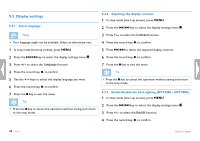Philips DVT1500 User manual - Page 43
Enable/disable noise reduction DVT3000 - DVT7000, Setting editing mode
 |
View all Philips DVT1500 manuals
Add to My Manuals
Save this manual to your list of manuals |
Page 43 highlights
9.1.6 Enable/disable noise reduction (DVT3000 - DVT7000) 9.1.7 Setting editing mode When you record in environments with lots of noise in the background You can edit an existing recording by overwriting a part of it or adding (e.g. while in a crowd or during a train or car journey), you can enable a new one at its end. You can use the Overwrite mode to delete the the noise reduction function to reduce the background noise. existing recording from its current position! 1 In stop mode (start-up screen), press MENU. 2 Press the h / b key to select the record settings menu Ó. 3 Press + / - to select the Noise reduction function. 4 Press the record key, g, to confirm. 5 Press + / - to enable/disable the function. 6 Press the record key, g, to confirm. 7 Press the j key to exit the menu. Tip • Press the j key to cancel the operation without saving and return to the stop mode. 1 In stop mode (start-up screen), press MENU. 2 Press the h / b key to select the record settings menu Ó. 3 Press + / - to select the Edit mode function. 4 Press the record key, g, to confirm. 5 Press + / - to select if you wish to add a new part to an existing recording, whether you want to delete a part of an existing recording and overwrite it, or turn off the function. XX The selected editing mode icon will be displayed. Å - add a recording Æ - overwrite a recording 6 Press the record key, g, to confirm. 7 Press the j key to exit the menu. Tip • Press the j key to cancel the operation without saving and return to the stop mode. Table of contents Settings 43