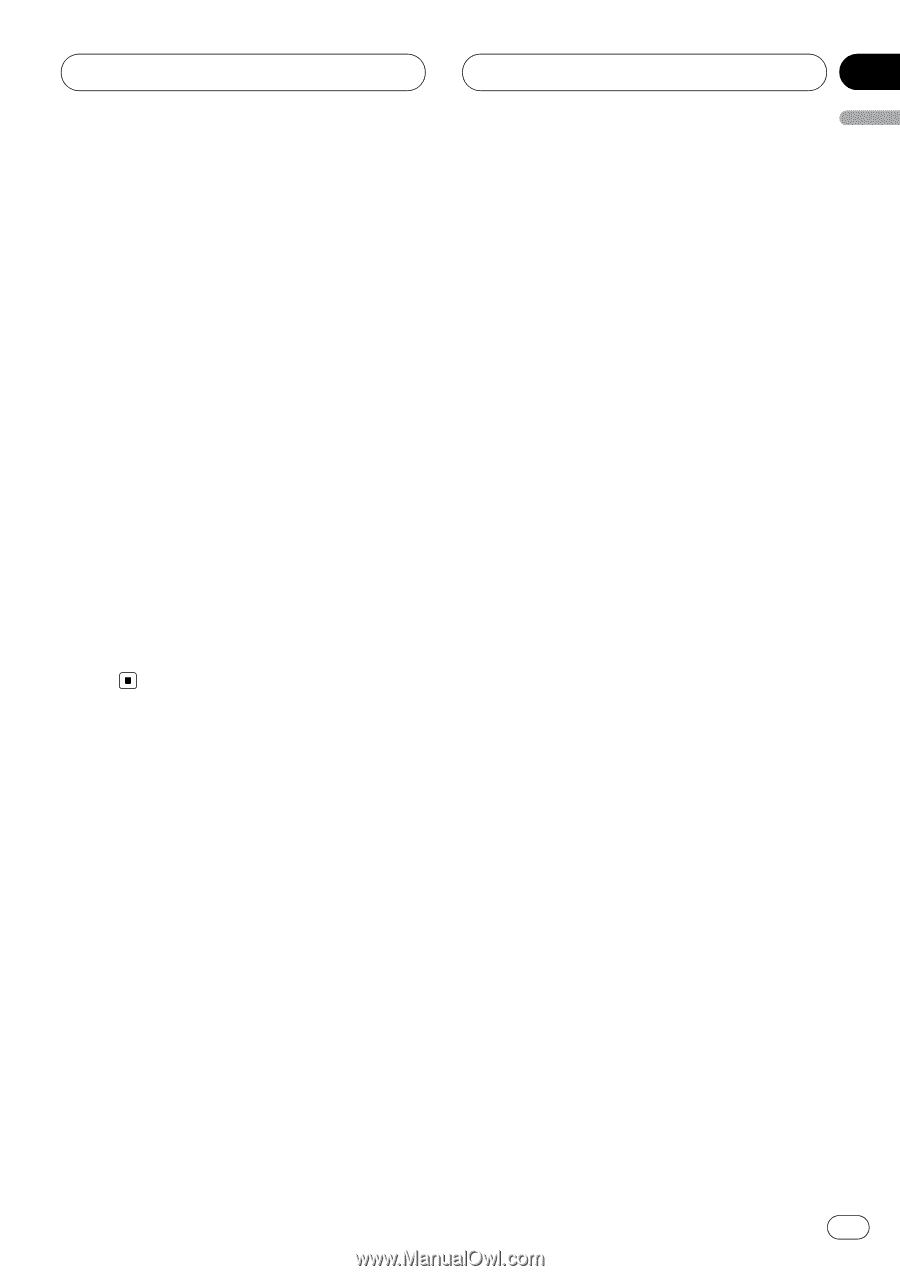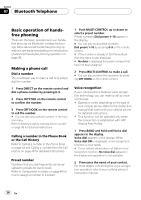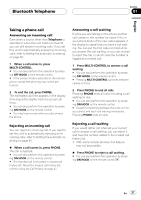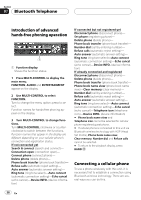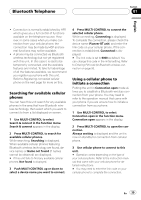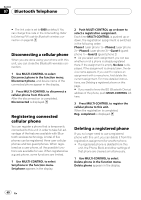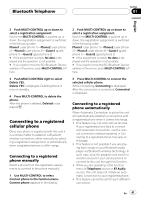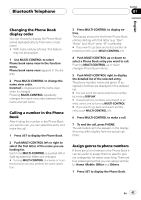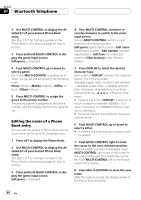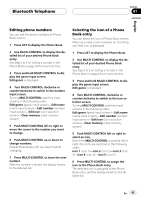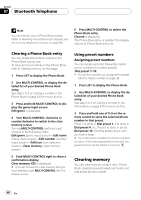Pioneer DEH-P9800BT Owner's Manual - Page 41
Connecting to a registered, cellular phone, Bluetooth Telephone - user manual
 |
UPC - 012562793962
View all Pioneer DEH-P9800BT manuals
Add to My Manuals
Save this manual to your list of manuals |
Page 41 highlights
Bluetooth Telephone Section 07 English 2 Push MULTI-CONTROL up or down to select a registration assignment. Each time MULTI-CONTROL is pushed up or down, the registration assignment is switched in the following order: Phone1 (user phone 1)-Phone2 (user phone 2)-Phone3 (user phone 3)-Guest1 (guest phone 1)-Guest2 (guest phone 2) # If the assignment is empty, No data is displayed and the operation is not possible. # If you need to know the BD (Bluetooth Device) address of the phone, push MULTI-CONTROL left here. 3 Push MULTI-CONTROL right to select Delete YES. Delete YES is displayed. Deleting phone is now on standby. 4 Press MULTI-CONTROL to delete the phone. After the phone is deleted, Deleted is displayed. Connecting to a registered cellular phone Once your phone is registered with this unit it is a simple matter to establish a Bluetooth wireless connection, either manually by selecting a registration assignment, or automatically when a registered phone is within range. Connecting to a registered phone manually Select a phone from the registration assignments to connect to the phone manually. 1 Use MULTI-CONTROL to select Connect phone in the function menu. Connect phone appears in the display. 2 Push MULTI-CONTROL up or down to select a registration assignment. Each time MULTI-CONTROL is pushed up or down, the registration assignment is switched in the following order: Phone1 (user phone 1)-Phone2 (user phone 2)-Phone3 (user phone 3)-Guest1 (guest phone 1)-Guest2 (guest phone 2) # If the assignment is empty, No data is displayed and the operation is not possible. # If you need to know the BD (Bluetooth Device) address of the phone, push MULTI-CONTROL left here. 3 Press MULTI-CONTROL to connect the selected cellular phone. While connecting, Connecting is displayed. After the connection is completed, Connected is displayed. Connecting to a registered phone automatically When Automatic Connection is active the unit will automatically establish a connection with a registered phone when it comes into range. ! This feature may not work with all phones. If your registered phone fails to connect with Automatic Connection, use the manual connection method explained in Connecting to a registered phone manually on this page. ! This feature is not possible if you are playing back songs on your Bluetooth audio player via Bluetooth wireless technology. In such case, stop the playback and switch to another source for your cellular phone to connect to this unit through this function. ! While you are operating in the function menu of Telephone source or BT Audio source, this unit does not initiate an automatic connection to your registered phone. ! This feature cannot be set for each different user phone. En 41