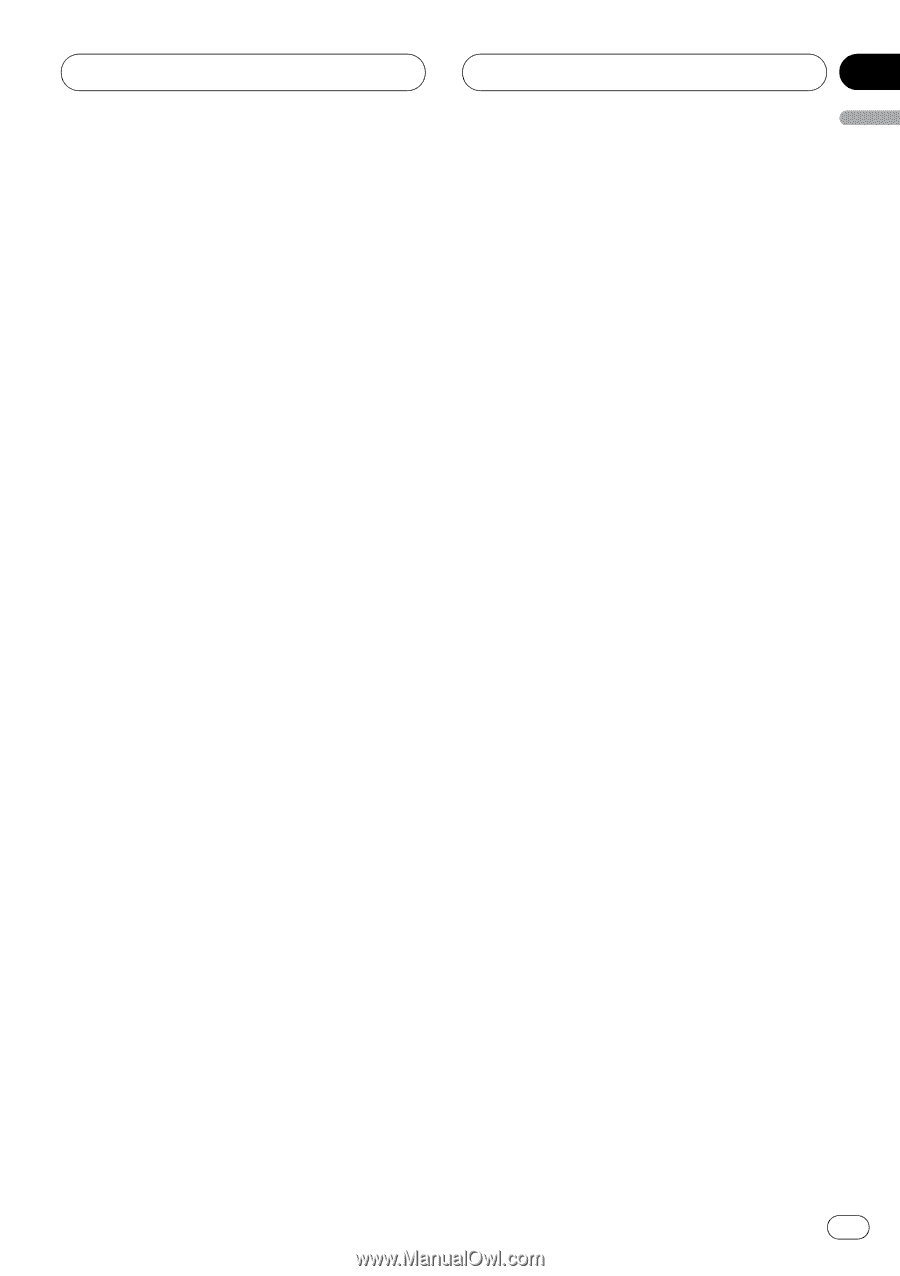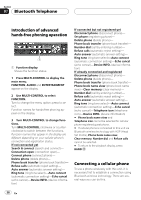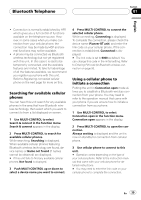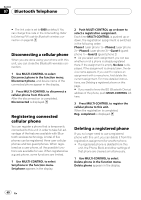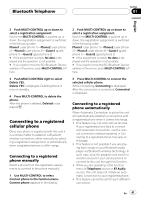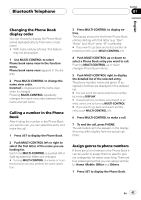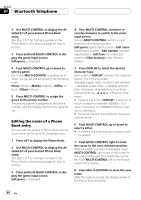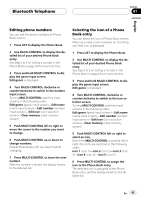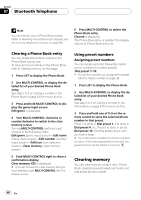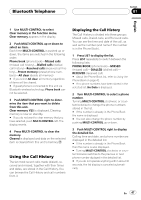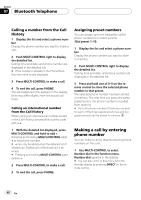Pioneer DEH-P9800BT Owner's Manual - Page 43
Changing the Phone Book, display order, Calling a number in the Phone, Assign genres to phone
 |
UPC - 012562793962
View all Pioneer DEH-P9800BT manuals
Add to My Manuals
Save this manual to your list of manuals |
Page 43 highlights
Bluetooth Telephone Section 07 English Changing the Phone Book display order You can choose to display the Phone Book sorted alphabetically by first name or last name. ! With some cellular phones, this feature may not be possible. 1 Use MULTI-CONTROL to select Phone book name view in the function menu. Phone book name view appears in the display. 2 Press MULTI-CONTROL to change the name view order. Inverted is displayed and the name view order is changed. Pressing MULTI-CONTROL repeatedly changes the name view order between first name and last name. Calling a number in the Phone Book After finding the number in the Phone Book you want to call, you can select the entry and make the call. 1 Press LIST to display the Phone Book. 2 Push MULTI-CONTROL left or right to select the first letter of the name you are looking for. Each time MULTI-CONTROL is pushed left or right alphabetical letters are changed. # Turning MULTI-CONTROL clockwise or counterclockwise can also perform the same operation. 3 Press MULTI-CONTROL to display entries. The display shows the first three Phone Book entries starting with that letter (e.g. "Ben", "Brian" and "Burt" when "B" is selected). # If you want to go back and select another alphabetical letter, push MULTI-CONTROL left. 4 Push MULTI-CONTROL up or down to select a Phone Book entry you want to call. Pushing MULTI-CONTROL up or down changes Phone Book entries. 5 Push MULTI-CONTROL right to display the detailed list of the selected entry. The phone number, name and genre (if assigned) of entries are displayed in the detailed list. # You can scroll the name and phone number by holding DISPLAY. # If several phone numbers are entered to an entry, select one by turning MULTI-CONTROL. # If you want to go back and select another entry, push MULTI-CONTROL left. 6 Press MULTI-CONTROL to make a call. 7 To end the call, press PHONE. The estimated call time appears in the display (this may differ slightly from the actual call time). Assign genres to phone numbers If there are a lot of entries in the Phone Book it can be useful to assign them to specific genres (categories) for easier searching. There are four preset genres that you can assign entries to: Home, Mobile, Office and Others. 1 Press LIST to display the Phone Book. En 43