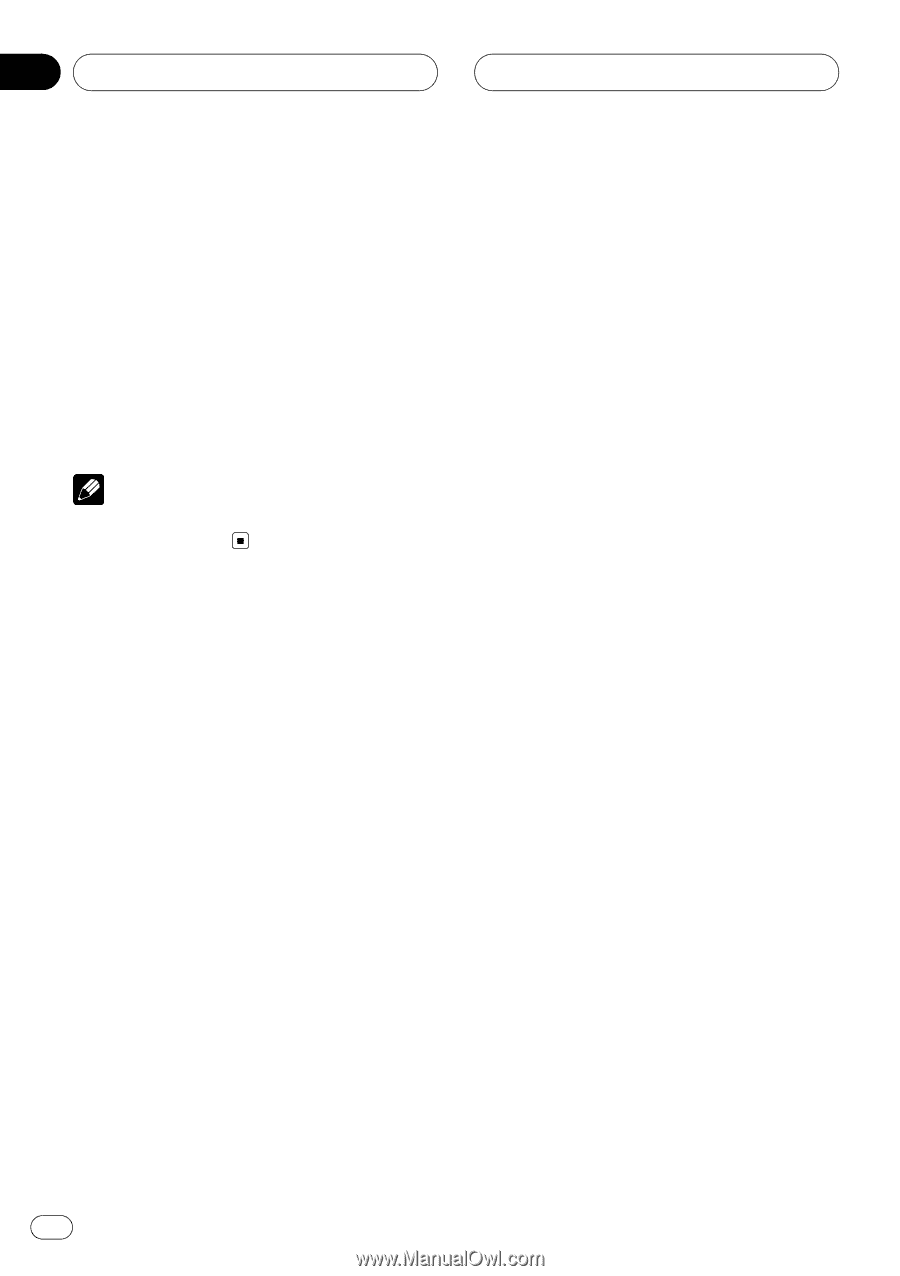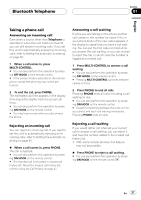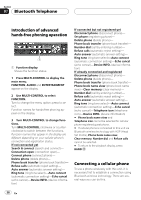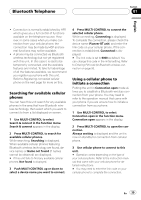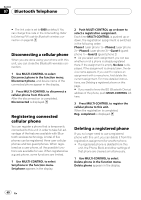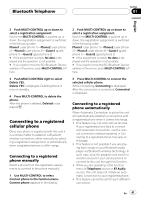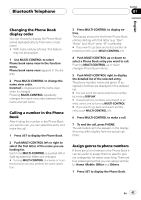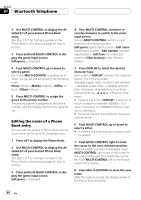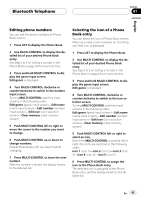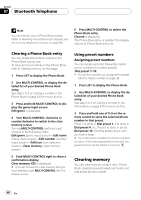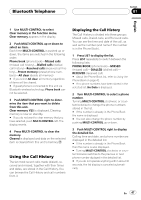Pioneer DEH-P9800BT Owner's Manual - Page 42
Using the Phone Book, Bluetooth Telephone
 |
UPC - 012562793962
View all Pioneer DEH-P9800BT manuals
Add to My Manuals
Save this manual to your list of manuals |
Page 42 highlights
Section 07 Bluetooth Telephone 1 Use MULTI-CONTROL to select Auto connect in the function menu. Auto connect appears in the display. 2 Press MULTI-CONTROL to turn automatic connection on. ON appears in the display. If your cellular phone is set ready for Bluetooth wireless connection, the connection to this unit will be automatically established. # To turn automatic connection off, press MULTI-CONTROL again. Note Automatic connection is performed in the registration number order. Using the Phone Book The Phone Book can store up to 500 names and numbers. Use the Phone Book to browse for numbers on the unit's display and select numbers to call. Names and phone numbers stored in a registered user phone's address book can be transferred to the Phone Book, allowing you to fill the Phone Book quickly and easily with your contacts. Transferring entries to the Phone Book This function is available only for cellular phones registered to this unit as user. Phone books from guest phones cannot be transferred to this unit. To populate the Phone Book you can transfer the numbers in a registered user phone's address book. The Phone Book can hold a total of 500 entries; 300 from User 1, 150 from User 2, and 50 from User 3. ! With some cellular phones, it may not be possible to transfer whole phone book at a time. In this case, transfer phone book entries one by one from your phone by using your cellular phone. ! Depending on the cellular phone connected via Bluetooth wireless technology, this unit cannot display the Phone Book correctly. (Some characters may be garbled.) ! If the phone book in the cellular phone contains image data, phone book may not be correctly transferred. 1 Use MULTI-CONTROL to select Phone book transfer in the function menu. Phone book transfer appears in the display. 2 Press MULTI-CONTROL to enter in the phone book transfer standby mode. Transfer appears in the display. # With Telephone source selected, you can also display the phone book transfer standby mode by pressing and holding PHONE. 3 Use cellular phone to perform phone book transfer. Perform phone book transfer using the cellular phone. For detailed instruction on this, refer to the instruction manual that came with your cellular phone. # While transferring the phone book, hourglass icon is displayed. # The display indicates how many entries have been transferred and the total number to be transferred. 4 Data transferred is displayed and phone book transfer is completed. 42 En