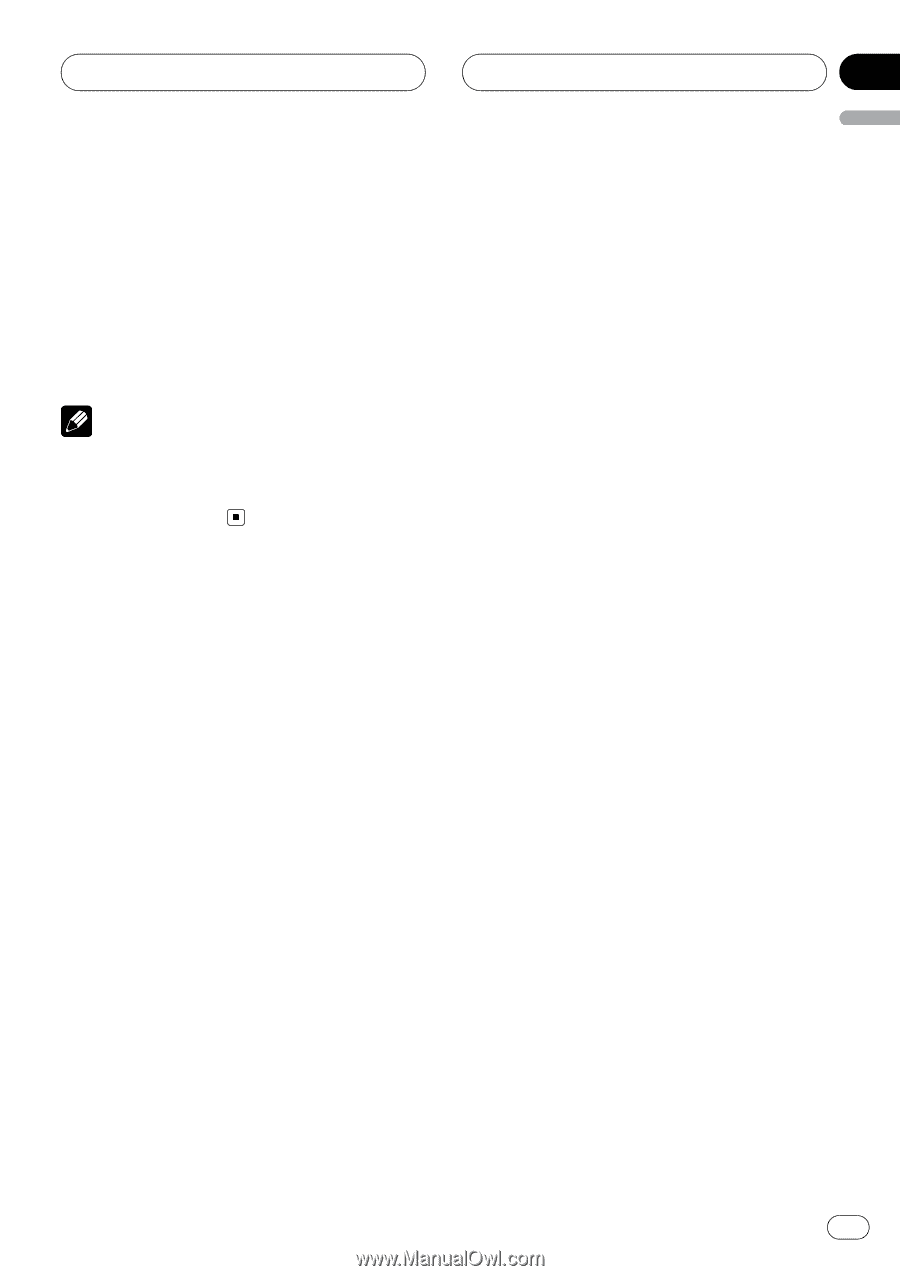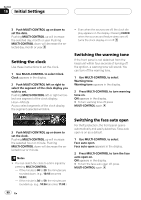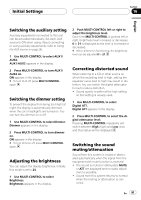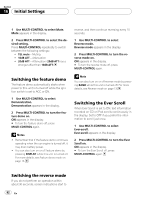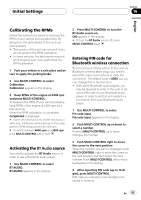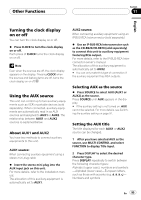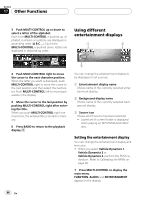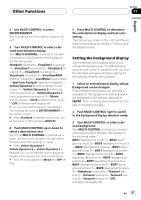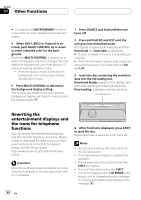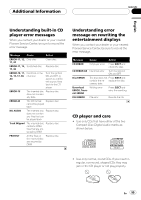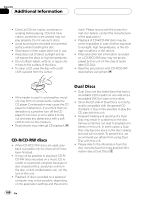Pioneer DEH-P9800BT Owner's Manual - Page 95
Turning the clock display, on or off, Using the AUX source, Other Functions - cables
 |
UPC - 012562793962
View all Pioneer DEH-P9800BT manuals
Add to My Manuals
Save this manual to your list of manuals |
Page 95 highlights
Other Functions Section 17 English Turning the clock display on or off You can turn the clock display on or off. % Press CLOCK to turn the clock display on or off. Each press of CLOCK turns the clock display on or off. Note Even when the sources are off, the clock display appears on the display. Pressing CLOCK when the sources and feature demo are off, turns the clock display on or off. Using the AUX source This unit can control up to two auxiliary equipments such as VCR or portable devices (sold separately). When connected, auxiliary equipments are automatically read in as AUX sources and assigned to AUX1 or AUX2. The relationship between AUX1 and AUX2 sources is explained below. About AUX1 and AUX2 You have two methods to connect auxiliary equipments to this unit. AUX1 source: When connecting auxiliary equipment using a stereo mini plug cable % Insert the stereo mini plug into the AUX input jack on this unit. For more details, refer to the installation manual. The allocation of this auxiliary equipment is automatically set to AUX1. AUX2 source: When connecting auxiliary equipment using an IP-BUS-RCA Interconnector (sold separately) % Use an IP-BUS-RCA Interconnector such as the CD-RB20/CD-RB10 (sold separetely) to connect this unit to auxiliary equipment featuring RCA output. For more details, refer to the IP-BUS-RCA Interconnector owner's manual. The allocation of this auxiliary equipment is automatically set to AUX2. # You can only make this type of connection if the auxiliary equipment has RCA outputs. Selecting AUX as the source % Press SOURCE to select AUX (AUX1 or AUX2) as the source. Press SOURCE until AUX appears in the display. # If the auxiliary setting is not turned on, AUX cannot be selected. For more details, see Switching the auxiliary setting on page 91. Setting the AUX title The title displayed for each AUX1 or AUX2 source can be changed. 1 After you have selected AUX as the source, use MULTI-CONTROL and select FUNCTION to display Title Input. 2 Press DISPLAY to select the desired character type. Press DISPLAY repeatedly to switch between the following character types: Alphabet (upper case), numbers and symbols -Alphabet (lower case)-European letters, such as those with accents (e.g Numbers and symbols En 95