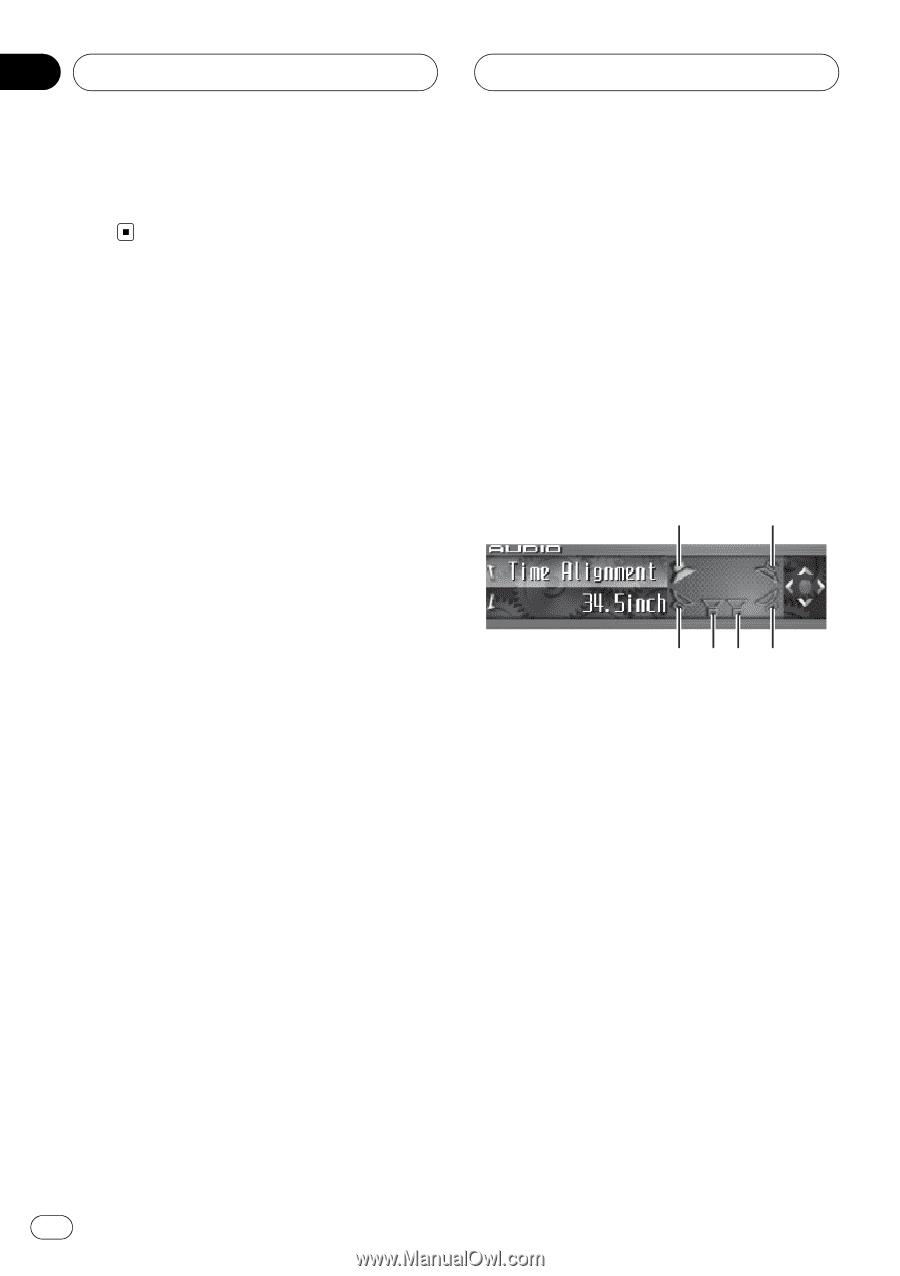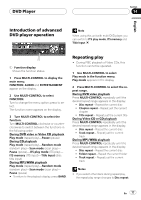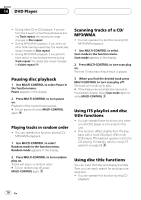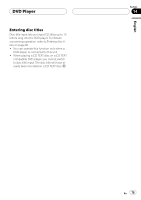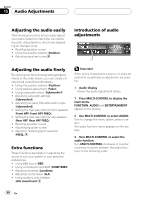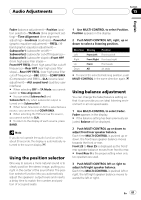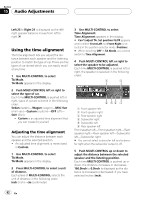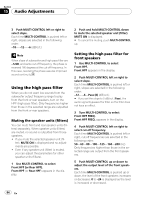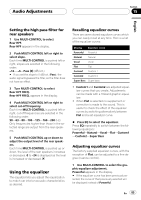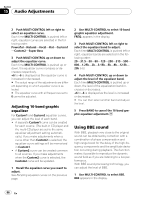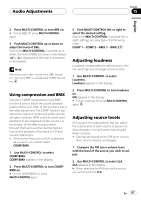Pioneer DEH-P9800BT Owner's Manual - Page 82
Using the time alignment, Audio Adjustments
 |
UPC - 012562793962
View all Pioneer DEH-P9800BT manuals
Add to My Manuals
Save this manual to your list of manuals |
Page 82 highlights
Section 15 Audio Adjustments Left 25 to Right 25 is displayed as the left/ right speaker balance moves from left to right. Using the time alignment The time alignment lets you adjust the distance between each speaker and the listening position to match the type of car. There are five types of car stored which you can easily recall at any time. 1 Use MULTI-CONTROL to select TA Mode. TA Mode appears in the display. 2 Push MULTI-CONTROL left or right to select the type of car. Each time MULTI-CONTROL is pushed left or right, types of car are selected in the following order: Sedan (sedan)-Wagon (wagon)-Mini-Van (mini van)-Custom (custom)-OFF (off)- SUV (SUV) ! Custom is an adjusted time alignment that you can create for yourself. Adjusting the time alignment You can adjust the distance between each speaker and the selected position. ! An adjusted time alignment is memorized in Custom. 1 Use MULTI-CONTROL to select TA Mode. TA Mode appears in the display. 2 Press MULTI-CONTROL to select a unit of distance. Each press of MULTI-CONTROL selects the unit of distance in the following order: inch (inch)-cm (centimeter) 3 Use MULTI-CONTROL to select Time Alignment. Time Alignment appears in the display. # Can't adjust TA. Set position FL/FR appears when neither Front Left nor Front Right is selected in the position selector mode (Position). # When selecting OFF in TA Mode, you cannot switch to Time Alignment. 4 Push MULTI-CONTROL left or right to select the speaker to be adjusted. Each time MULTI-CONTROL is pushed left or right, the speaker is selected in the following order: 1 2 6 54 3 1 Front speaker left 2 Front speaker right 3 Rear speaker right 4 Subwoofer right 5 Subwoofer left 6 Rear speaker left Front speaker left-Front speaker right-Rear speaker right-Rear speaker left-Subwoofer left-Subwoofer right # You cannot select subwoofer left and subwoofer right when the subwoofer output is off. 5 Push MULTI-CONTROL up or down to adjust the distance between the selected speaker and the listening position. Each time MULTI-CONTROL is pushed up or down, the distance increases or decreases. 160.0inch to 0.0inch is displayed as the distance is increased or decreased, if you have selected inches (inch). 82 En