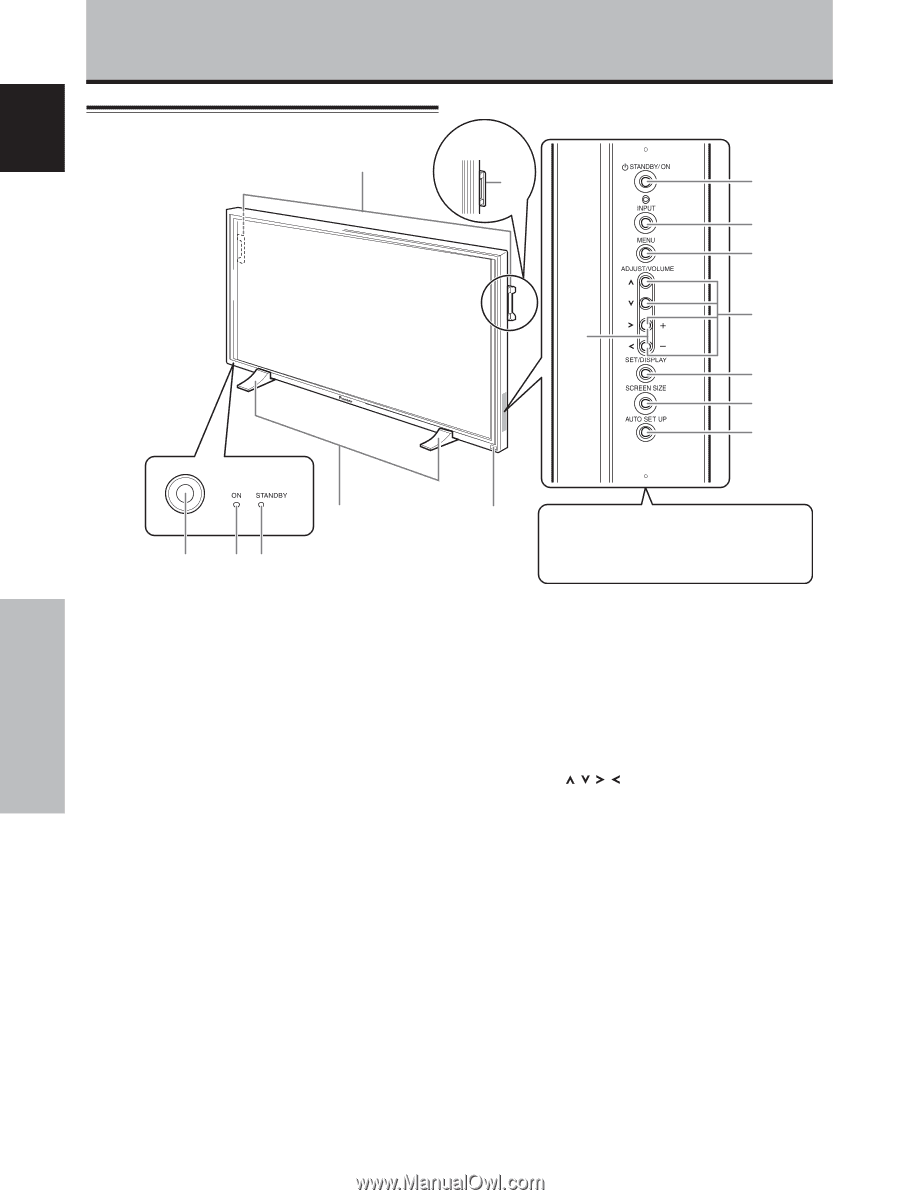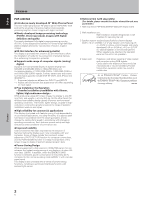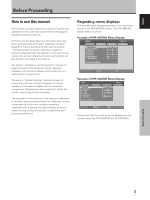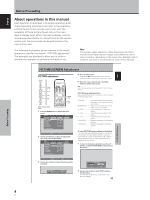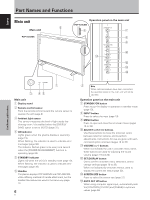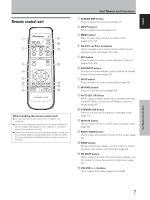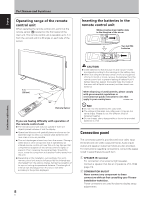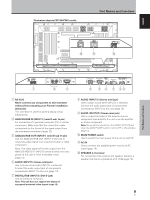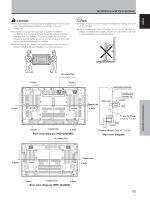Pioneer PDP-434CMX Operating Instructions - Page 12
Part Names and Functions - speakers
 |
View all Pioneer PDP-434CMX manuals
Add to My Manuals
Save this manual to your list of manuals |
Page 12 highlights
English Part Names and Functions Main unit Main unit PDP-504CMX Operation panel on the main unit PDP-434CMX 6 6 7 8 9 0 - = ~ ! Part Names and Functions 1 3 45 Main unit 1 Display stand 2 Remote control sensor Point the remote control toward the remote sensor to operate the unit (page 8). 3 Ambient light sensor This sensor measures the level of light inside the viewing room; it is enabled when the [ENERGY SAVE] option is set to [AUTO] (page 31). 4 ON indicator Lights green when the plasma display is operating (page 19). When flashing, the indicator is used to indicate error messages (page 36). The indicator flashes green once every one second when the [POWER MANAGEMENT] function is operating (page 24). 5 STANDBY indicator Lights red when the unit is in standby mode (page 19). When flashing, the indicator is used to indicate error messages (page 36). 6 Handles The plasma displays PDP-504CMX and PDP-434CMX utilize differing methods of handle attachment, but the handles themselves are used in the same way (page 11). 6 En 2 Note When optional speakers have been connected, the operation panel on the main unit will not be operable. Operation panel on the main unit 7 STANDBY/ON button Press to put the display in operation or standby mode (page 19). 8 INPUT button Press to select the input (page 19). 9 MENU button Press to open and close the on-screen menu (pages 16 to 33). 0 ADJUST ( / / / ) buttons Use these buttons to move the onscreen cursor between selection options, and to perform adjustments. Instructions for use are given with each command option onscreen (pages 16 to 33). - VOLUME (+/-) buttons When not indicated for use in onscreen menu items, these buttons are used for adjusting the sound volume (pages 19 and 20). = SET/DISPLAY button Use to confirm onscreen menu selections, and to change settings (pages 16 to 33). When not indicated by onscreen menus, used to display the current set status (page 20). ~ SCREEN SIZE button Press to select the screen size (page 21). ! AUTO SET UP button When using computer signal input, automatically sets the [POSITION], [CLOCK] and [PHASE] to optimum values (page 26).