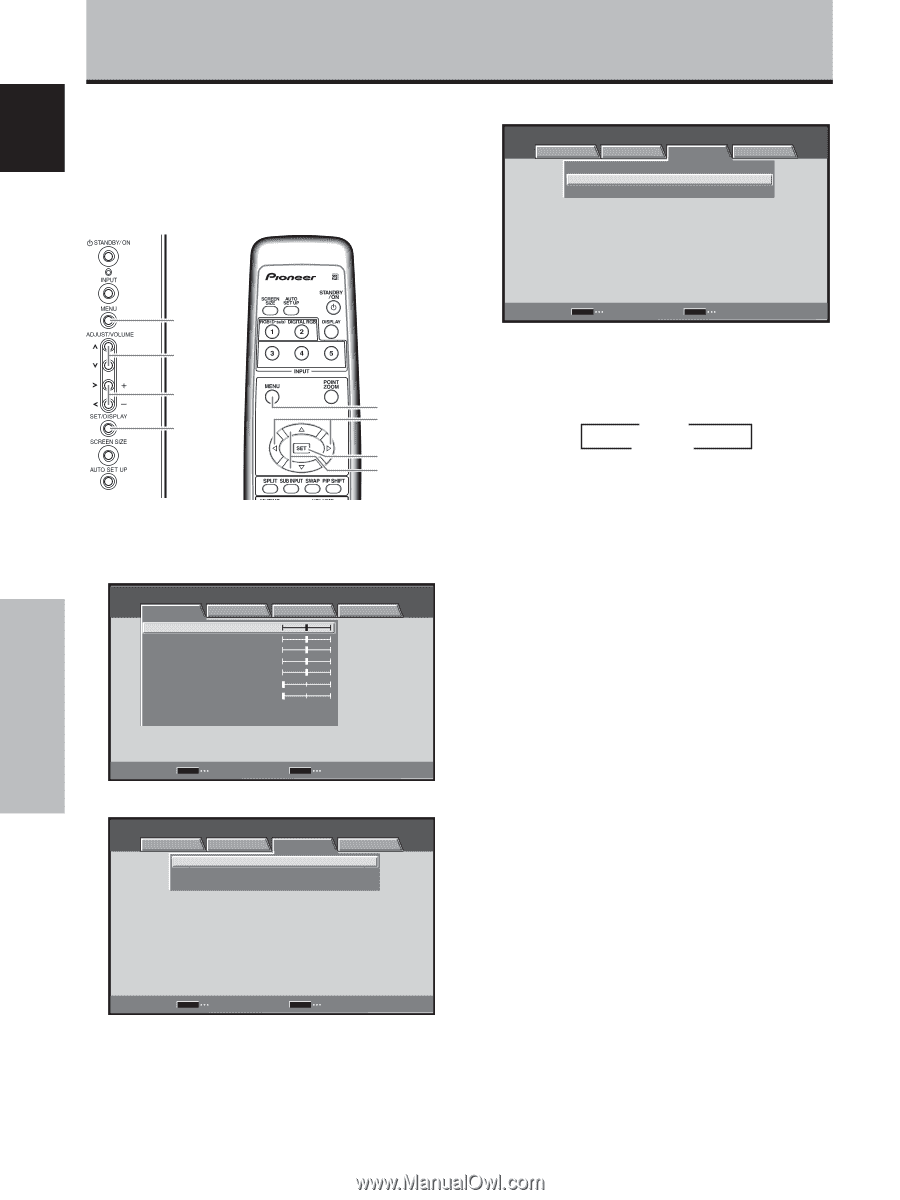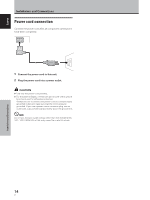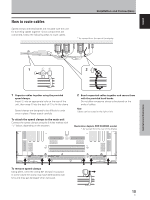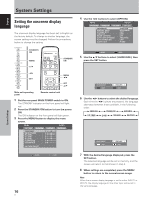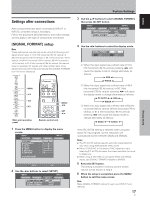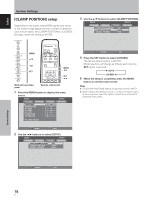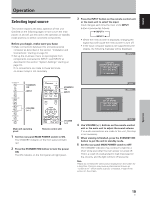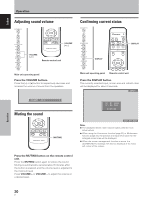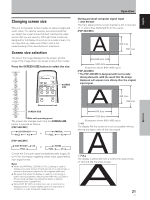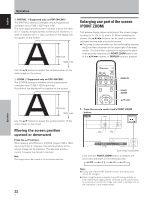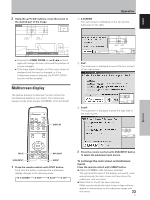Pioneer PDP-434CMX Operating Instructions - Page 24
CLAMP POSITION] setup
 |
View all Pioneer PDP-434CMX manuals
Add to My Manuals
Save this manual to your list of manuals |
Page 24 highlights
English System Settings [CLAMP POSITION] setup Depending on the signal, analog RGB signals may result in the screen image appearing with a whitish or greenish cast. In such cases, set [CLAMP POSITION] to [LOCKED]. Normally, leave this setting at [AUTO]. 3 Use the 5/∞ buttons to select [CLAMP POSITION]. MENU INPUT1 PICTURE SCREEN SETUP OPTION POWER MANAGEMENT CLAMP POSITION SIGNAL FORMAT : OFF : AUTO : VGA MENU 5/∞ 2/3 SET MENU 2/3 SET 5/∞ Main unit operating panel Remote control unit 1 Press the MENU button to display the menu screen. MENU INPUT1 PICTURE SCREEN CONTRAST : BRIGHTNESS : R.LEVEL : G.LEVEL : B.LEVEL : H.ENHANCE : V. E N H A N C E : SETUP 0 0 0 0 0 0 0 OPTION PICTURE RESET SET ENTER MENU EXIT 2 Use the 2/3 buttons to select [SETUP]. MENU INPUT1 PICTURE SCREEN SETUP OPTION POWER MANAGEMENT CLAMP POSITION SIGNAL FORMAT : OFF : AUTO : VGA SET CHANGE MENU EXIT 4 Press the SET button to select [LOCKED]. The factory default setting is [AUTO]. Mode selection will change as follows each time the SET button is pressed: 3 AUTO LOCKED 2 5 When the setup is completed, press the MENU button to exit the menu screen. Notes ÷ The [CLAMP POSITION] setting is supported only for INPUT1. ÷ When making this setting, be sure to confirm the signal output of the component used. For details, consult the component's Operating Instructions. SET CHANGE MENU EXIT System Settings 18 En