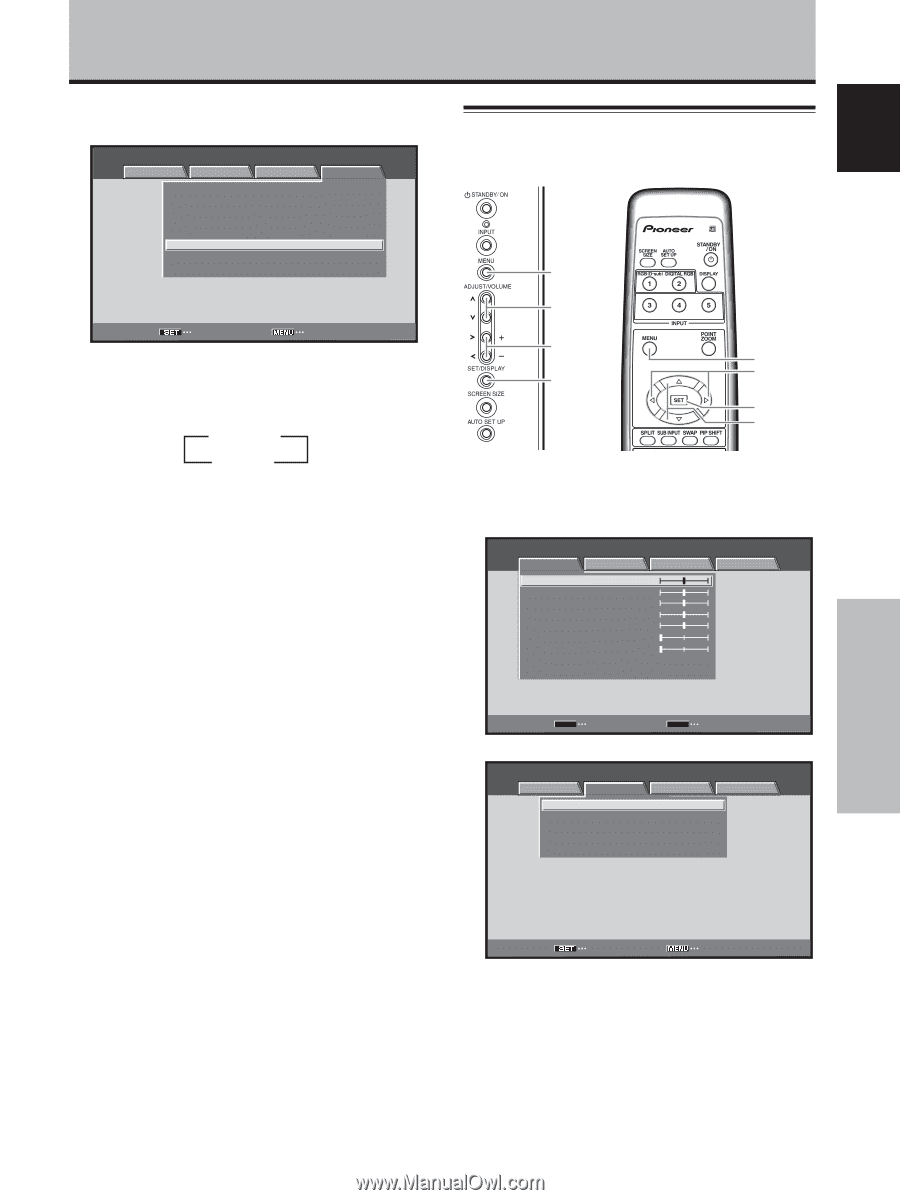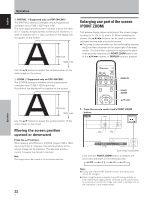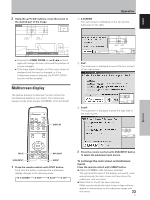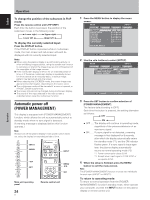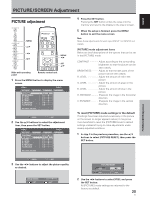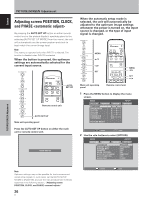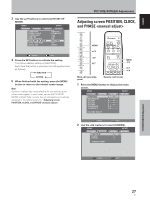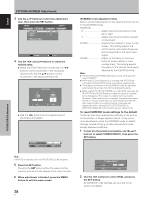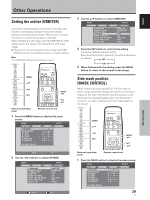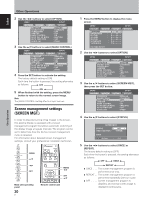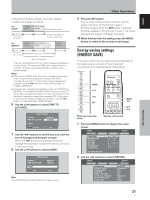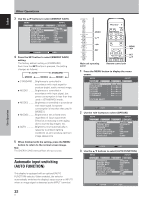Pioneer PDP-434CMX Operating Instructions - Page 33
Adjusting screen POSITION, CLOCK, and PHASE, <manual adjust>
 |
View all Pioneer PDP-434CMX manuals
Add to My Manuals
Save this manual to your list of manuals |
Page 33 highlights
English 3 Use the 5/∞ buttons to select [AUTO SET UP MODE]. MENU INPUT1 PICTURE SCREEN SETUP OPTION LANGUAGE ENERGY SAVE SCREEN MGT. ORBITER MASK CONTROL AUTO SET UP MODE AUTO FUNCTION AUDIO OUT : ENGLISH : STANDARD : OFF : OFF : ON : INACTIVE : OFF : FIXED SET CHANGE MENU EXIT 4 Press the SET button to activate the setting. The factory default setting is [INACTIVE]. Each time the button is pressed, the setting alternates as follows: 3 INACTIVE ACTIVE 2 5 When finished with the setting, press the MENU button to return to the normal screen image. Note Optimum settings may not be possible for low-luminance and certain other signals. In such cases, set the [AUTO SETUP MODE] to [INACTIVE], and use the manual adjustment methods explained in the following section, "Adjusting screen POSITION, CLOCK, and PHASE ". PICTURE/SCREEN Adjustment Adjusting screen POSITION, CLOCK, and PHASE MENU 5/∞ 2/3 SET MENU 2/3 SET 5/∞ Main unit operating panel Remote control unit 1 Press the MENU button to display the menu screen. MENU INPUT1 PICTURE SCREEN CONTRAST : BRIGHTNESS : R.LEVEL : G.LEVEL : B.LEVEL : H.ENHANCE : V. E N H A N C E : SETUP 0 0 0 0 0 0 0 OPTION PICTURE RESET SET ENTER MENU EXIT 2 Use the 2/3 buttons to select [SCREEN]. MENU INPUT1 PICTURE SCREEN POSITION CLOCK PHASE SETUP : 0/ :0 :0 OPTION 0 SCREEN RESET SET ENTER MENU EXIT PICTURE/SCREEN Adjustment 27 En