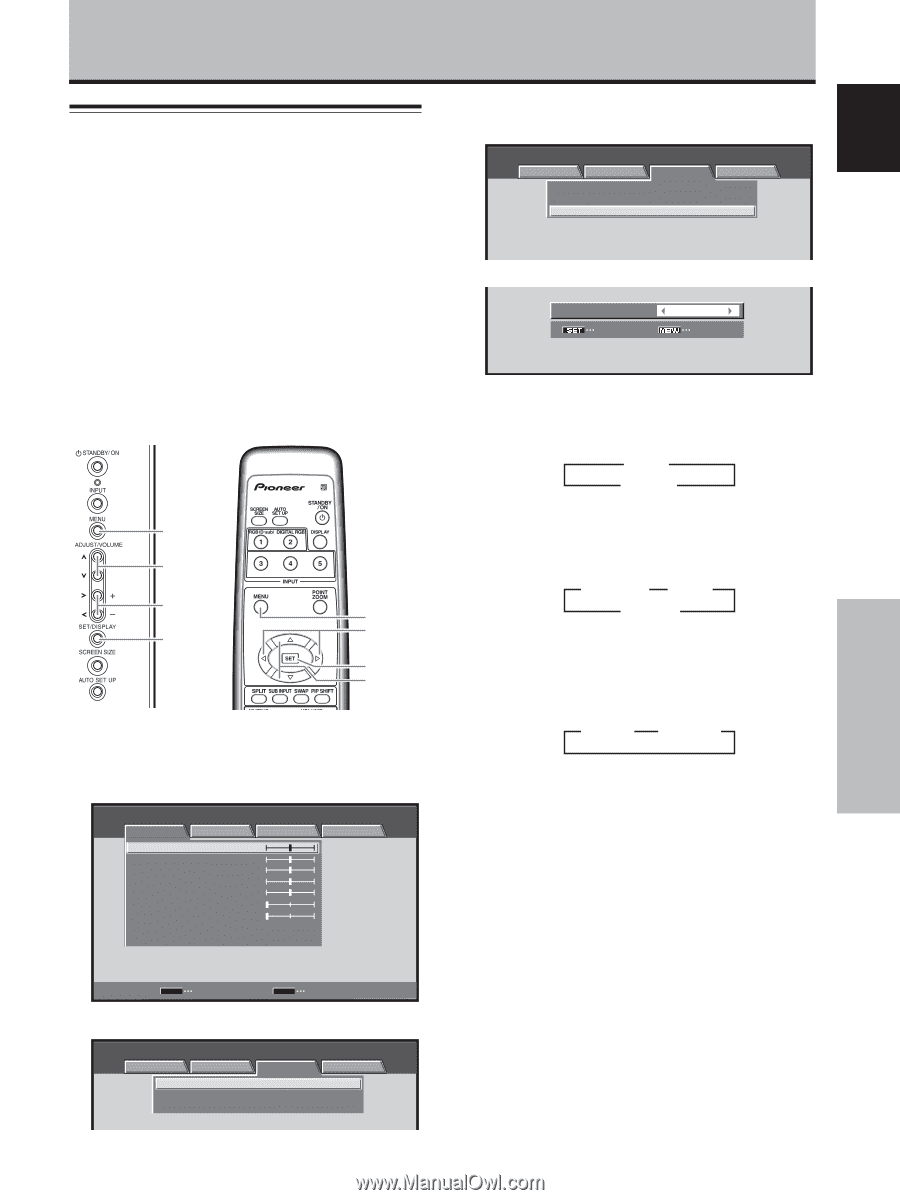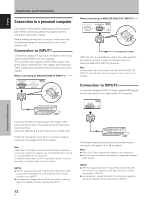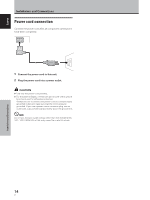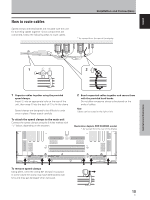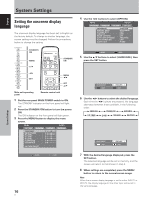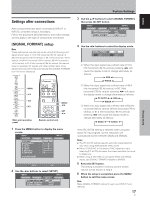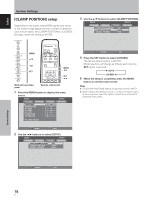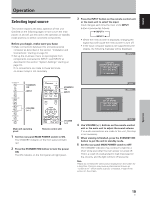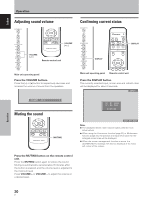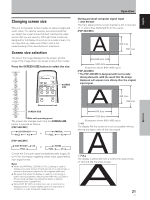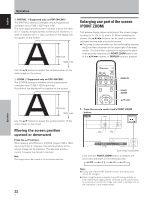Pioneer PDP-434CMX Operating Instructions - Page 23
Settings after connections
 |
View all Pioneer PDP-434CMX manuals
Add to My Manuals
Save this manual to your list of manuals |
Page 23 highlights
Settings after connections After components have been connected to INPUT1 or INPUT2, on-screen setup is necessary. Follow the procedure described below and make settings as they apply to the type of components connected. [SIGNAL FORMAT] setup Note These settings are required only when using the following input signal refresh rates: 1 31.5 kHz horizontal / 60 Hz vertical; 2 48.4 kHz horizontal / 60 Hz vertical, or 56.1 kHz horizontal / 70 Hz vertical; 3 64 kHz horizontal / 60 Hz vertical, 80 kHz horizontal / 75 Hz vertical, or 91.2 kHz horizontal / 85 Hz vertical. No manual setup is necessary for signals with other refresh rates, since adjustments are performed automatically (the [SIGNAL FORMAT] item will not be displayed). MENU 5/∞ 2/3 SET MENU 2/3 SET 5/∞ Main unit operating panel Remote control unit 1 Press the MENU button to display the menu screen. MENU INPUT1 PICTURE SCREEN CONTRAST : BRIGHTNESS : R.LEVEL : G.LEVEL : B.LEVEL : H.ENHANCE : V. E N H A N C E : SETUP 0 0 0 0 0 0 0 OPTION PICTURE RESET SET ENTER MENU EXIT 2 Use the 2/3 buttons to select [SETUP]. MENU INPUT1 PICTURE SCREEN SETUP OPTION POWER MANAGEMENT CLAMP POSITION SIGNAL FORMAT : OFF : AUTO : VGA System Settings 3 Use the 5/∞ buttons to select [SIGNAL FORMAT], then press the SET button. MENU INPUT1 PICTURE SCREEN SETUP OPTION POWER MANAGEMENT CLAMP POSITION SIGNAL FORMAT : OFF : AUTO : VGA 4 Use the 2/3 buttons to select the display mode. SIGNAL FORMAT : VGA SET SET MENU EXIT 1 When the input signal has a refresh rate of 31.5 kHz horizontal / 60 Hz vertical, pressing 2/3 will cause the display mode to change alternately as follows: 3 VGA 2 3 WVGA 2 2 When the input signal has a refresh rate of 48.4 kHz horizontal / 60 Hz vertical, or 56.1 kHz horizontal / 70 Hz vertical, pressing 2/3 will cause the display mode to change alternately as follows: 3 PC AUTO 2 3 XGA 2 3 WXGA 2 3 When the input signal has a refresh rate of 64 kHz horizontal / 60 Hz vertical, 80 kHz horizontal / 75 Hz vertical, or 91.2 kHz horizontal / 85 Hz vertical, pressing 2/3 will cause the display mode to change alternately as follows: 3 SXGA 2 3 SXGA+ 2 If the [PC AUTO] setting is selected when using the above PC input signals, screen resolution will automatically switch between [XGA] and [WXGA]. Notes ÷ The [PC AUTO] setting supports automatic signal selection only when using RGB separate SYNC inputs. ÷ When G ON SYNC or Composite SYNC signals are input, selecting [PC AUTO] will cause the screen resolution to be set to [XGA] only. ÷ When using G ON SYNC or Composite SYNC with WXGA inputs, set [SIGNAL FORMAT] manually to [WXGA]. 5 Press the SET button. The setting is stored in memory and the screen returns to that shown in step 3. 6 When the setup is completed, press the MENU button to exit the menu screen. Note Make [SIGNAL FORMAT] setting for each input (INPUT1 and INPUT2). 17 En System Settings English