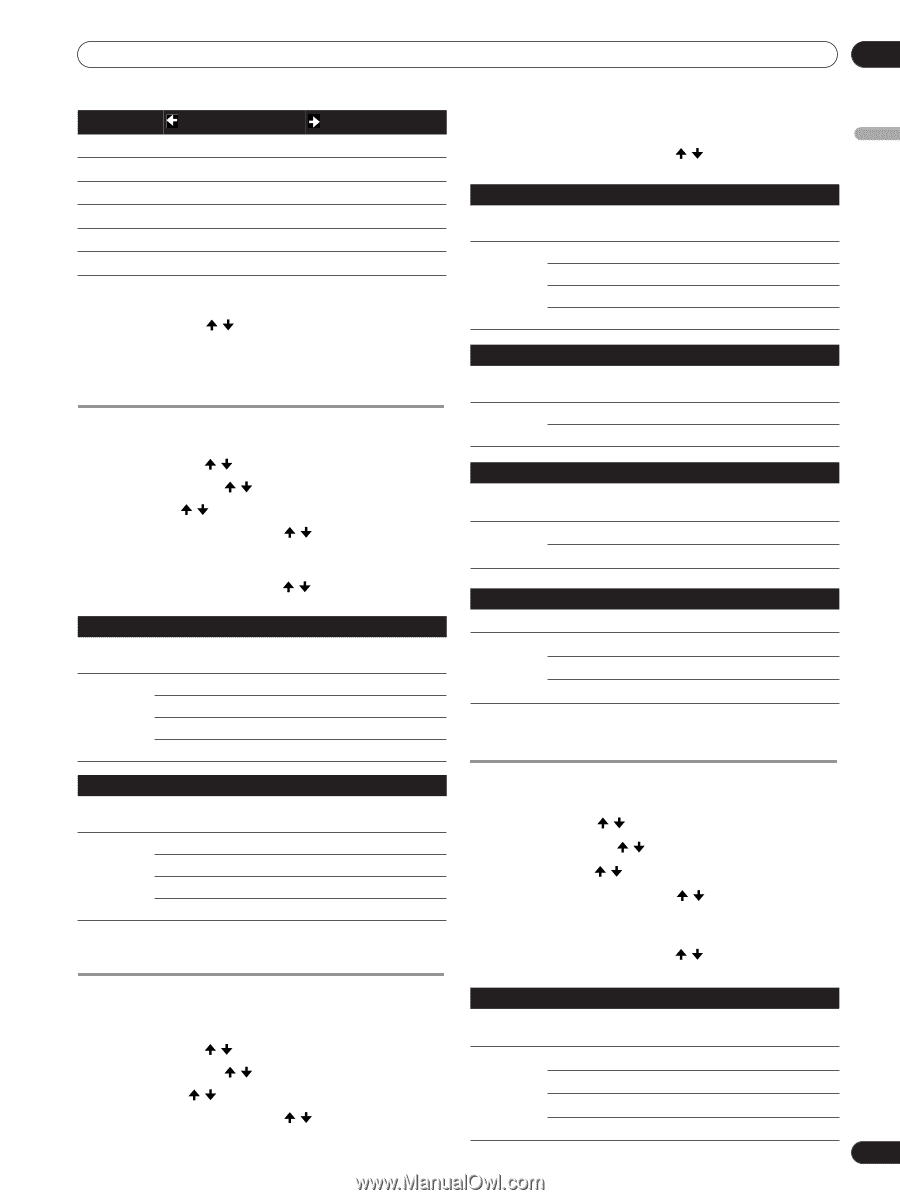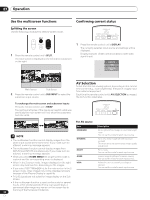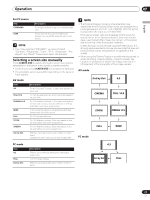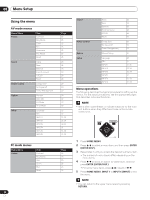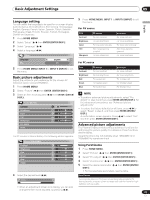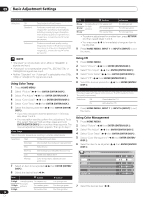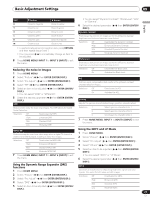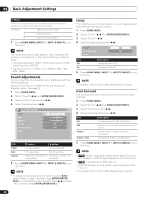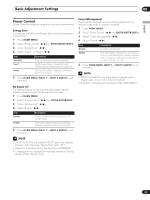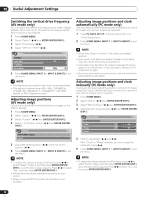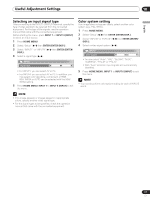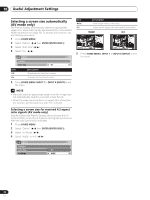Pioneer PDP-5000EX User Manual - Page 27
Reducing the noise in images, Using the Dynamic Range Expander DRE, functions, Using the 3DYC and I-
 |
View all Pioneer PDP-5000EX manuals
Add to My Manuals
Save this manual to your list of manuals |
Page 27 highlights
Basic Adjustment Settings 09 Item R Y button Closer to magenta Closer to red button Closer to yellow Closer to green • You can select "Dynamic Contrast", "Black Level", "ACL" or "Gamma". 6 Select the desired parameter ( / then ENTER (ENTER/ DISP.)). English G Closer to yellow Closer to cyan Dynamic Contrast C Closer to green Closer to blue B Closer to cyan Closer to magenta M Closer to blue Closer to red • To perform adjustment for another item, press RETURN, and then repeat steps 6 and 7. • You may press / to immediately change an item to be adjusted. 8 Press HOME MENU, INPUT 1 to INPUT 6 (INPUT) to exit the menu. Emphasises the contrast on images so that the difference between brightness and darkness becomes more distinct. Selections Off Deactivates the Dynamic Contrast. High Enhanced Dynamic Contrast Mid Standard Dynamic Contrast Low Moderate Dynamic Contrast Black Level Emphasises dark portion on images so that the difference between brightness and darkness becomes more distinct. Reducing the noise in images 1 Press HOME MENU. 2 Select "Picture" ( / then ENTER (ENTER/DISP.)). 3 Select "Pro Adjust" ( / then ENTER (ENTER/DISP.)). 4 Select "NR" ( / then ENTER (ENTER/DISP.)). 5 Select an item to be adjusted ( / then ENTER (ENTER/ DISP.)). • You can select "DNR" or "MPEG NR". 6 Select the desired parameter ( / then ENTER (ENTER/ DISP.)). DNR Reduces video noise for clean crisp images. The DNR stands for Digital Noise Reduction. Selections Off Deactivates the DNR. High Enhanced DNR Mid Standard DNR Low Moderate DNR Selections Off On Deactivates the Black Level. Activates the Black Level. ACL Performs such compensation that results in the optimum contrast characteristics for images. Selections Off Deactivates the ACL. On Activates the ACL. Gamma Adjusts the gamma characteristics (image gradation characteristics). Selections 1 2 Selects gamma characteristics 1. Selects gamma characteristics 2. 3 Selects gamma characteristics 3. 7 Press HOME MENU, INPUT 1 to INPUT 6 (INPUT) to exit the menu. MPEG NR Reduces mosquito noise from video image when a digital TV channel is watched or a DVD is played, resulting in noise-free images. Using the 3DYC and I-P Mode 1 Press HOME MENU. 2 Select "Picture" ( / then ENTER (ENTER/DISP.)). Selections Off Deactivates the MPEG NR. High Enhanced MPEG NR Mid Standard MPEG NR Low Moderate MPEG NR 7 Press HOME MENU, INPUT 1 to INPUT 6 (INPUT) to exit the menu. Using the Dynamic Range Expander (DRE) functions 1 Press HOME MENU. 2 Select "Picture" ( / then ENTER (ENTER/DISP.)). 3 Select "Pro Adjust" ( / then ENTER (ENTER/DISP.)). 4 Select "DRE" ( / then ENTER (ENTER/DISP.)). 5 Select an item to be adjusted ( / then ENTER (ENTER/ DISP.)). 3 Select "Pro Adjust" ( / then ENTER (ENTER/DISP.)). 4 Select "Others" ( / then ENTER (ENTER/DISP.)). 5 Select an item to be adjusted ( / then ENTER (ENTER/ DISP.)). • You can select "3DYC" or "I-P Mode". 6 Select the desired parameter ( / then ENTER (ENTER/ DISP.)). 3DYC Optimises characteristics for separating brightness signals and color signals. This works for both video and still images. Selections Off Deactivates the 3DYC. High Enhanced 3DYC Mid Standard 3DYC Low Moderate 3DYC 27 En