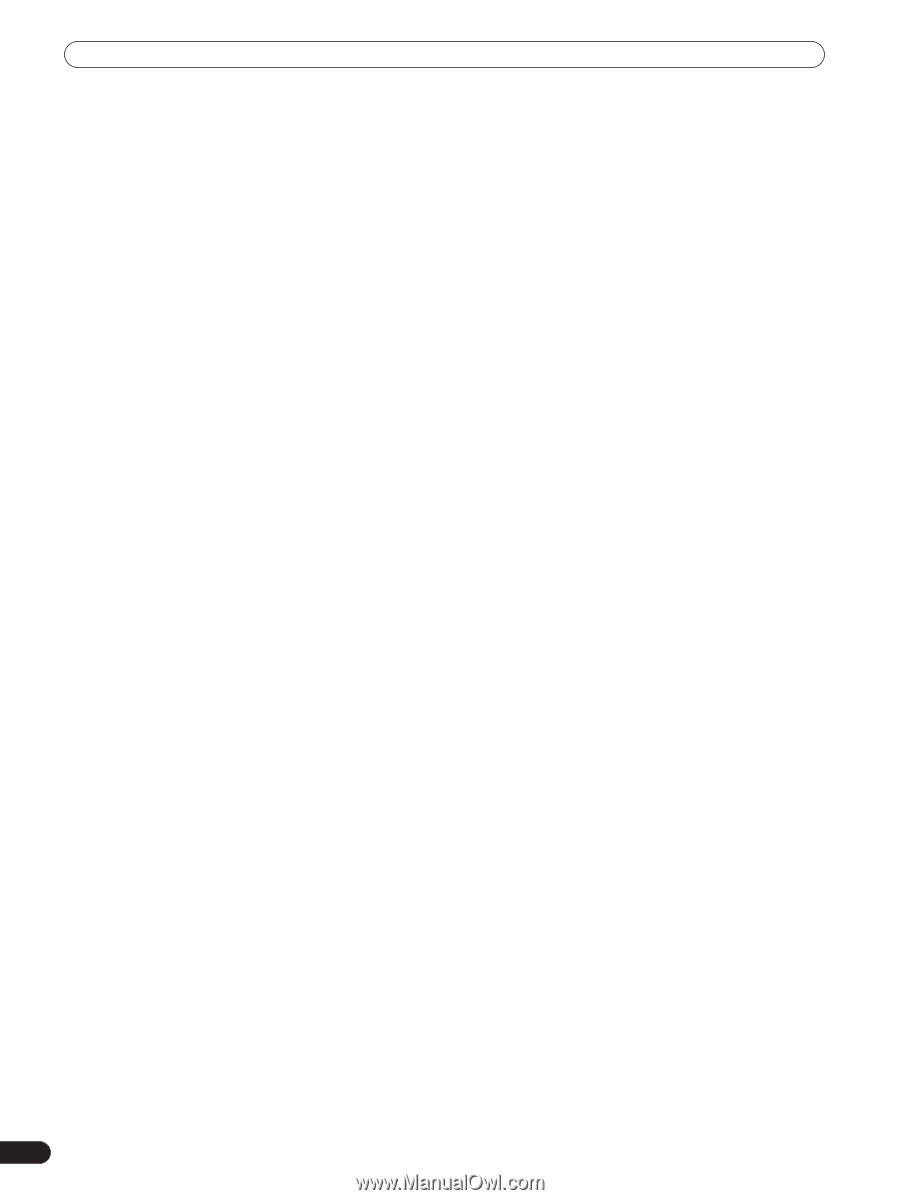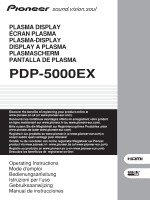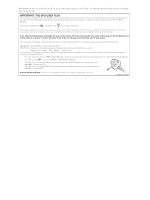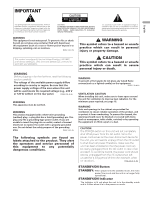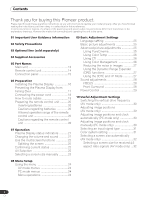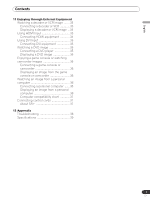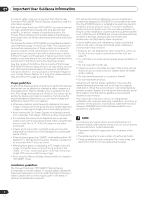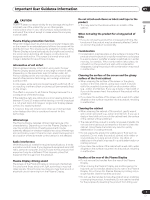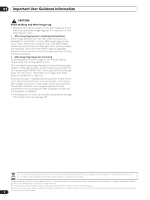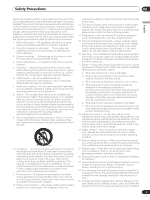Pioneer PDP-5000EX User Manual - Page 4
Thank you for buying this Pioneer product. - parts
 |
View all Pioneer PDP-5000EX manuals
Add to My Manuals
Save this manual to your list of manuals |
Page 4 highlights
Contents Contents Thank you for buying this Pioneer product. Please read through these operating instructions so you will know how to operate your model properly. After you have finished reading the instructions, put them away in a safe place for future reference. In some countries or regions, the shape of the power plug and power outlet may sometimes differ from that shown in the explanatory drawings. However the method of connecting and operating the unit is the same. 01 Important User Guidance Information 02 Safety Precautions 03 Optional line (sold separately) 04 Supplied Accessories 05 Part Names Main unit 13 Remote control unit 14 Connection panel 15 06 Preparation Installing the Plasma Display 16 Preventing the Plasma Display from Falling Over 17 Connecting the power cord 18 How to route cables 19 Preparing the remote control unit ..........20 Inserting batteries 20 Cautions regarding batteries 20 Allowed operation range of the remote control unit 20 Cautions regarding the remote control unit 20 07 Operation Plasma Display status indicators ...........21 Changing the volume and sound ...........21 Use the multiscreen functions 22 Splitting the screen 22 Confirming current status 22 AV Selection 22 Selecting a screen size manually ...........23 09 Basic Adjustment Settings Language setting 25 Basic picture adjustments 25 Advanced picture adjustments 25 Using PureCinema 25 Using Color Temp 26 Using CTI 26 Using Color Management 26 Reducing the noise in images 27 Using the Dynamic Range Expander (DRE) functions 27 Using the 3DYC and I-P Mode 27 Sound adjustments 28 FOCUS 28 Front Surround 28 Power Control 29 10 Useful Adjustment Settings Switching the vertical drive frequency (AV mode only 30 Adjusting image positions (AV mode only 30 Adjusting image positions and clock automatically (PC mode only 30 Adjusting image positions and clock manually (PC mode only 30 Selecting an input signal type 31 Color system setting 31 Selecting a screen size automatically (AV mode only 32 Selecting a screen size for received 4:3 aspect ratio signals (AV mode only) ...32 08 Menu Setup Using the menu 24 AV mode menus 24 PC mode menus 24 Menu operations 24 4 En