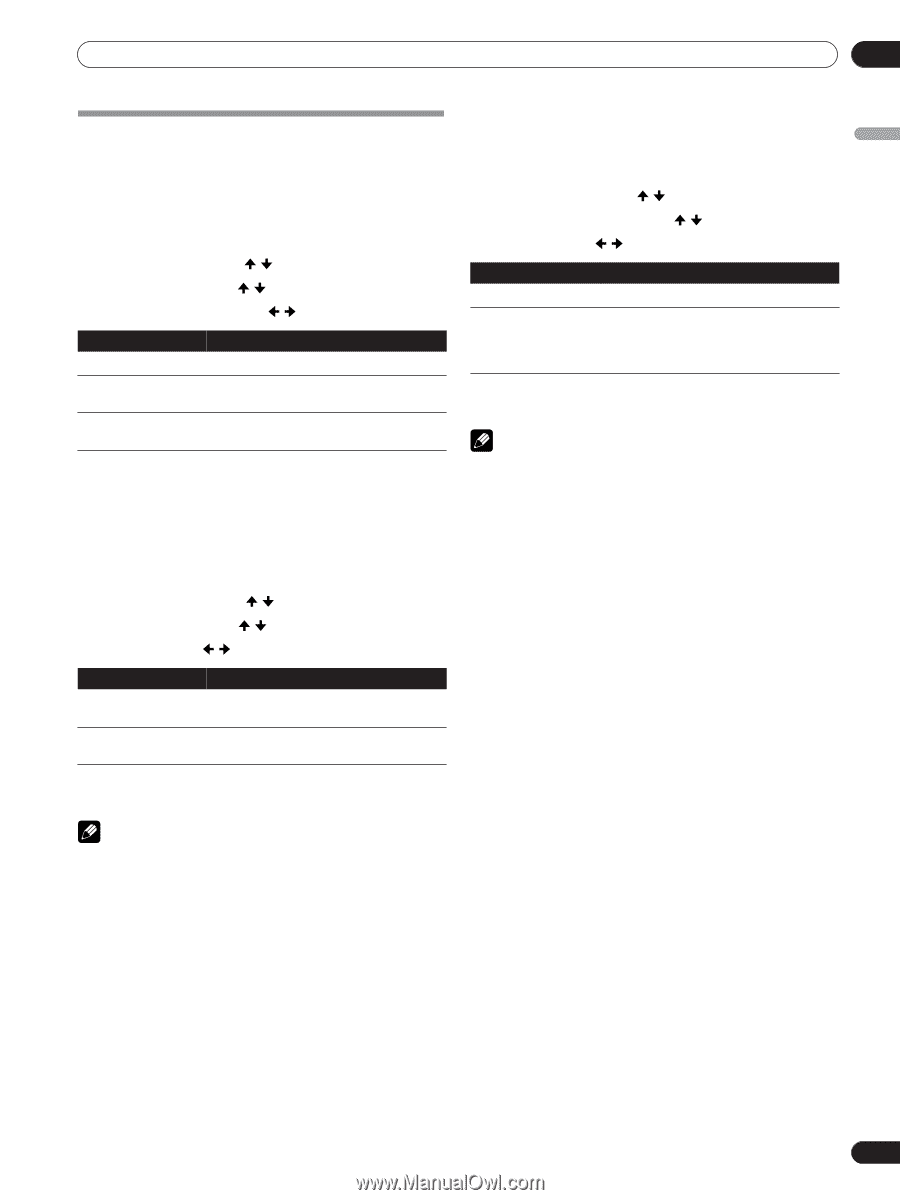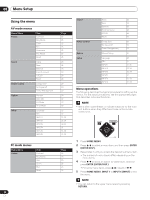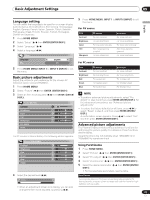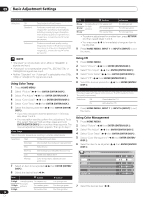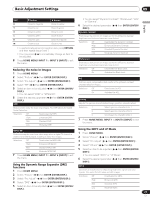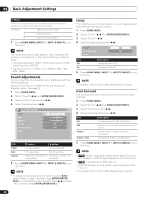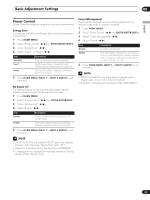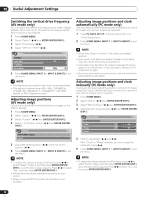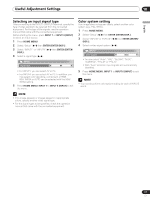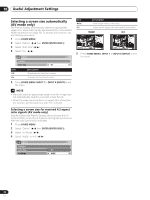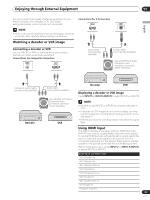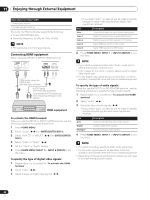Pioneer PDP-5000EX User Manual - Page 29
Power Control
 |
View all Pioneer PDP-5000EX manuals
Add to My Manuals
Save this manual to your list of manuals |
Page 29 highlights
Basic Adjustment Settings 09 English Power Control Power Control provides convenient functions for power saving. Energy Save You may use one of the two Energy Save modes to save power consumption. 1 Press HOME MENU. 2 Select "Power Control" ( / then ENTER (ENTER/DISP.)). 3 Select "Energy Save" ( / ). 4 Select "Save 1" or "Save 2" ( / ). Item Standard Save1 Save2 Description Does not decrease the picture brightness. Slightly lowers power consumption while slightly suppressing the brightness drop level. Decreases the picture brightness and lowers power consumption. 5 Press HOME MENU, INPUT 1 to INPUT 6 (INPUT) to exit the menu. No Signal off The Plasma Display will be automatically placed into the standby mode if no signal is received for 8 minutes. 1 Press HOME MENU. 2 Select "Power Control" ( / then ENTER (ENTER/DISP.). 3 Select "No Signal off" ( / ). 4 Select "Enable" ( / ). Item Disable Enable Description Does not place the Plasma Display into the standby mode. Places the Plasma Display into the standby mode if no signal is received for 8 minutes. 5 Press HOME MENU, INPUT 1 to INPUT 6 (INPUT) to exit the menu. Power Management The Plasma Display will be automatically placed into the standby mode when no signal is received. 1 Press HOME MENU. 2 Select "Power Control" ( / then ENTER (ENTER/DISP.)). 3 Select "Power Management" ( / ). 4 Select "Enable" ( / ). Item Disable Enable Description No power management If no input signal is detected for one minute or more, the unit automatically enters the standby mode. If a signal is subsequently detected, the unit automatically turns ON. 5 Press HOME MENU, INPUT 1 to INPUT 6 (INPUT) to exit the menu. NOTE • INPUT1 and INPUT4 only are enabled. However, when "Signal Type" is set to "AV", they are disabled. • Operation is disabled during display of the HOME MENU. NOTE • INPUT1 to INPUT6 are enabled. INPUT1 and 4 are disabled, however, when they have "Signal Type" set to "PC." • Operation is disabled during display of the HOME MENU. • A message will be displayed immediately before the Plasma Display enters standby mode. 29 En