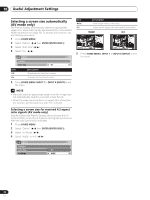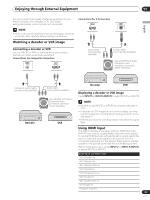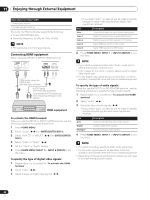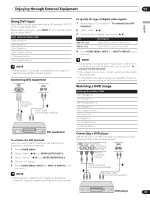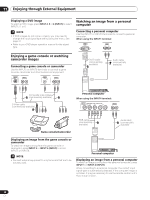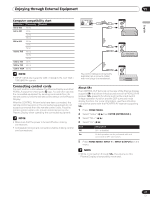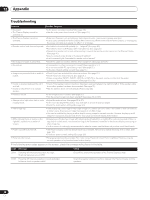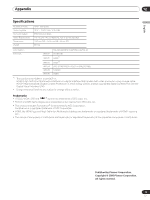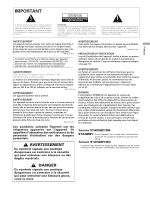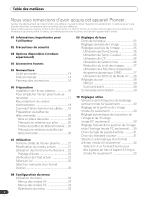Pioneer PDP-5000EX User Manual - Page 37
Connecting control cords - resolution of the
 |
View all Pioneer PDP-5000EX manuals
Add to My Manuals
Save this manual to your list of manuals |
Page 37 highlights
Enjoying through External Equipment 11 English Computer compatibility chart Resolution Frequency Remarks 720 x 400 70 Hz 640 x 480 60 Hz 72 Hz 75 Hz 800 x 600 60 Hz 72 Hz 75 Hz 1024 x 768 60 Hz 70 Hz 75 Hz 1280 x 720 60 Hz 1280 x 768 60 Hz 1280 x 1024 60 Hz NOTE • INPUT1 (DVI) also supports 1280 x 1024 @75 Hz, and 1920 x 1080 @60 Hz signals. Connecting control cords Connect control cords between the Plasma Display and other PIONEER equipment having the logo. You can then operate the connected equipment by sending commands from its remote control unit to the remote control sensor on the Plasma Display. After the CONTROL IN terminals have been connected, the remote control sensors on the connected equipment do not accept commands from the remote control units. Face the remote control units to the remote control sensor on the Plasma Display when operating the connected equipment. NOTE • Make sure that the power is turned off when making connections. • Complete all component connections before making control cord connections. CONTROL IN OUT CONTROL IN OUT CONTROL IN OUT The control cables (commercially available) are monaural cables with mini plugs (no resistance). CONTROL IN OUT About SR+ The CONTROL OUT terminal on the rear of the Plasma Display supports SR+ that allows linked operations with a PIONEER AV receiver. SR+ presents functions such as the input switch linkage operation function and the DSP surround mode display function. For more information, see the instruction manual that came with the PIONEER AV receiver supporting SR+. 1 Press HOME MENU. 2 Select "Setup" ( / then ENTER (ENTER/DISP.)). 3 Select "SR+" ( / ). 4 Select "On" ( / ). Item Off On Description SR+ is disabled. Linked operation can be performed with unit connected to SR+ connectors. 5 Press HOME MENU, INPUT 1 to INPUT 6 (INPUT) exit the menu. NOTE • While in connection through SR+, the volume on this Plasma Display is temporarily minimised. 37 En