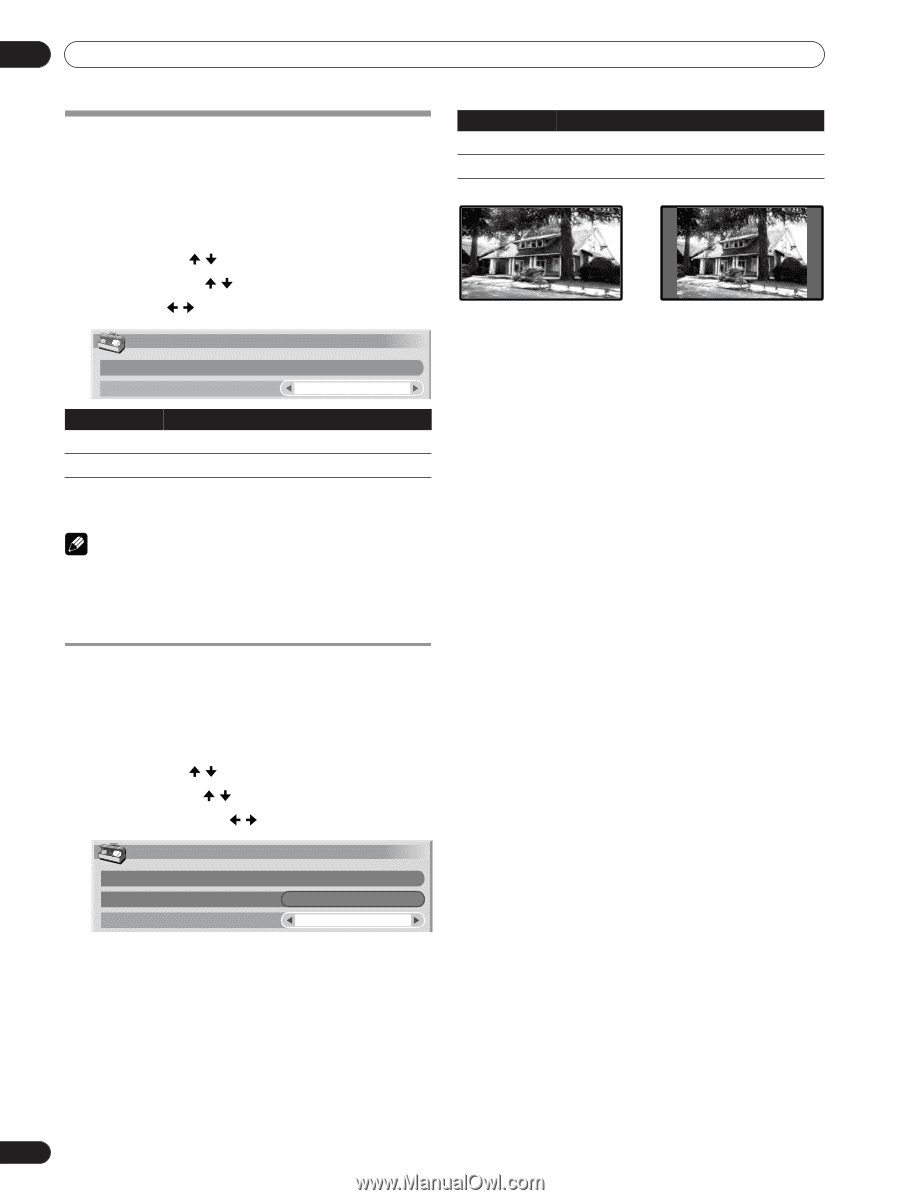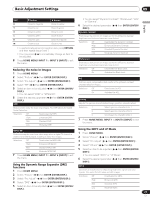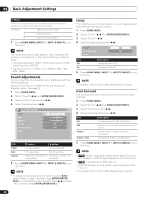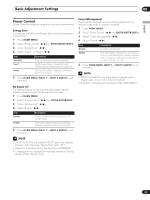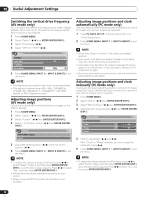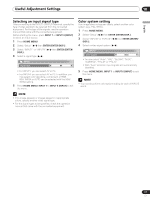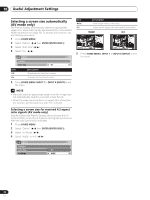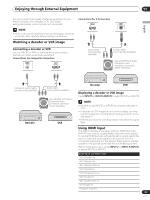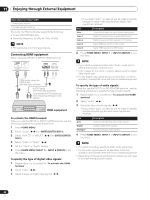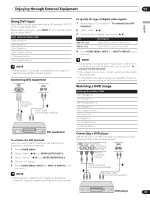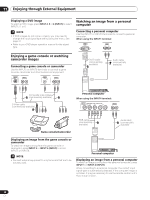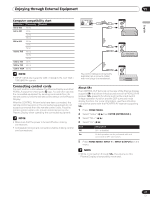Pioneer PDP-5000EX User Manual - Page 32
Selecting a screen size automatically, AV mode only
 |
View all Pioneer PDP-5000EX manuals
Add to My Manuals
Save this manual to your list of manuals |
Page 32 highlights
10 Useful Adjustment Settings Selecting a screen size automatically (AV mode only) The Plasma Display automatically selects an appropriate screen size when video signals are received from a connected HDMI equipment (see page 33). To activate this function, use the following procedure. 1 Press HOME MENU. 2 Select "Option" ( / then ENTER (ENTER/DISP.)). 3 Select "Auto Size" ( / ). 4 Select "On" ( / ). Option Position Auto Size On Item Off On Description Deactivates the Auto Size function. Activates the Auto Size function. 5 Press HOME MENU, INPUT 1 to INPUT 6 (INPUT) to exit the menu. NOTE • Manually select an appropriate screen size if an image does not automatically switch to a correct screen format. • When the video signal contains no aspect ratio information, the function will not work even with "On" selected. Item WIDE 4:3 Description Wide image without side masks. Keeps the 4:3 aspect ratio and presents side masks. WIDE 4:3 5 Press HOME MENU, INPUT 1 to INPUT 6 (INPUT) to exit the menu. Selecting a screen size for received 4:3 aspect ratio signals (AV mode only) Specify whether the Plasma Display should choose the 4:3 mode or WIDE mode when 4:3 aspect ratio signals are received with the Auto Size function activated. 1 Press HOME MENU. 2 Select "Option" ( / then ENTER (ENTER/DISP.)). 3 Select "4:3 Mode" ( / ). 4 Select "WIDE" or "4:3" ( / ). Option Position Auto Size 4:3 Mode . On WIDE 32 En