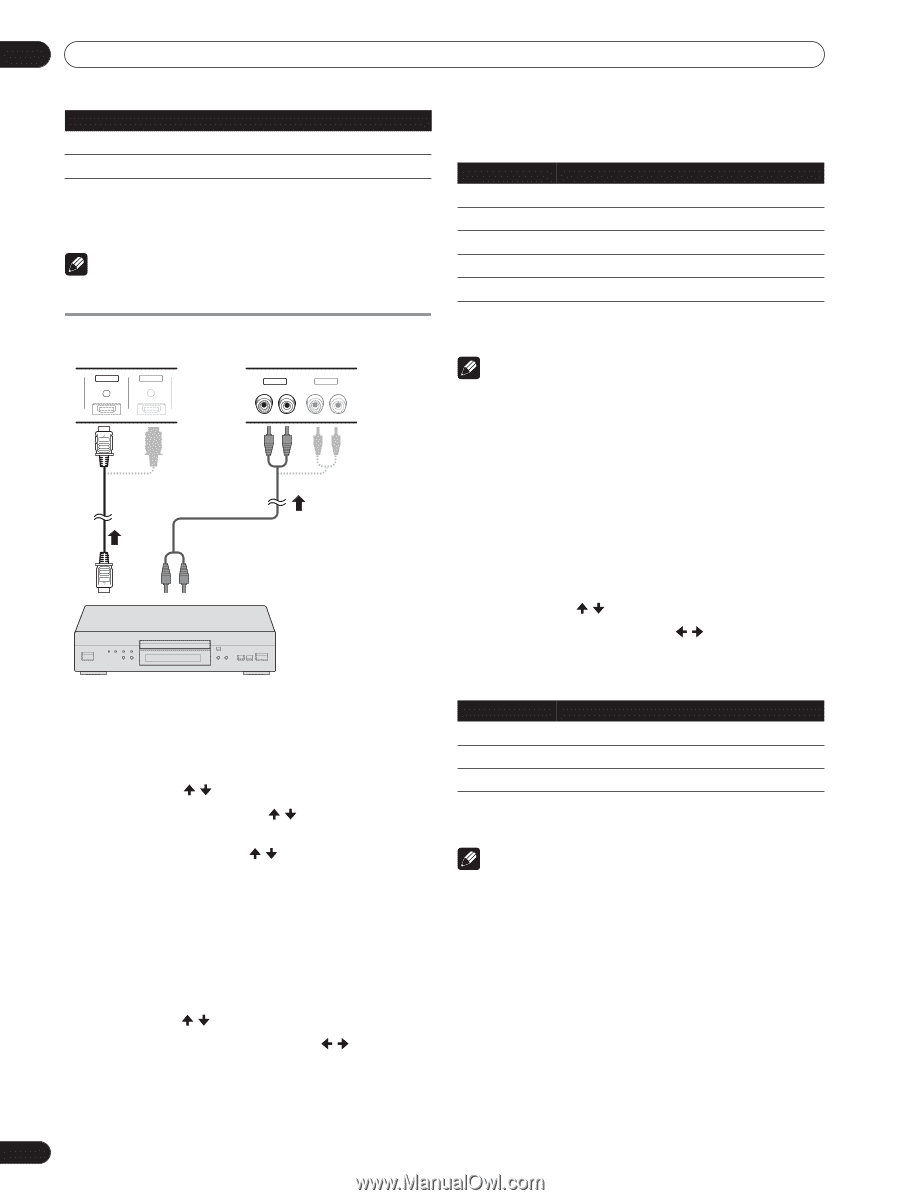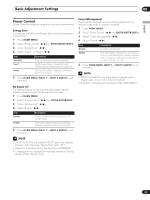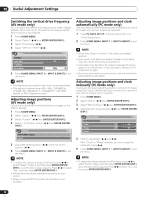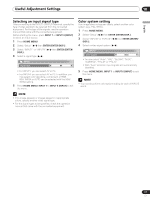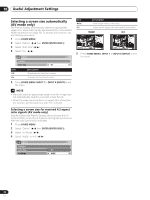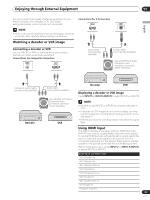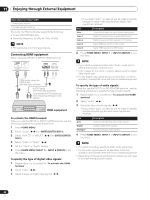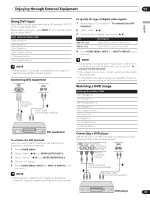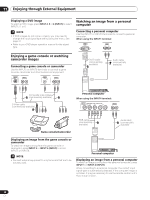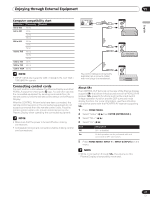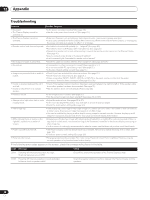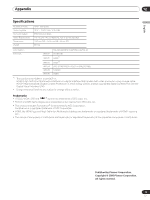Pioneer PDP-5000EX User Manual - Page 34
HOME MENU, ENTER, ENTER/DISP., ENTER, DISP., INPUT, INPUT, To activate the HDMI, terminal
 |
View all Pioneer PDP-5000EX manuals
Add to My Manuals
Save this manual to your list of manuals |
Page 34 highlights
11 Enjoying through External Equipment Input signal correlation table 720*[email protected]/60 Hz 720(1440)*[email protected]/60 Hz For audio, the Plasma Display supports the following: • Linear PCM (STEREO 2ch) • Sampling frequency: 32 kHz, 44.1 kHz, 48 kHz NOTE • PC signals are out of correspondence. Connecting HDMI equipment When using the INPUT2 or INPUT3 HDMI terminal: INPUT2 HDMI INPUT3 HDMI INPUT2 R L INPUT3 R L HDMI cable having the HDMI mark (commercially available.) AUDIO cable (commercially available.) Connect the AUDIO cable only when inputting analogue audio signals. HDMI equipment To activate the HDMI terminal: When you use the INPUT2 or INPUT3 HDMI terminal, use the following procedure to activate the terminal. 1 Press HOME MENU. 2 Select "Setup" ( / then ENTER (ENTER/DISP.)). 3 Select "INPUT2" or "INPUT3" ( / then ENTER (ENTER/ DISP.)). 4 Select "Video" or "Audio" ( / ). 5 Set the "Video" or "Audio" setting. 6 Press HOME MENU, INPUT 1 to INPUT 6 (INPUT) to exit the menu. To specify the type of digital video signals: 1 Repeat steps 1 to 2 provided for "To activate the HDMI terminal". 2 Select "Video" ( / ). 3 Select the type of digital video signals ( / ). • If you select "Auto", an attempt will be made to identify the type of digital video signals when digital video signals are received. Item Auto Color-1 Color-2 Color-3 Color-4 Description Automatically identifies input digital video signals. Digital Component Video signals (4:2:2) locked Digital Component Video signals (4:4:4) locked Digital RGB signals (16 to 235) locked Digital RGB signals (0 to 255) locked 4 Press HOME MENU, INPUT 1 to INPUT 6 (INPUT) to exit the menu. NOTE • If you select a parameter other than "Auto", make such a setting that results in natural color. • If the images do not come in clearly, specify another digital video signal type. • For the digital video signal types to be specified, check the operation manual that came with the connected equipment. To specify the type of audio signals: When you use the INPUT2 or INPUT3 HDMI terminal, use the following procedure to specify the type of audio signals. 1 Repeat steps 1 to 2 provided for "To activate the HDMI terminal". 2 Select "Audio" ( / ). 3 Select the type of audio signals ( / ). • If you select "Auto", an attempt will be made to identify the type of audio signals when audio signals are received. Item Auto Digital Analogue Description Automatically identifies input audio signals. Accepts digital audio signals. Accepts analogue audio signals. 4 Press HOME MENU, INPUT 1 to INPUT 6 (INPUT) to exit the menu. NOTE • If no sound is output, specify another audio signal type. • For the audio signal types to be specified, check the operation manual that came with the connected equipment. • Depending on the equipment to be connected, you also need to connect analogue audio cables. 34 En